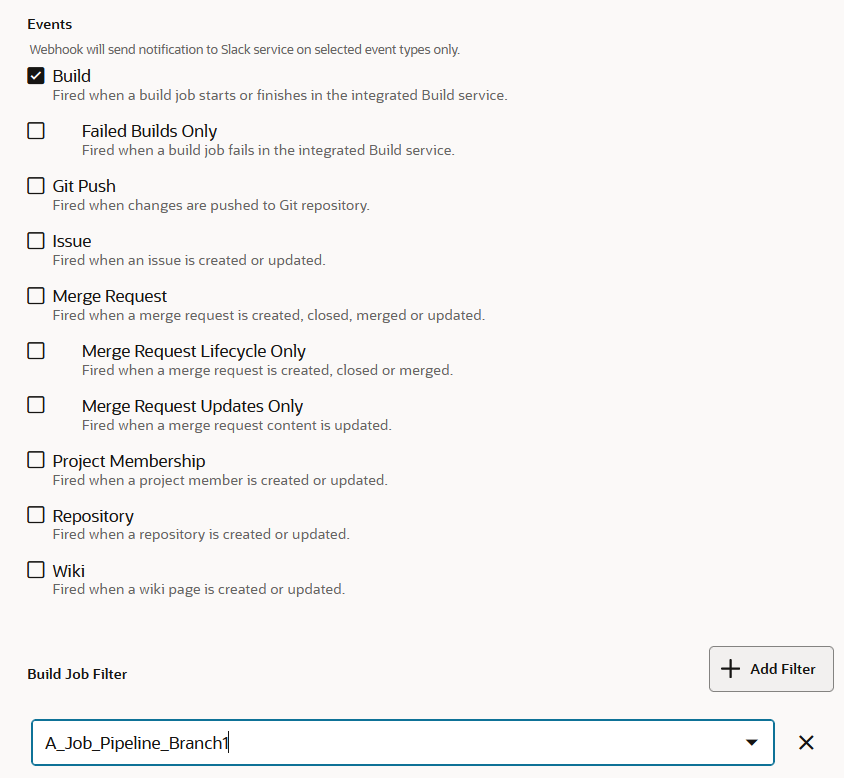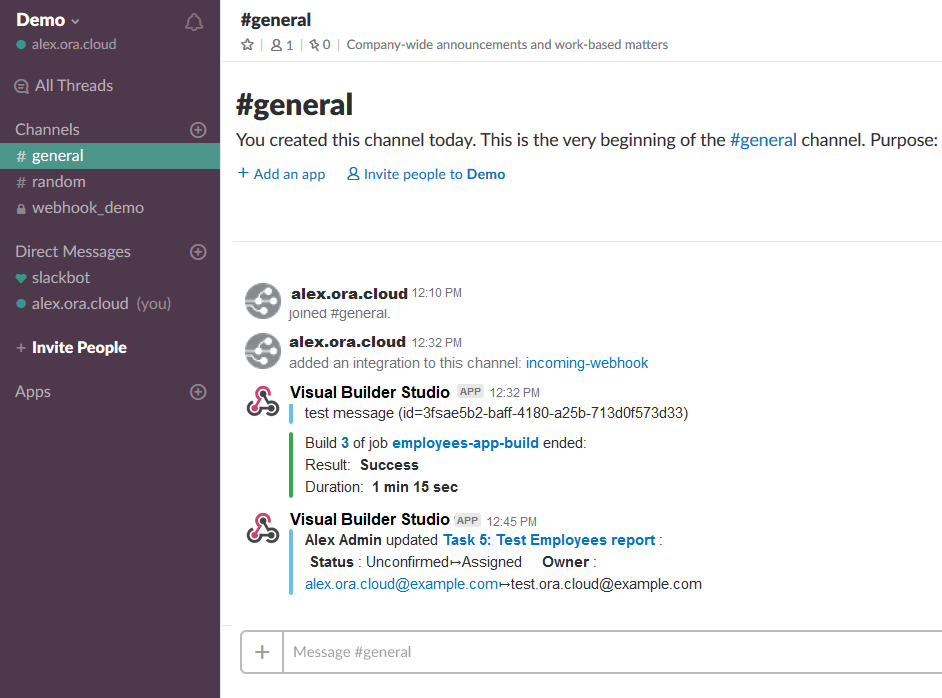Note:
The Glob Pattern is only available for Repository/Branch filtering
with Git Push and Merge Request event types. The filter for Build event
types doesn't currently support using the Glob pattern.
Here's what you can choose from.
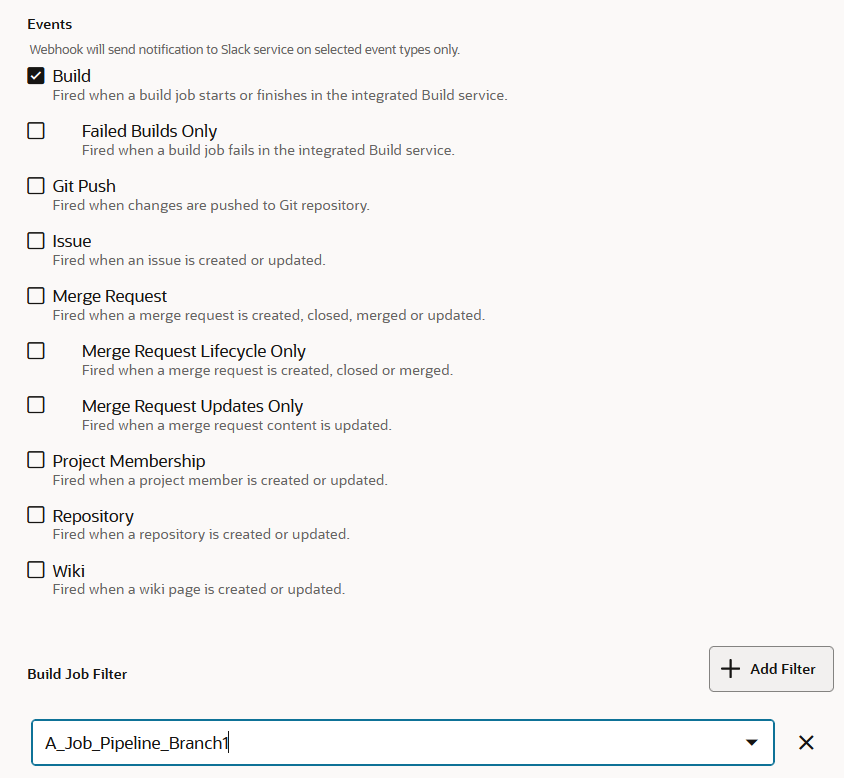
Let's say you want to add event notifications from a build job
that is triggered by an SCM commit to a selected repository (configured in
the job configuration page's Git tab). To do this, you'd select
Build then, under Build Job Filter at the bottom
of the page, click + Add Filter and select the job
whose event messages will be streamed to the channel you specified in step
6.
Since the build job was triggered by an SCM commit, the Slack
message will include information such as commit message(s), the author's
name, the duration, and other details. This information helps identify what
was being processed and who was responsible for it.
If you select Git Push or
Merge Request, click + Add
Filter in Repository/Branch Filter,
and use the menu to select the repository and branch to track.