Filter a Merge Request Conversation
The Conversation tab on the Merge Request page displays commits, comments, and approvals related to the selected merge request. If there are many entries, you may want to filter these items to more easily locate a particular item you are looking for, say to reply to another reviewer's comment.
- In the Merge Request page, select the Conversations tab.
- On the right side of the page, select Filter Options
 .
.
The Filter conversation dialog box is displayed.
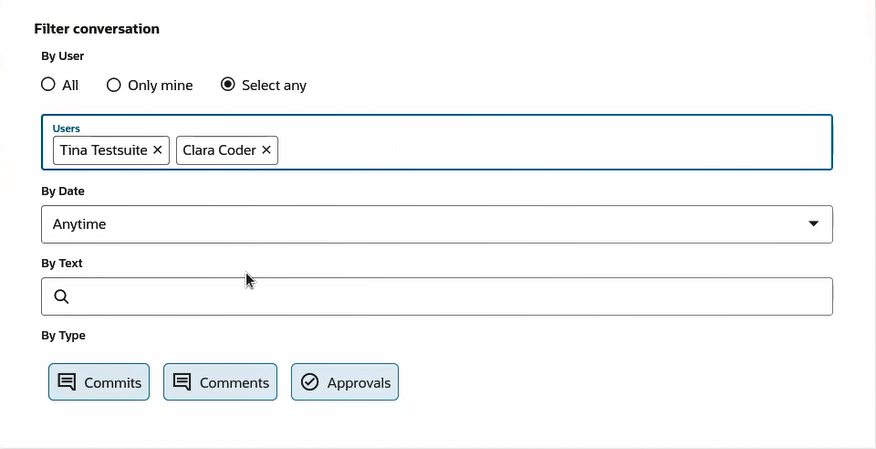
- Use the dialog box to select the criteria by which you want to filter the
comments:
- In By User, select All,
Only mine, or Select
any then select one of the users who is a reviewer.
The Select any option displays only the names of team members who entered comments in the selected MR, not all users who are reviewers. You're prompted to select one or more of the team members whose comments you want to see or remove the team member or members whose comments you want to filter out.
- In By Date, select Anytime, Today, Yesterday, Last 3 days, Last 7 days, or Last 30 days.
- In By Text, enter any text string to search for.
- In By Type, select Commits,
Comments, and/or
Approvals.
Shaded choices are active.
- In By User, select All,
Only mine, or Select
any then select one of the users who is a reviewer.
You can also sort the entries by clicking the Sort Options
dropdown ![]() and selecting Oldest First, Newest First, and/or Keep Order. You can combine
choices, such as Oldest First and Keep Order, too.
and selecting Oldest First, Newest First, and/or Keep Order. You can combine
choices, such as Oldest First and Keep Order, too.