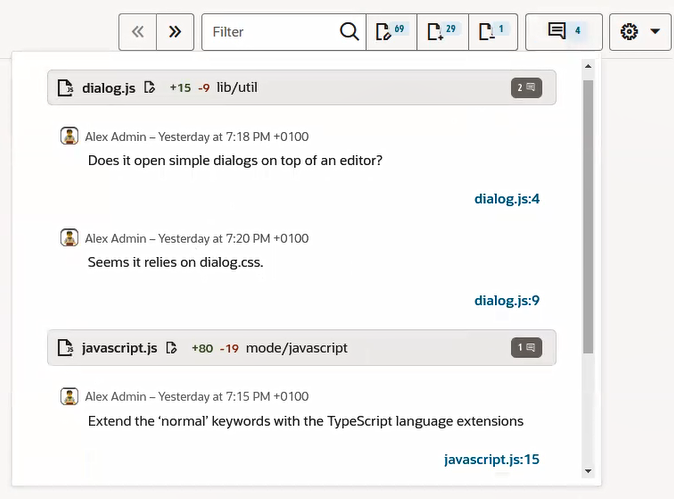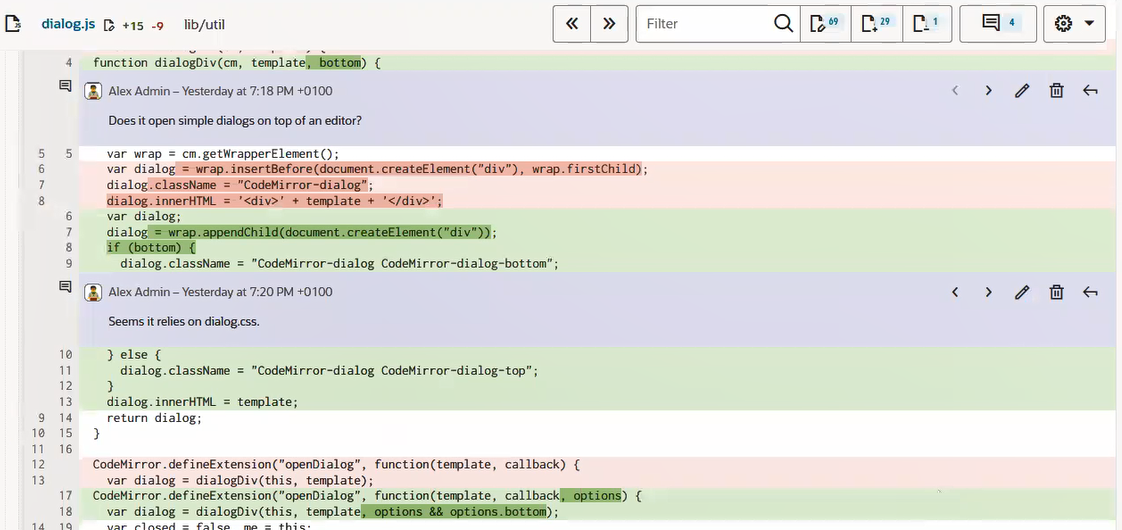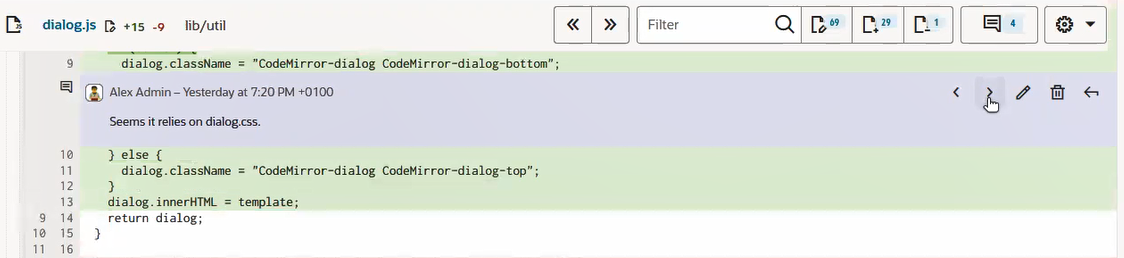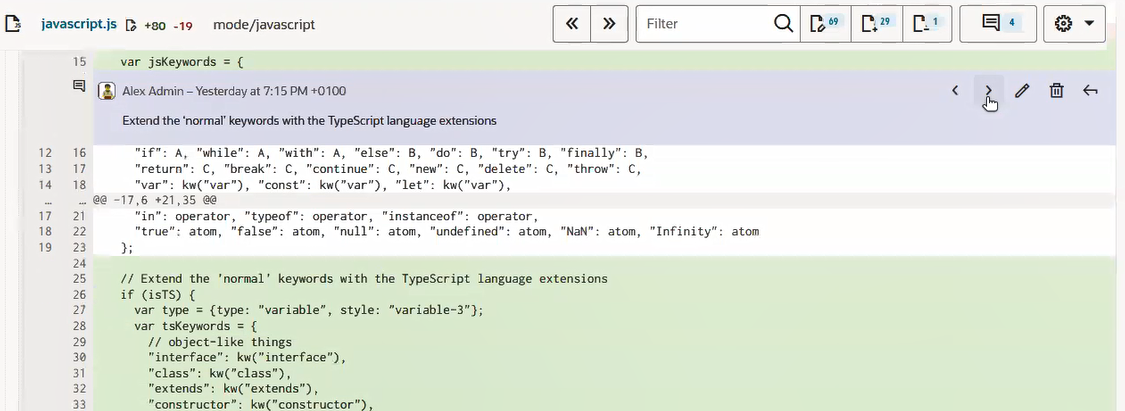Navigate Multiple Comments
By using the Line comment navigator button on the floating tool bar in the Merge Request page's Changed Files tab, you can quickly locate files that have comments and easily navigate from comment to comment within a file. This can be quite a time-saver, especially when there are many changed files and the files themselves are large or contain many comments. You can also use the links in the Review Status box to quickly navigate to reviewer comments.
You can use the color-coded links in the Review Status box to quickly navigate to reviewer comments. Links are provided for each type of comment: Need Attention, Addressed, Approved, and Rejected. If there are multiple comments of a particular type, a pop-up prompts you to select an individual comment.