What Is a Workspace?
A workspace defines the resources that are available to you when you open the Designer. These resources include the Git repository—and the branch—containing the source files you want to use, the extension's or visual application's development environment, and, in certain cases for extensions, a sandbox. You can think of a workspace as your private editing environment while you're working with the Designer. If you’re not using VB Studio to create or update an extension or a visual application, you won't need a workspace.
There are three ways to access a workspace (and thus, the Designer):
- From the Project Home page:
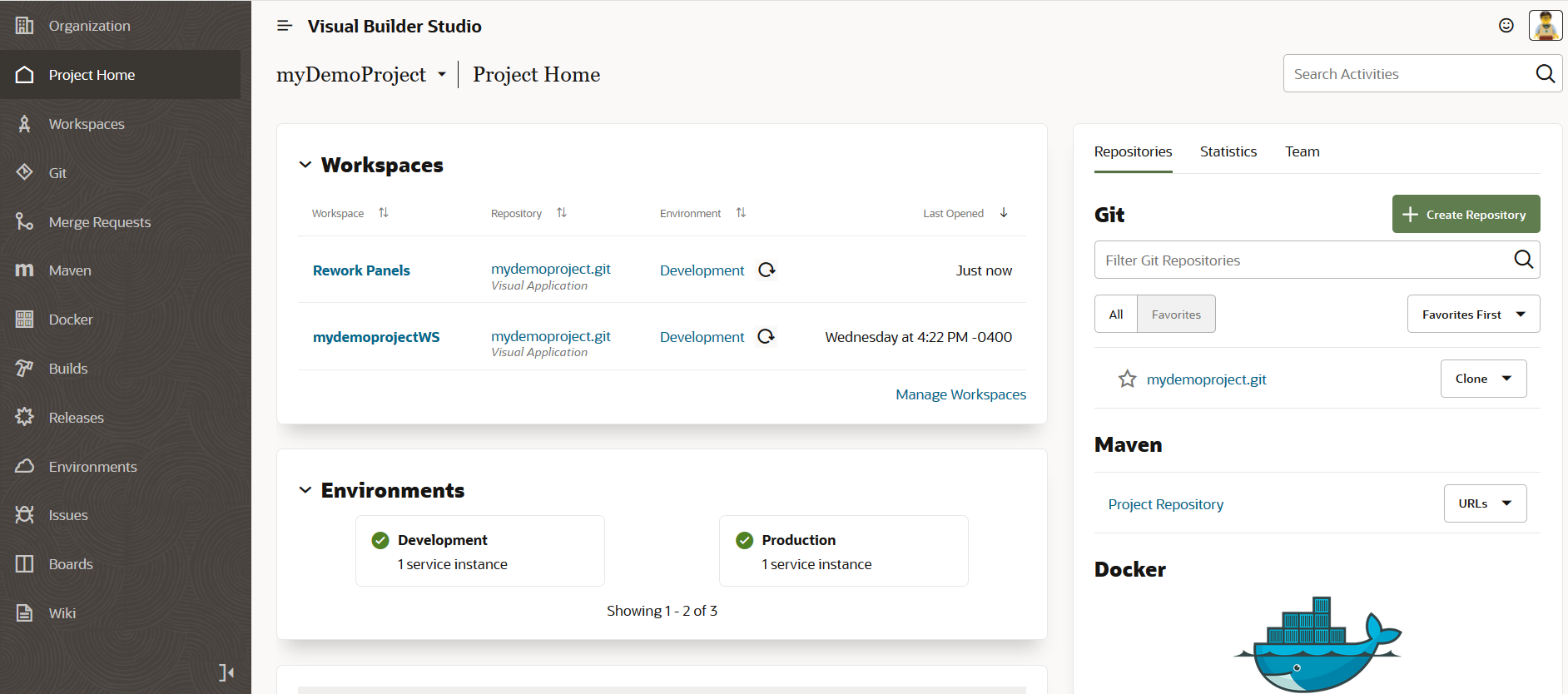
Description of the illustration workspaces-list-project-home.png - From the Workspaces option in the left navigator:
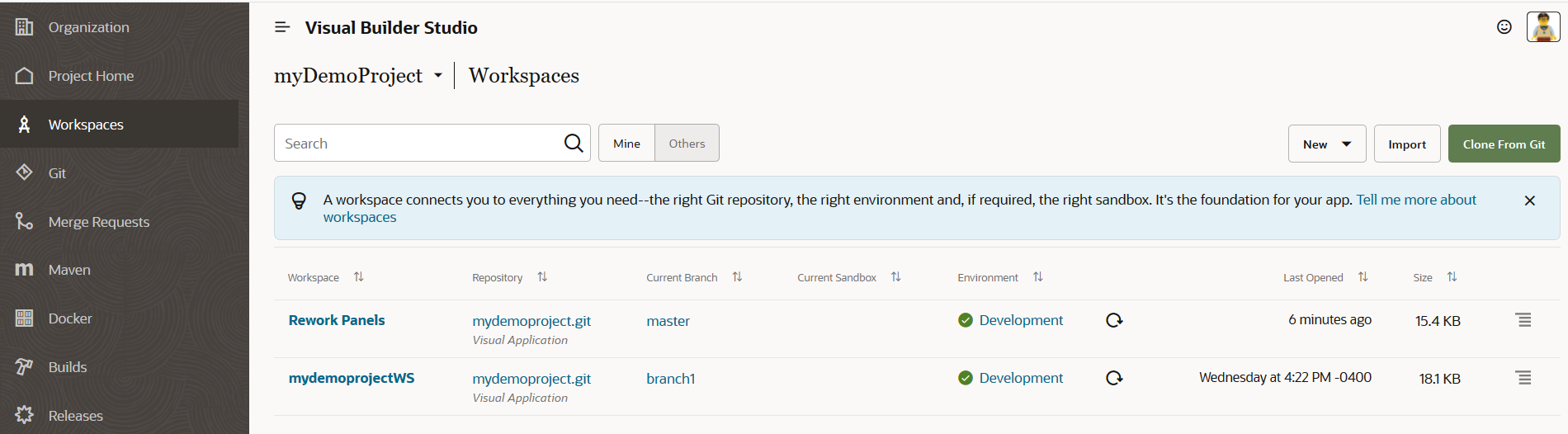
Description of the illustration workspaces-list-designer.pngIn either case, click the workspace name to launch the Designer or right-click and select Open in New Tab to open the workspace in a new tab. (To see all the workspaces in the project while on the Workspaces page, click the Others toggle button.) Once you’re in the Designer, you can change the Git repository branch, if you wish, but you can’t change the Git repository where your work is stored—that’s set at the project level.
- From an Oracle Cloud Application editing session:
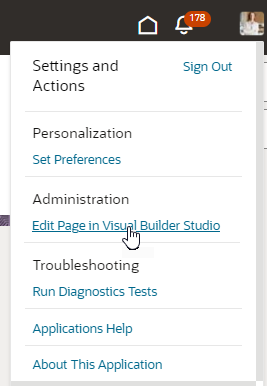
Description of the illustration fa-edit-page-link.pngWhen you click Edit Page in Visual Builder Studio while in Oracle Cloud Applications, you are automatically sent over to VB Studio. If you have a workspace already set up for this app, that’s where you’ll land in the Designer. If you don’t, VB Studio will create a workspace for you.
In some cases, you may want to create a workspace explicitly, rather than allowing VB Studio to create one for you. Create a Workspace explains these options.
You're the only one on your team who can access your workspace. Changes to files you make in your workspace aren't visible to other team members until you save them to a branch (or unless you use the Share action). You can have multiple workspaces, each with a different branch and sandbox, or you can use one workspace and switch to a different branch and sandbox while you’re in the Designer.
See What Is a Workspace? in Extending Oracle Cloud Applications with Visual Builder Studio for additional information about using workspaces with extensions. See Create Visual Applications in VB Studio for information about using workspaces with visual applications.