Preparing Group Reconciliations - Key Differences
While preparing group reconciliations, there are some key differences between a individual reconciliation and a group reconciliation. Let's review these differences:
Reconciliation Actions Differences
If you look at a group reconciliation, you will notice these differences between a
group reconciliation and a reconciliation not configured with sub-segments.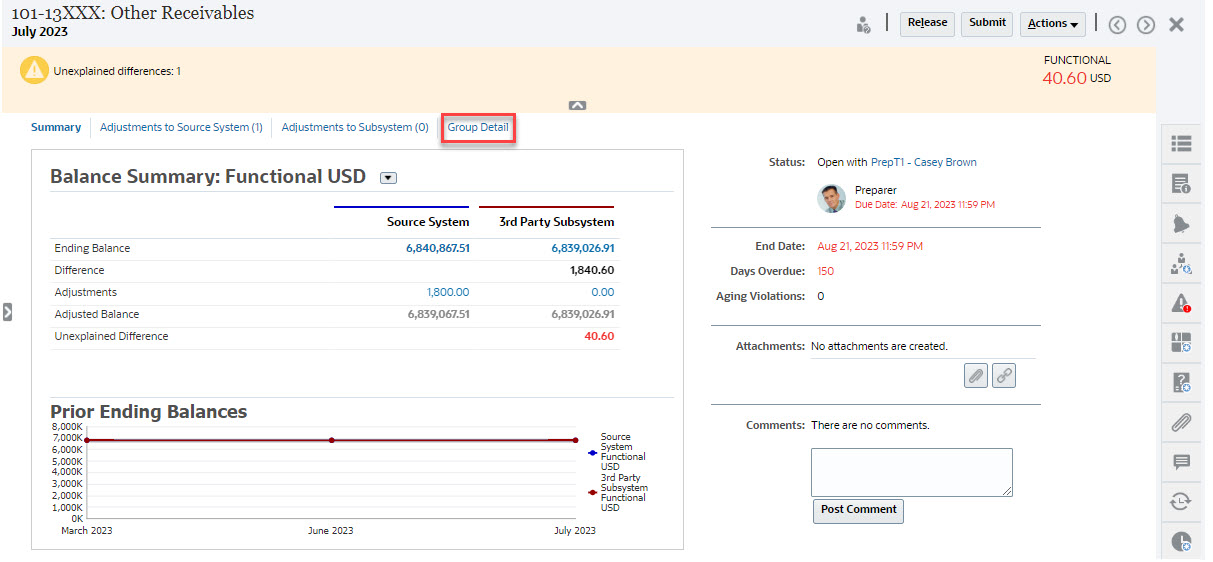
The Balance Summary looks the same, but notice the Group Detail link. Once you click the link, you see the sub-segments balances.
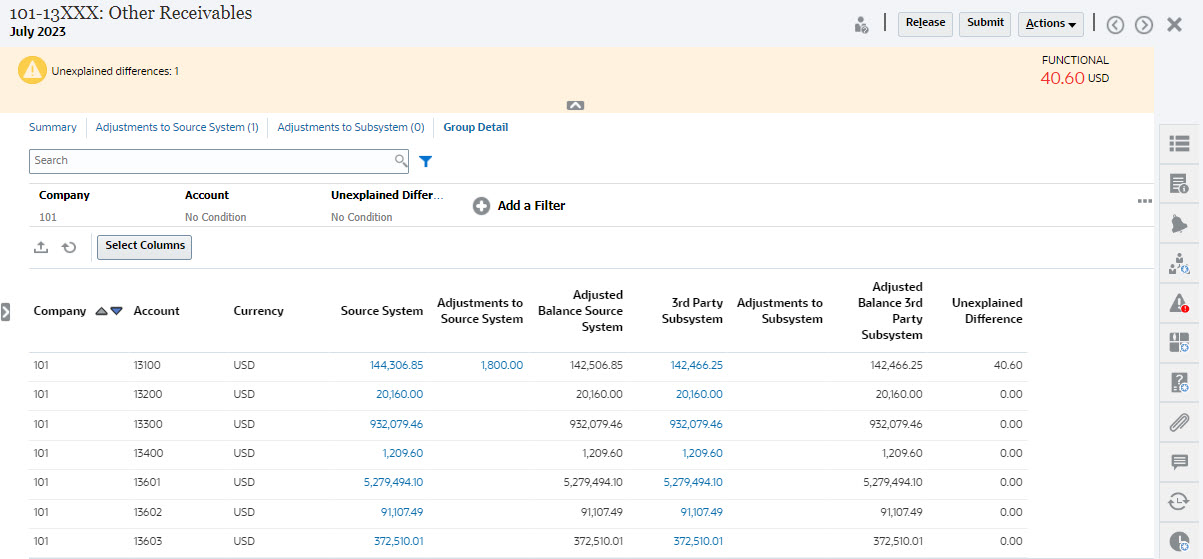
Notice the following differences:
- The sub-segments (Company and Account) appear on the filter point of view as selectable.
-
If you filter on just one sub-segment you can see the bucket (i.e. Functional) per currency and the Source System, Balance Explanations, Count, and the Differences.
Note:
There is a row for every bucket and currency. -
This example shows a Balance Summary reconciliation. You will see Subsystem Balances. On the Balance Explanation, you can drill through to the Balance Explanation tab with explanations filtered. For an Account Analysis reconciliation, if you click on the Source System amount, you get a drill-through to Data Integration.
Reconciliation List Filtering on Group Profile Attribute
A Group Profile attribute has been added so that you can filter the list of reconciliations for group reconciliations. Once an Administrator sets up the group reconciliation, that attribute is available for filtering.
Viewing Reconciliation Balances and Detail Balances
From the Reconciliations card, you can see where the data is at the higher level balance in a reconciliation. Also visible is detail level information and this helps you see where a data load went to and see which reconciliations or profile they are associated with.
There are two tabs for reconciliations:
- Reconciliation Balances - displays balances at the reconciliation level for all
reconciliations whether they are group or individual reconciliations.

- Detail Balances - only displays after at least one profile sub-segment has been
enabled and shows balances that are child balances within a group
reconciliation.

An easy way to access the reconciliation you want is to use the Search field. You can search across any of the attributes in the grid below, except for the Source and Subsystem balances, dates, and any icon-based columns. For example, you could search on the word "Accounts" to see all records that have Accounts in the name such as Accounts Payable or Accounts Receivable.
You can also use the specific filtering capability to access particular lists of reconciliations by clicking the Filter icon next to the Search field and then set the filters you want.
To access Reconciliation Balances:
- From Home, click Reconciliations.
- On the left side, access the Reconciliation Balances tab.
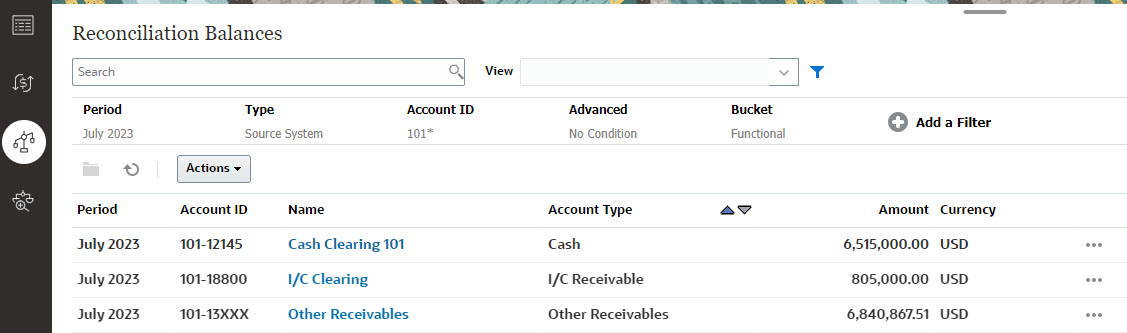
Users can now see the balances within all reconciliations and filter on the list. For group reconciliations, you can filter on the list, export to Excel, and prove the unexplained differences at the detail balance level.
To access the Detail Balances list, select Detail Balances in the Reconciliations card.
Note:
This is not shown until at least one sub-segment profile segment has been enabled.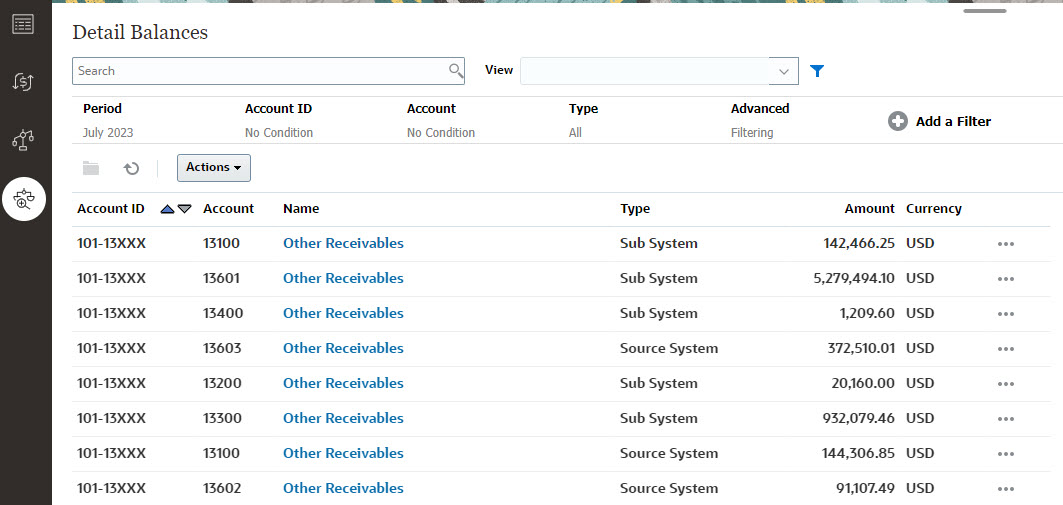
Note:
The maximum number of records that can be exported from Detail Balances is 500000.