Executing a Data Load and Viewing Results
Use the Data Load Execution dialog to import balances and view the data load results.
- From the Home page, select Application, then Periods.
- Next to the period that you want to load data into, click Actions and
select Import Data.
The Data Load Execution dialog contains a history of data loads, reporting the start date, end date, the user who executed it, the status, the result and the mode selected in the Data Load Definition. The status report shows subprocesses and the status of each.
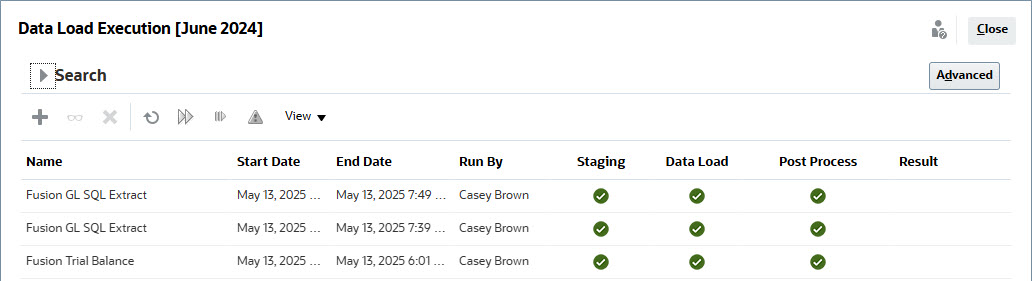
-
Staging—The staging process extracts balances from the source system, assigns the profile ID and balance type, and stores the balances in a temporary staging table. In the staging table, there is a one-to-one relationship to balances in the source system (no summarization has occurred). The staging table is refreshed with every data load; balances of prior loads are not maintained.
-
Data Load—The load process summarizes the balances by profile, balance type, currency bucket, and currency code and loads the balances into Account Reconciliation . These balances are permanently stored but are updated if changed balances are imported in the future.
-
Post-Processing—Performs these actions:
-
Changes the status of reconciliations "Open with Reviewer" or "Closed" to "Open with Preparer" if balances changed
-
Runs the auto-reconciliation routines
-
Flags reconciliations containing normal balance violations (cases in which an expected debit balance is a credit balance, or when an expected credit balance is a debit balance.
-
Post-processing may run certain rules.
-
-
Mode — Describes the type of data load.
See About Modes of Importing Data for information about the import modes.
-
- Select an existing data load to execute and click Run.
When you select Translate balances to higher currency buckets, the currency translation fails if the required currency rates are not defined in the system. Click the Missing Currency Rates link in the Result column to view details about the missing rates. After you load or create the required currency rates, click Resume to complete the data load.
If a data load execution job is stuck because one or more data load processes are not running, you can manually set the status of this job to Error. Select the job and then select Force Close from the toolbar. During the staging phase of the data load execution, if any integrations are running within Data Integration, an error message is displayed asking you to reset the process within Data Integration. If the staging phase is complete, either the Data Load phase or post-processing phase, depending on which phase is running, is set to Error status.
Note:
When using Data Integration to load balances, you can test the integration in Data Exchange. However, once testing is complete, the balances can only be loaded through to Account Reconciliation by using Import Balances from the Periods card.
Viewing Data Load Results
The results column of the Data Load Execution dialog is blank unless a system error occurs or a completeness error exists for the load. These are the potential errors:
-
Error—If a systemic data load process failure occurs. Clicking the link opens a dialog box that displays the error message and links to a detailed error log.
You will receive an error message if you try to perform a data load at the same time as another data load is processing to the same period. Data loads cannot be processed in parallel. This also applies to loading data from Importing Pre-mapped Balances or from EPM Automate.
-
Completeness Error—Describes how to verify that you are reconciling 100% of your accounts. Completeness errors:
-
Unmapped Accounts—Balances exist in the source system, but Data Management does not map these balances to a profile in Account Reconciliation . These accounts are visible in the Data Load Workbench by viewing "Invalid" records.
These warnings in the Results column means balances in the source system did not make their way into a reconciliation in Account Reconciliation because a mapping rule is missing. Click the Unmapped Accounts link to see the list, or view it from the Data Management Data Load Workbench.
-
Invalid Mappings—Balances exist in the source system, and a mapping rule exists in Data Integration, but the mapping rule is mapping the balance to a profile that doesn't exist in Account Reconciliation and the reconciliation for the current period is missing. These accounts will not show up in the Data Integration Workbench under the Invalid filter because, from a Data Integration perspective, these accounts are properly mapped. However, they are mapped to a profile in Account Reconciliation that does not exist and the reconciliation for the period is missing. Therefore, search for these errors in Account Reconciliation.
Click the link to see the accounts affected by the error. To correct these errors, locate the mapping rule in Data Management and fix the rule to map the balances to a valid profile in Account Reconciliation .
-
Missing Currency Rates — If the currency rates required for currency translation are not available, the translation fails and the Missing Currency Rates link is displayed. Click the Missing Currency Rates link to view details about the missing currency rates. After you define or import the required currency rates, you can resume the data load operation.
-