Exporting Transactions to CSV Format
If you need to review current transactions offline in more detail, you can export transactions to a comma separated value (.csv) format which can be opened in Microsoft Excel.
To export current transactions to a .csv file:
-
From Reconciliations, select a reconciliation with the status Open with Preparer for which you are the preparer.
Note:
You can select an individual, group, or summary reconciliation from the List drop-down. -
Click the Adjustments to General Ledger tab to open the transaction details, then click Export.
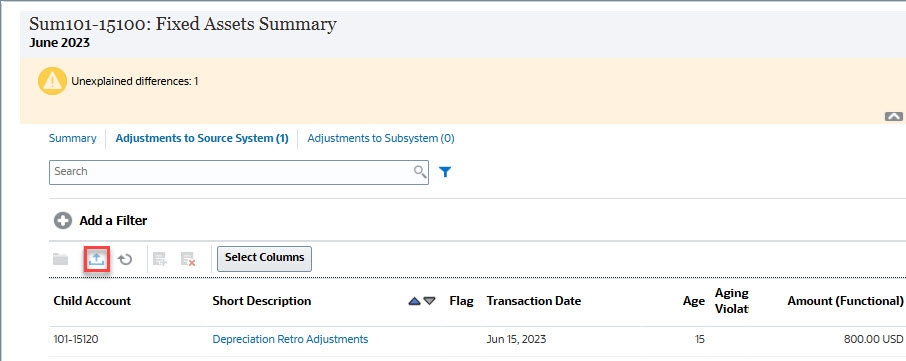
-
Select the desired format in Export Transactions.
- The Formatted data (visible columns only) option exports transactions for the visible columns only to Excel.
- The Unformatted data for future import option exports transactions in a .csv format so it can be re-imported into a reconciliation in the future. The export format file will differ depending on the type of reconciliation you select (individual, group, or summary reconciliation).
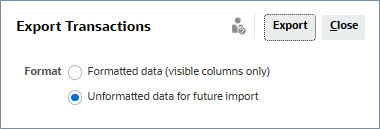
Note:
An Administrator or Power User can also choose the Unformatted data for future import option to select attributes to export, make changes to the exported file and import the file to make the attribute updates.. See Updating Reconciliation Attributes - Click Export.
- Click Save File, then OK to download the file locally.
Here is an example of a Formatted data (visible columns only) format in Excel.

Here is an example of an Unformatted data for future import format .csv file..
