Working with Transactions
Transactions are line-items preparers add to reconciliations to reconcile differences between source system and subsystem balances.
To work with transactions:
- From the Home Page, select Reconciliations.
- From the Reconciliations list, click Open to start working on a reconciliation assigned to you.
- See Preparing Reconciliations for an example of how to start preparing reconciliations.
- To work with transactions and adjustments, in this example, click the Adjustments to
GL tab to open the transaction details.
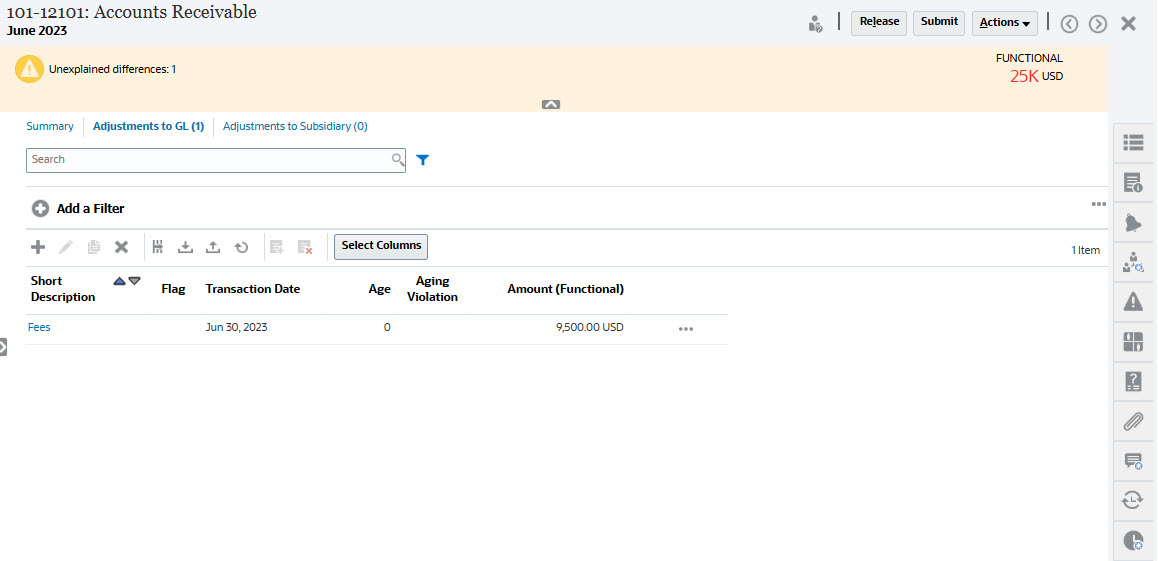
You can take the following actions:
- Click + (New) to manually enter a transaction. You can also edit, copy, or delete. If you select Delete (X), the Delete Transactions dialog allows you to delete All transactions or just selected transactions.
- Click Copy from Prior Period to add transactions
- Click Import to add transactions from a file.
Note:
When you import transactions from within a reconciliation, the import file does not need the Reconciliation Account ID column.To import transactions in bulk across multiple reconciliations in one load, users can import pre-mapped transactions from the Reconciliation List under Actions > Import Pre-Mapped Data > Import Transactions. To use this option, ensure your role is set to User (under Choose Role).
- Click Export to export transactions. See Exporting Transactions.
- Click Refresh to refresh the page
- To manually enter a new transaction, click + (New) on the
Transaction dialog and then enter the information
for that transaction. You can Save or Save and
Create Another transaction.
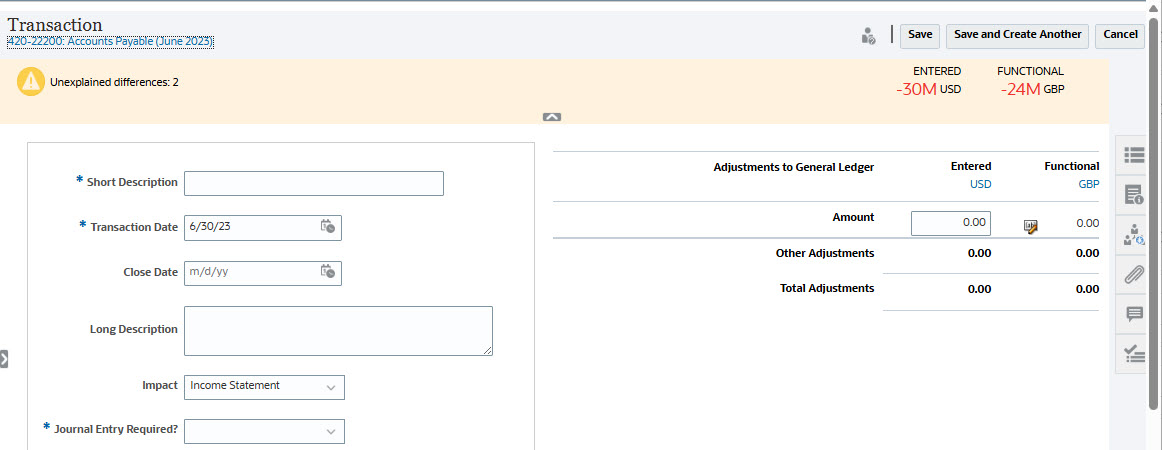
- You can click on a transaction on the list and see the details for that transaction.
- You can also click Action Plan

.