Adding a Parameter Query to Reports
To add a parameter query to a report:
- From Home, select Application, then Report Configuration.
-
Select Queries, then select a Parameter Query Type (for example, List of Currencies).
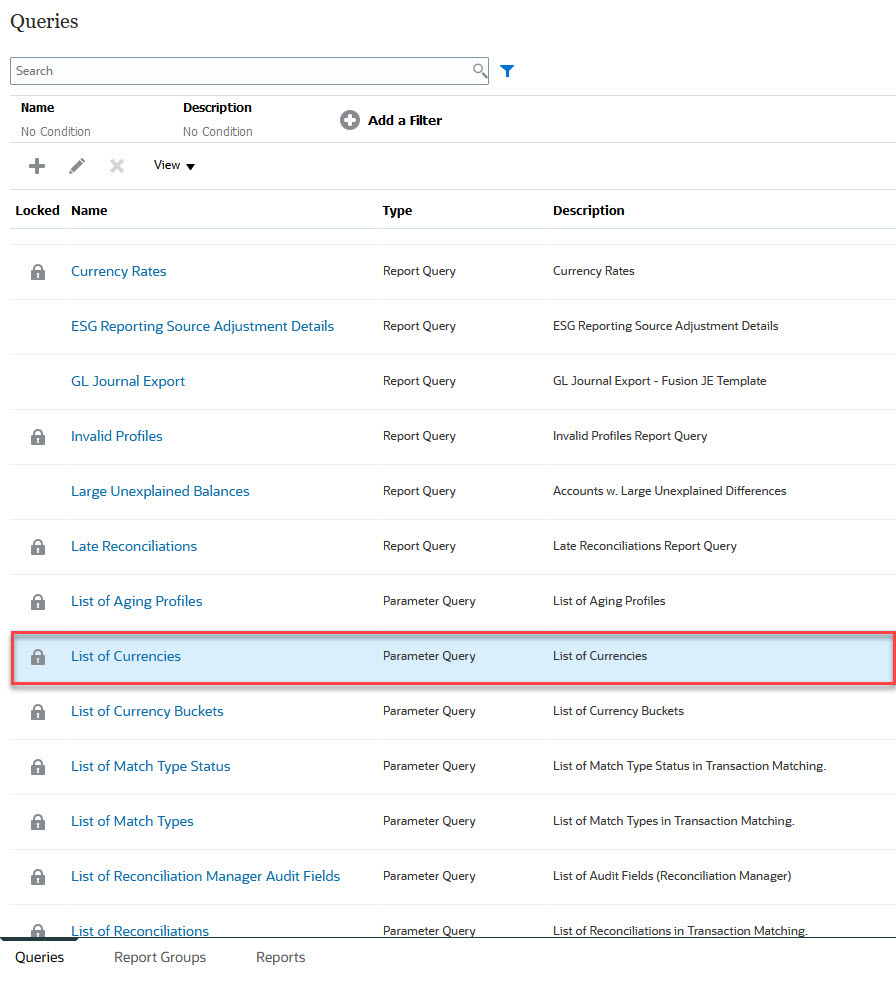
-
In the Edit Query dialog, review and/or edit the parameter query, then click Save and Close.
You return to the Report Configuration screen.
-
Select Reports, then the desired report (for example, Balance by Account Type).
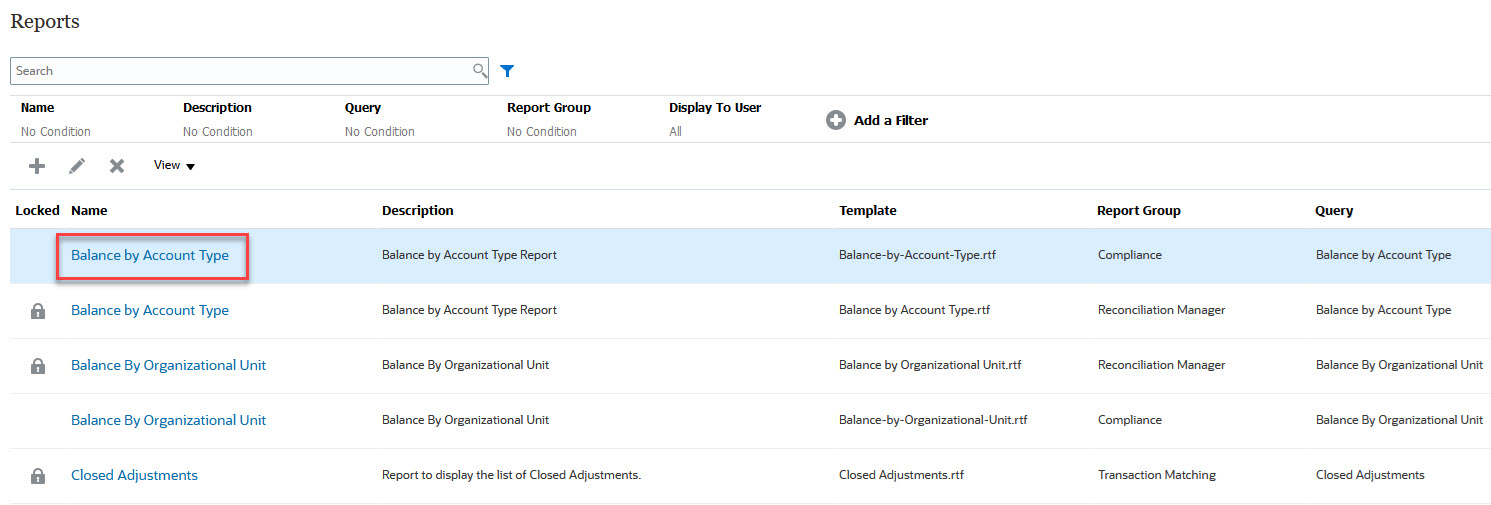
-
In the Edit Report dialog, select Parameters.
-
For the desired Parameter Code, select the Parameter Type as Query and Attribute/Query as List of Currencies from the drop-downs.

The Parameter Value drop-down presents the list of currencies.
Note:
The Attribute/Query drop down displays the list of parameter queries only if you select Query in the Parameter Type drop-down.Note:
The Parameter Type drop down allows you to pick a Module attribute (Reconciliation Manager or Transaction Matching) for each of those modules. If a module attribute is chosen for the Parameter Type, the Attribute/Query drop down will display a list of that module's attributes. -
Click Save and Close.