Generating a Query
The Generate Query dialog assists you in creating a query against the database by allowing you to select any existing attribute in the product to be queried and/or filtered against. The dialog then generates the SQL to match the attributes and filters specified, at which time you can modify and enhance it.
To generate the report query:
-
Open the Generate Query dialog.
-
In Module, select Reconciliation Manager or Transaction Matching.
-
In Query, select the type of query.
-
If you selected Reconciliation Manager in Module, select one of the following options: Reconciliations, Profiles, Transactions, Balance, or Detail Balances.
-
If you selected Transaction Matching in Module, select a query from the ones listed in the drop-down list.
-
-
Select Apply Security to apply a security filter so that users see only the data that they are authorized to see based on their roles and the reconciliations to which they are assigned.
Note:
The Apply Security option is not displayed when you select Match Types under Query - Click Next.
-
Select the columns you want to include in your query and click Next.
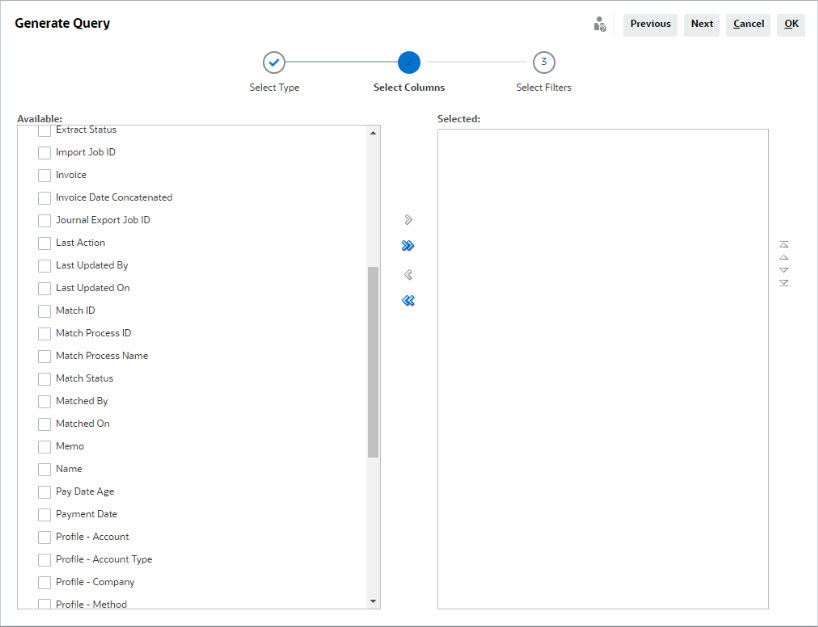
Note:
For Transaction Matching modules:- Automatic generation of the query is supported for transactions.
- The Account ID column is included in the generated query even if it is not selected from the list of Available columns. To exclude the Account ID column from the report, remove the Account ID column from the Selected list of the generated query.
- Attributes of type TIMESTAMP (for example, Matched On), use the Coordinated Universal Time (UTC) time zone.
- Select the filters you want and click OK.