Configuring Buckets
To configure buckets:
- From Applications, click Match Types,
and select the desired match type (for example, GL_POS_Bank).

- From Edit Match Type, select the Match Process tab.
- In Match Process, click the required match process, then
click the + (plus sign) next to the Bucket Attribute Mapping
table.
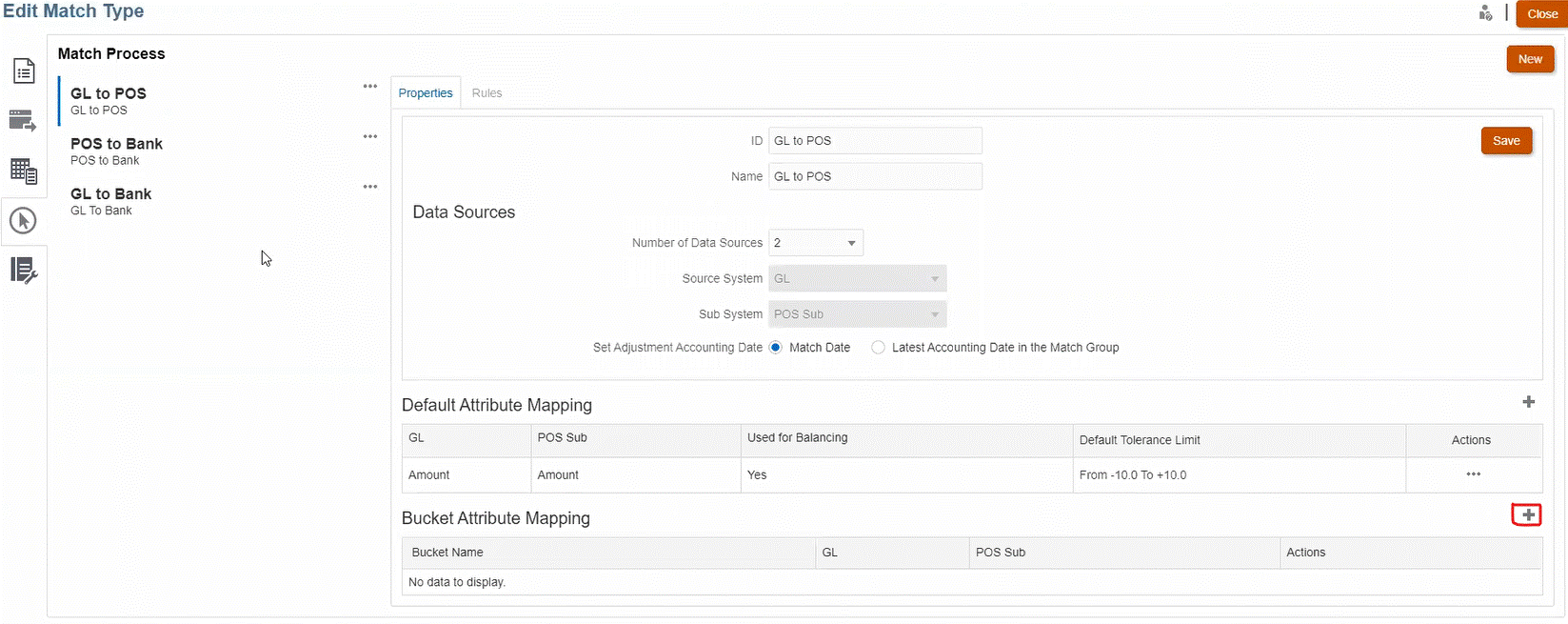
-
In the New Bucket dialog, update the following:
- Enter a Bucket Name.
- Select a POS Source from the drop-down.
- Select a Bank from the drop-down.
- Click Save.

The bucketing attribute displays in the table.

Note:
- You can only select text, integer, and list attribute types from the POS Source and Bank drop-downs.
- Attributes in the buckets should have the same types. For example, if you select an integer type in the POS Source drop-down, you can only select the integer type in the Bank drop-down.
- You can create a maximum of three bucketing attributes for each match process.
- In the Properties tab, select Approved in the Status drop-down, then click Save.