Filtering Unmatched Transactions Using the Bucketing Bar in Unmatched Transactions
To group unmatched transactions using the bucketing bar:
- From Matching, select the match type for which you created the bucketing attributes.
- Select the Unmatched Transactions tab.
The bucketing bar displays in Unmatched Transactions.
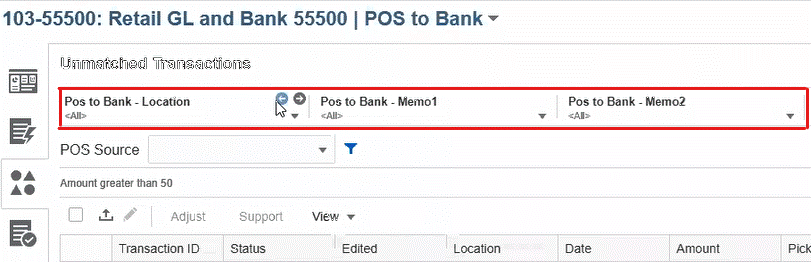
- Use the left and right arrows to see the unique values in the drop-down list, or use
the drop-down arrow to see the entire drop-down list.
If a group attribute was used when defining the bucket, then the drop-down list displays all the group attribute members.
For example, in the Pos to Bank – Location bucket, select a unique value, 90002 from the drop-down.
The location column displays records with the unique value, 90002 in both sources together.
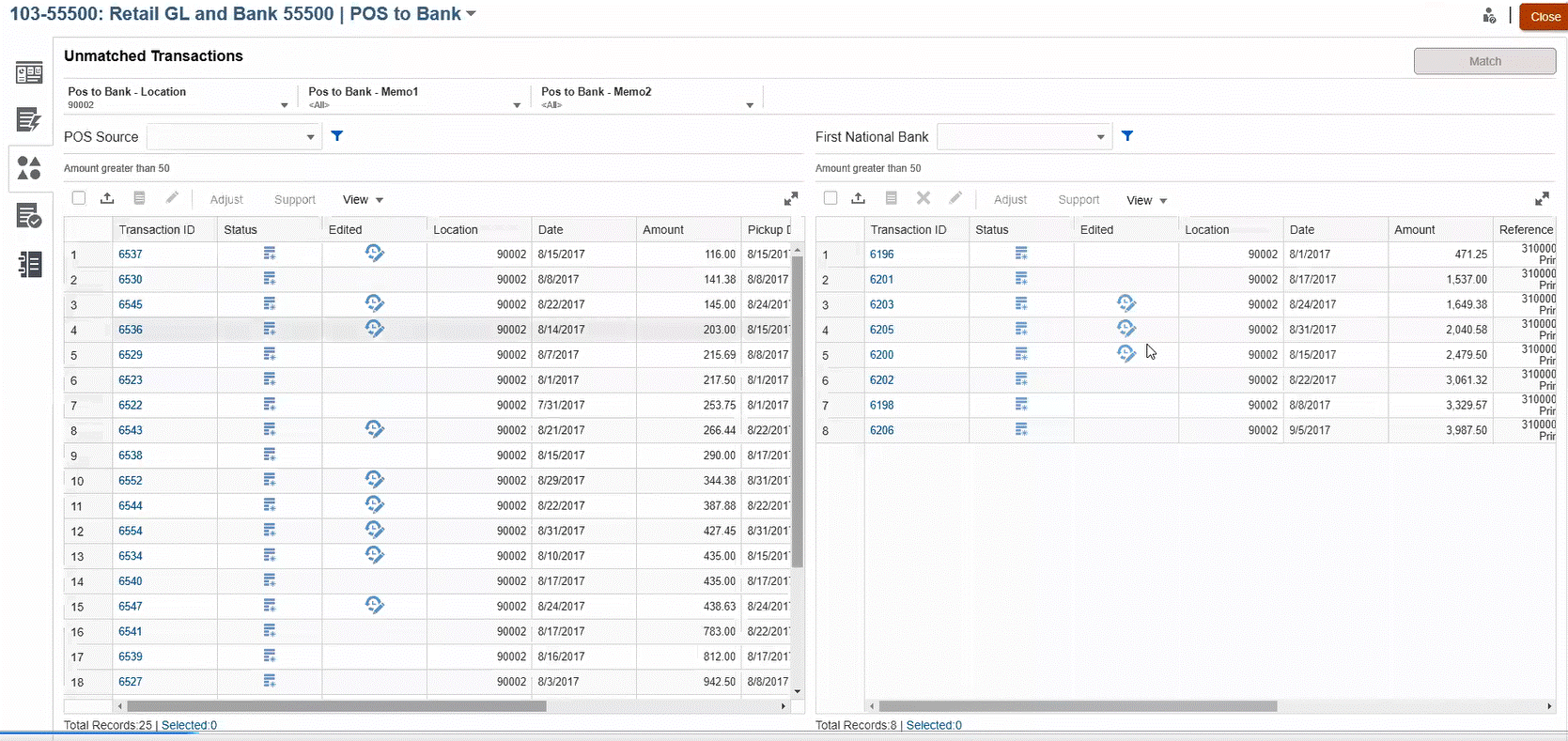
- In the drop-down, select <All> to reset bucketing and display the entire list of records.
- In the drop-down, select <blank> to list transactions that do not contain the bucketing attribute.
Note:
-
The filtering in the buckets are independent of each other.
-
The last used selection is saved in the buckets. This means when you log out and back in again, it shows the same selection.
-
The bucketing search and matching are case-sensitive.
-
The filtering search is not case-sensitive.
-
The bucket list displays 10,000 unique values in ascending order. Use filter functionality in case the required values are not available in the first 10,000 unique values in the bucket.