Creating Journals in Account Reconciliation
Preparers can create a journal directly on a transaction and other users may view the journal. You can create a journal for any transaction that does not already have a journal associated with it. Each transaction can have only one journal associated with it, however each journal can have many transactions.
Note:
The example in this topic shows how to create journals from Reconciliation Actions. However, the functionality is available from Transaction Actions and the Transaction List as well.To create a journal:
- In Account Reconciliation, from Home, select Reconciliations.
-
Click Select Columns and choose these columns for Enterprise Journals: Journal ID, Journal Name, Journal Workflow Status, Journal Posting Status, and Journal Posting Message
- On the Reconciliation Actions dialog, select one or more
transactions that you want to create a journal for, and click Create
Journal.
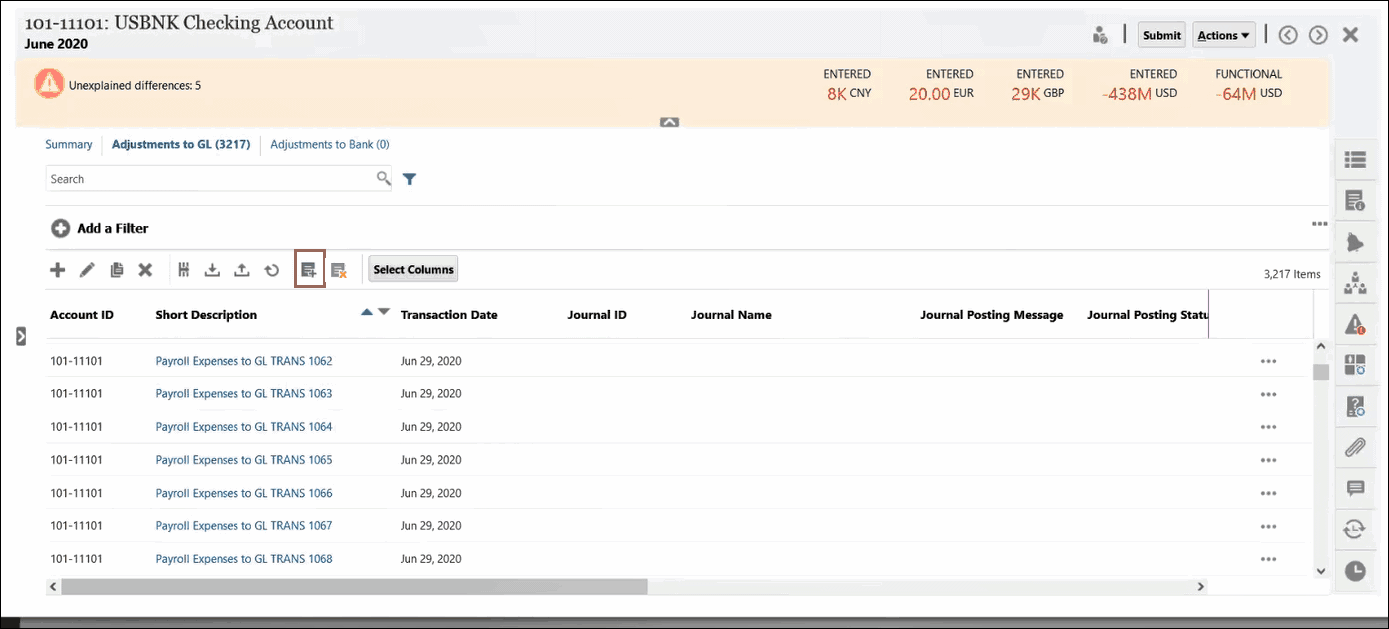
- The Creating Enterprise Journals dialog displays and is the
same as in EPM Enterprise Journals. A dialog for creating an Ad-Hoc Journal in EPM
Enterprise Journals is displayed. For details about Ad-Hoc journals, see Creating
Ad-Hoc Enterprise Journals in Working with Financial Consolidation and
Close.
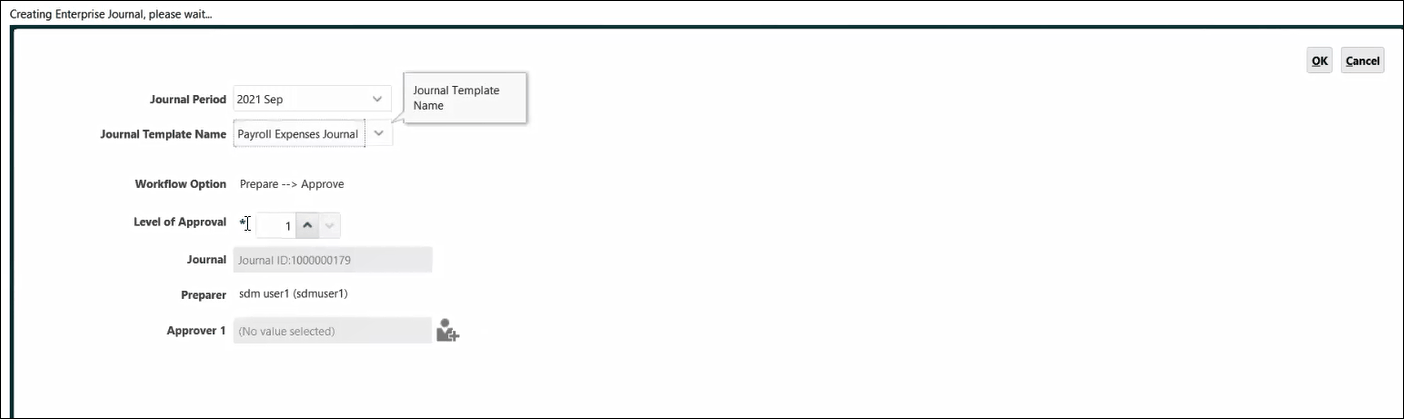
- Select a Journal Period.
- Select a Journal Template from the list of available templates for that period.
- If the selected template on EPM Enterprise Journals requires an approver,
then select an Approver and click
OK.
A journal will be created on EPM Enterprise Journals. Fields on the journal will be auto-populated based on the mappings setup by the administrator.
Here's an example of a journal. Line 1 corresponds to the Reconciliation Account while Line 2 corresponds to the Offset Account. The Journal Actions dialog allows you to perform many actions on this journal such as editing.
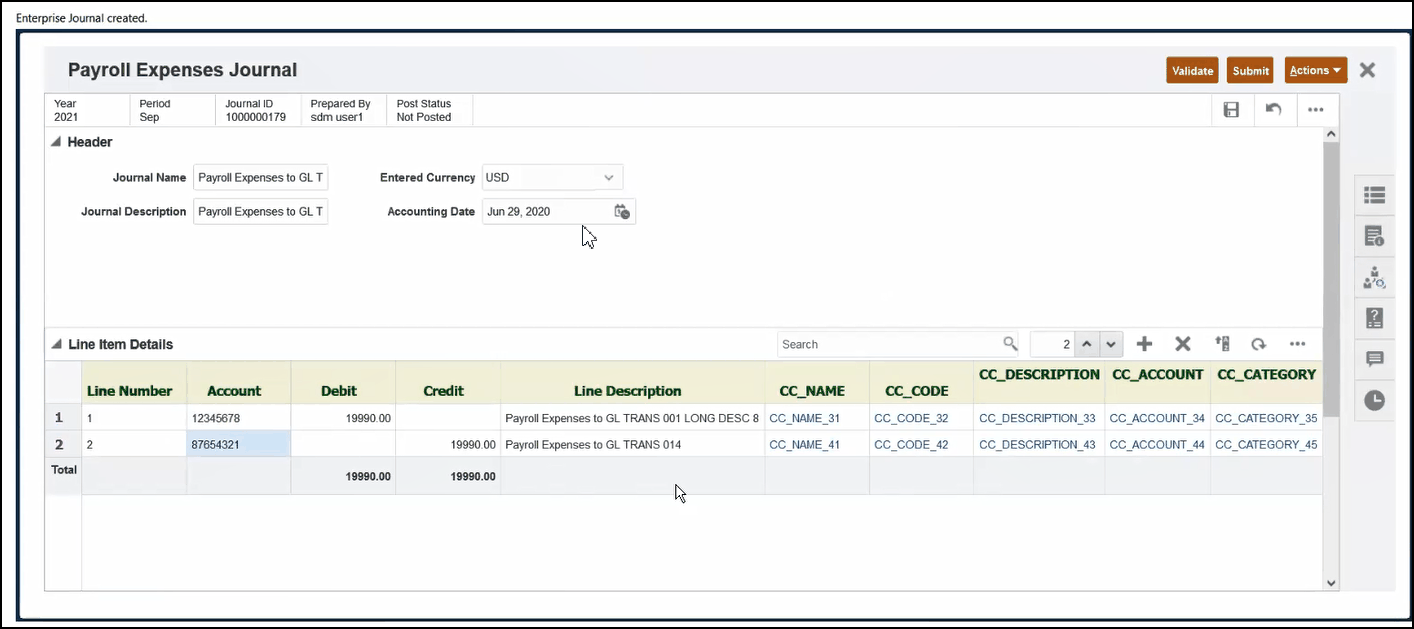
- Once you have completed your work on this journal for this transaction,
click Submit.
You can now see the transaction in Account Reconciliation with the associated Journal ID and other journal attributes.
You can also see the journal in the Journals dialog in EPM Enterprise Journals within Financial Consolidation and Close and can search for that journal based on the Journal ID.