Worklist
The Worklist shows you the list and status of reconciliations that are being worked on.
This example shows an Administrator's view of the worklist. 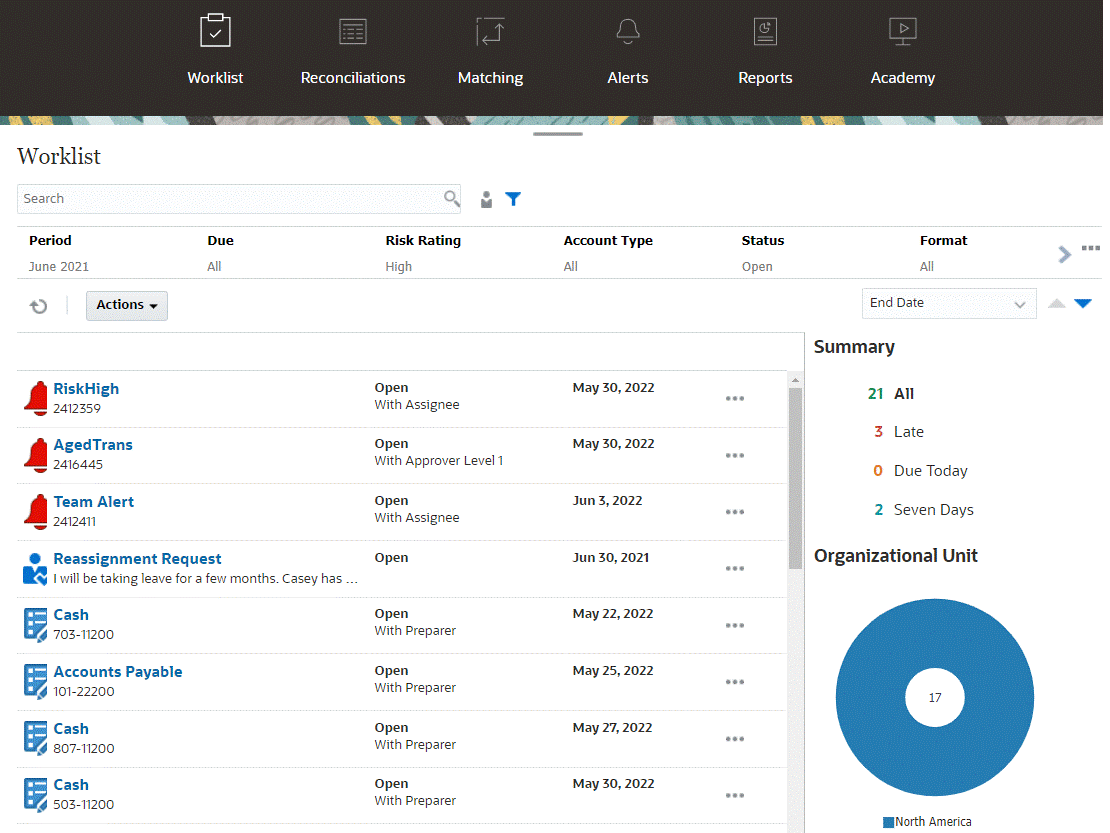
Note:
An empty list is displayed for Power Users who have no security scope defined and no reconciliations assigned.Here's some ways you can easily get information about reconciliation work that is ongoing:
-
You can see a summary of the status by All, Late, Due Today, or Due in 7 days.
-
Preparers and Reviewers can use a toggle to move between All Reconciliations and Reconciliations that are active with your role now and that need your attention.

-
You can toggle the view to look at the reconciliations for yourself or another user.
- You can use the Filter bar to filter by attributes such as name or account type.
The Worklist shows only your open tasks that require action even if you are a member of a preparer or reviewer team that still has other action to take.
You can open reconciliations on the list by clicking the reconciliation name or by clicking the
Actions icon next to the reconciliation and then selecting
Open Reconciliation.![]()
Actions Performed from the Worklist
Depending on your role, you can use the Actions menu to perform the following actions.
- Export the reconciliation list to Excel
- Generate a report binder for the reconciliation list
This action enables you to create versions of reconciliations that may be printed or used for offline viewing. See Using Report Binders
- Import pre-mapped data (pre-mapped balances and pre-mapped transactions)
Reassignment Requests
An Administrator can turn on a feature allowing a user to directly perform and approve reassignment of reconciliations. This option enables users assigned to a primary workflow role to request reassignments for that same role. For instructions on how an administrator can allow users to directly perform reassignment requests, see Allow Workflow Users to Perform and Approve Reassignment Requests.
For information on how users perform reassignment requests, see Requesting Reassignments
Search and Filter Capability
An easy way to access the reconciliation you want is to use the Search field. You can search across any of the attributes in the grid below, except for the Source and Subsystem balances, dates, and any icon-based columns. For example, you could search on the word "Accounts" to see all records that have Accounts in the name such as Accounts Payable or Accounts Receivable.
You can also use the specific filtering capability to access particular lists of reconciliations by clicking the Filter icon next to the Search field and then setting the filters you want.