Detail Balances Tab
The Detail Balances tab displays the source system and subsystem balances by sub-segments.
The actions that can be performed on this tab include:
- Filter the displayed data by using the filters on the page. Additional filters can be created using Add a Filter. See Working with Filters.
- View balances data in the form of a list view (default), pivot view, or chart view. See Working with Views.
- Edit the reconciliation associated with a balance by clicking the Actions menu for the reconciliation and selecting Edit Reconciliation.
- Edit the profile associated with this balance by clicking the Actions menu and selecting Edit Profile.
- Import pre-mapped balances by using Import Pre-Mapped Balances under Actions.
- Export the displayed balances to a Microsoft Excel file by clicking Actions and then selecting Export to Excel.
The following image displays the Detail Balances tab for the group reconciliation 102-151XX. Filters are used to display the source system balance for the period June 2024. The balances displayed are split by sub-segment. Note that the sum of the amounts displayed is 53,552,550 USD, which is the same as the Amount displayed for this Account ID in the Reconciliation Balances tab. See Reconciliation Balances Tab.
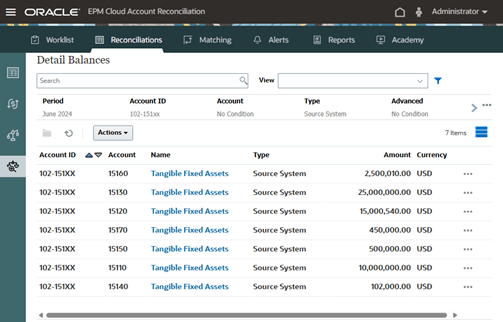
If a balance has been loaded, but its corresponding profile has not been created, the Name column displays text (not a link). For such balances, depending on your business scenario, take one of the following actions:
- Create a profile for this balance.
To create a profile, click the Actions menu for this balance and then select Create Profile. See Creating Profiles in Setting Up and Configuring Account Reconciliation.
- Update the data load mapping to ensure that this balance is loaded into the correct reconciliation.