Matching
The Matching card on the Home page lists Transaction Matching reconciliations and shows the reconciliation name, the name of the preparer, and whether there are unmatched items.
Note:
An empty list is displayed for Power Users who have no security scope defined and no transactions assigned.This example shows the Matching card. By default, the Matching tab is displayed with the default columns. You can include or exclude columns by clicking Actions and the selecting Select Columns.
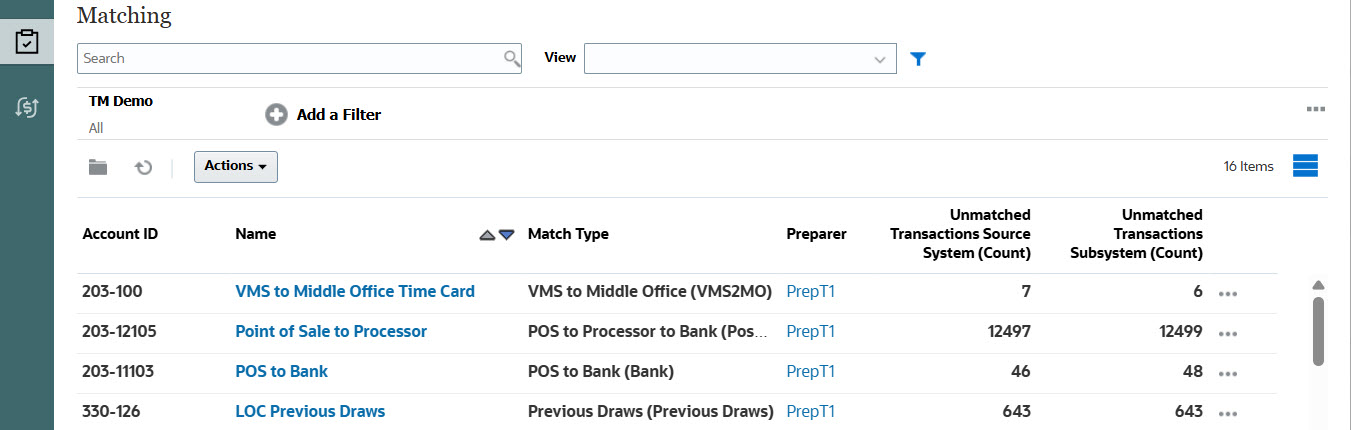
You can perform the following actions on the listed reconciliations:
- Open
- Edit
- Delete
- Run Auto Match
For information about the Transactions tab, see Searching Transactions in Transaction Matching. To learn more about Transaction Matching, see Learning About Transaction Matching.
Steps in the Matching Process
The process for performing matching involves the following:
- Importing data. See Importing Data.
- Running Auto Match. See Running Auto Match in Administering Account Reconciliation.
- Confirming suggested matches. See Suggested Matches.
- Creating manual matches. See Creating Manual Matches.
- Creating the Reconciliation Balancing Report. See Creating the Balancing Report.