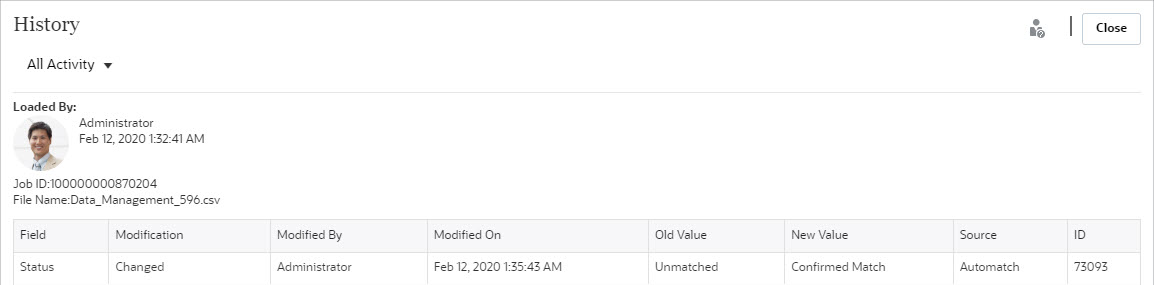Viewing Audit History
Transaction Matching provides an audit trail to track the status of transactions from the time a transaction is loaded into Transaction Matching until it is deleted. In addition, the audit history tracks the changes to match status.
Actions that are tracked include:
-
Transaction edits
-
Auto Match jobs
-
Manual match operations (match, unmatch, support, unsupport) - record is created for each transaction for match status change
-
Transaction deletions
-
Confirming suggested matches
-
Creating reverse adjustments
Changes to adjustments are included in audit history.
Note:
You cannot view the audit history of transactions deleted. However, if a transaction is deleted as part of delete transaction job after a match was performed, an audit record will get created for the other side of the transactions (those that were matched with the deleted transactions).
There is no audit history tracked or created for calculated attributes modified by an edit transaction. Also transaction import history is visible on the Audit History dialog but no separate audit record is created.
Viewing Transaction Import Information
Audit history for a transaction import is visible on the audit history. The transaction import information includes:
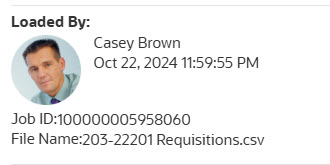
| Audit History | Description |
|---|---|
| Loaded By: Administrator | User who loaded the transaction |
| Jan 19, 2019 at 10:00 AM | Date and time of load |
| Job ID : 1000034566 | Number of Job ID executing the load |
| Filename: Data Management_1107.csv | File name of the import file |
Filtering Audit History
By using the All Activity drop-down, you can filter by All Activity, Today, or Last 7 Days.

How to Access Audit History
You can view the audit history from the following windows:
Viewing Audit History from Unmatched
From Unmatched Transactions, you can access audit history to see the changes to Edited transactions as well as status changes from Unmatched to a different status.
To view audit history from Unmatched:
-
Select any Transaction ID that has a link.
-
The History dialog shows you that the Match status change for a Transaction ID that changed as a result of an Automatch. The old value was Unmatched and the new value is Suggested Match.
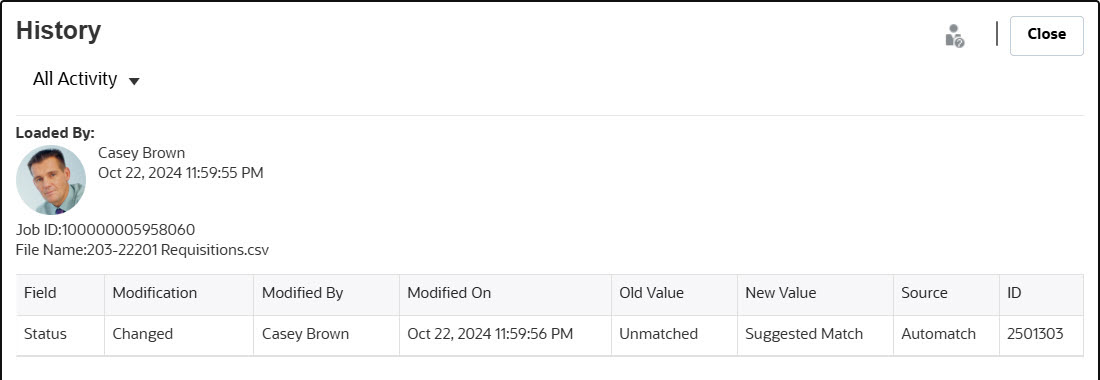
-
Here's an example of audit history that shows you edit changes for a given Transaction ID.
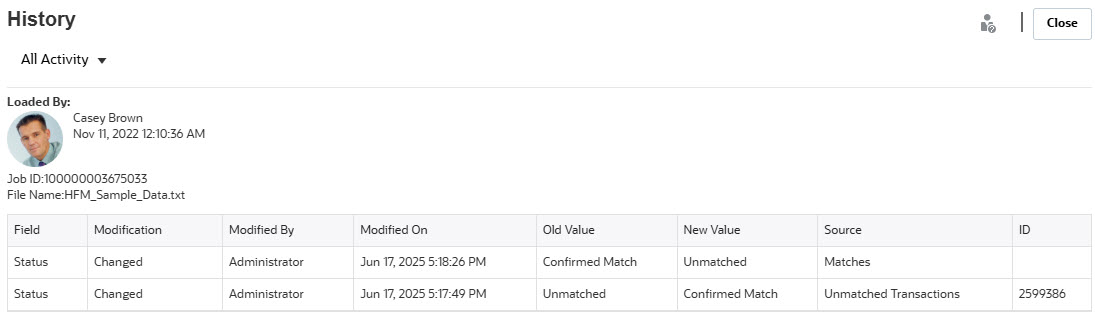
Viewing Audit History from Matches
To view audit history from Matches:
-
Open the Matches tab of the Matching dialog.
-
Open any match by selecting a Match ID.
-
The Match dialog displays and you can click on a Transaction ID to see the audit history.
-
Click the link on the Transaction ID, and it takes you to the audit history.
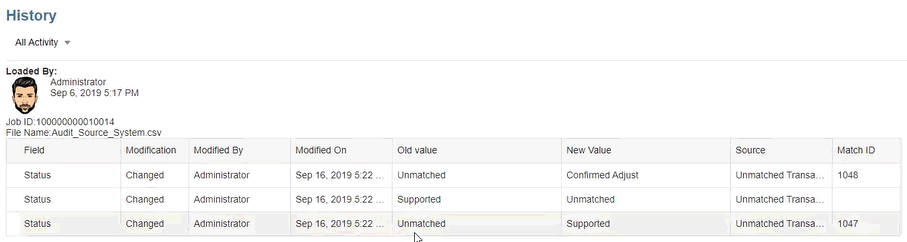
This shows you the changes to the match status, who performed the modification, the date and time, and the old and new value. It also shows the source of the change which means where the action was taken in Transaction Matching. In this example, the source of the change was from Unmatched Transactions.
Viewing Audit History from Suggested Matches
To view audit history from Suggested Matches:
-
Open the Suggested Matches tab of the Matching dialog.
-
Click on the link for a Transaction ID to see audit history.
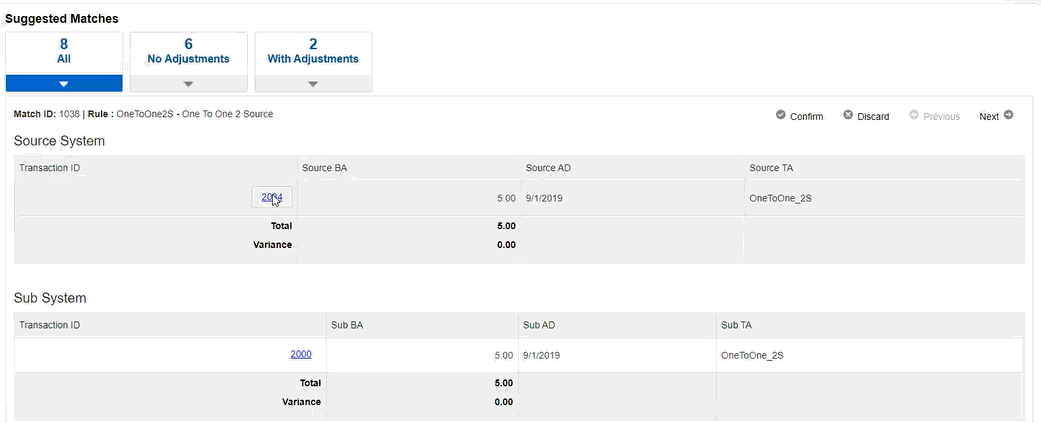
-
You can see the audit history indicating the change in status from Unmatched to Suggested Match and from Suggested Match to Confirmed Match.
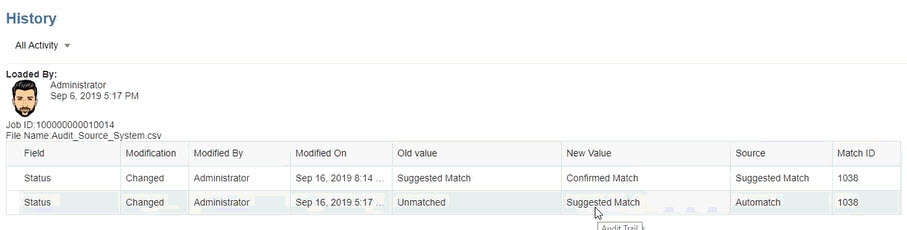
Viewing Audit History from Adjustments
To view audit history from Adjustments:
- Open any adjustment in Adjustment Details.
- Click the link for any Transaction ID.
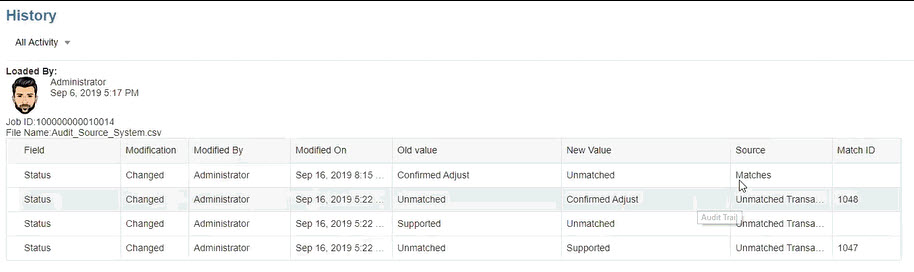
When reverse adjustments are created, audit records are created for both the original adjustment and reverse adjustment.
Viewing Audit History from Transactions Tab
To view audit history from the Transactions tab in Transaction Matching:
- From the Home page, click Matching.
- Select the Transactions tab.
- Click the link for any Transaction ID.