Example: Creating Adjustments
You may have certain transactions that have a different amount in Accounts Receivable and Accounts Payable. To justify the variance between the two amounts, you can enter an adjustment.
To handle these:
- Select the transactions from both sources and click Match with
Adjustment. Or, select the transactions from one source and
click Adjust.
The Unmatched Transactions dialog is displayed.
Note:
You can also use Select All check box to choose all transactions.For a Number attribute, the value displayed is based on the precision set when defining the attribute. The precision of the Variance amount would be same as the balancing attribute, which is inherited from the currency code of the default currency in the lowest currency bucket that is enabled for the Profile.
If an adjustment attribute is a group attribute, its member attributes are displayed under a separate node in the Adjustment section.
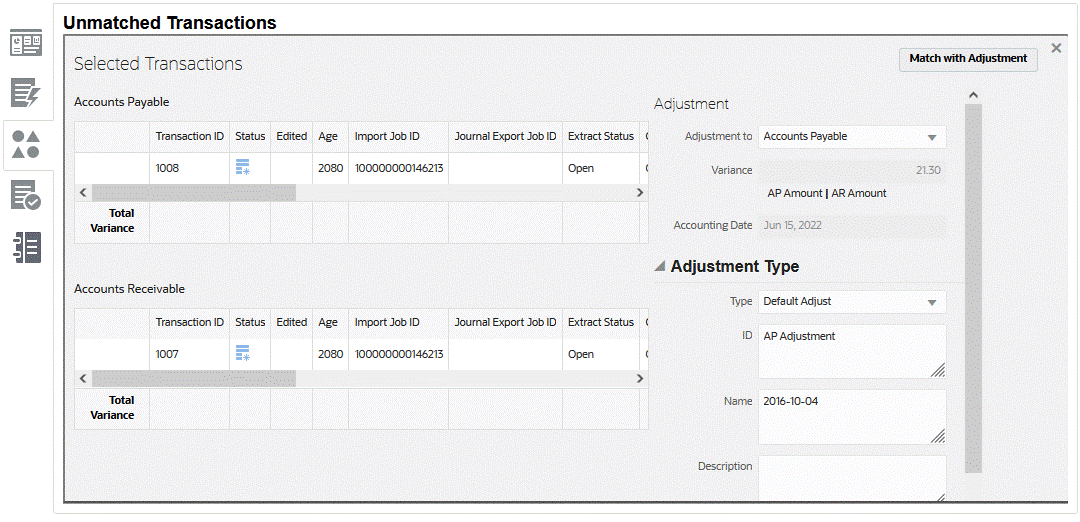
The following image shows the Unmatched Transactions tab for single sided adjustments.
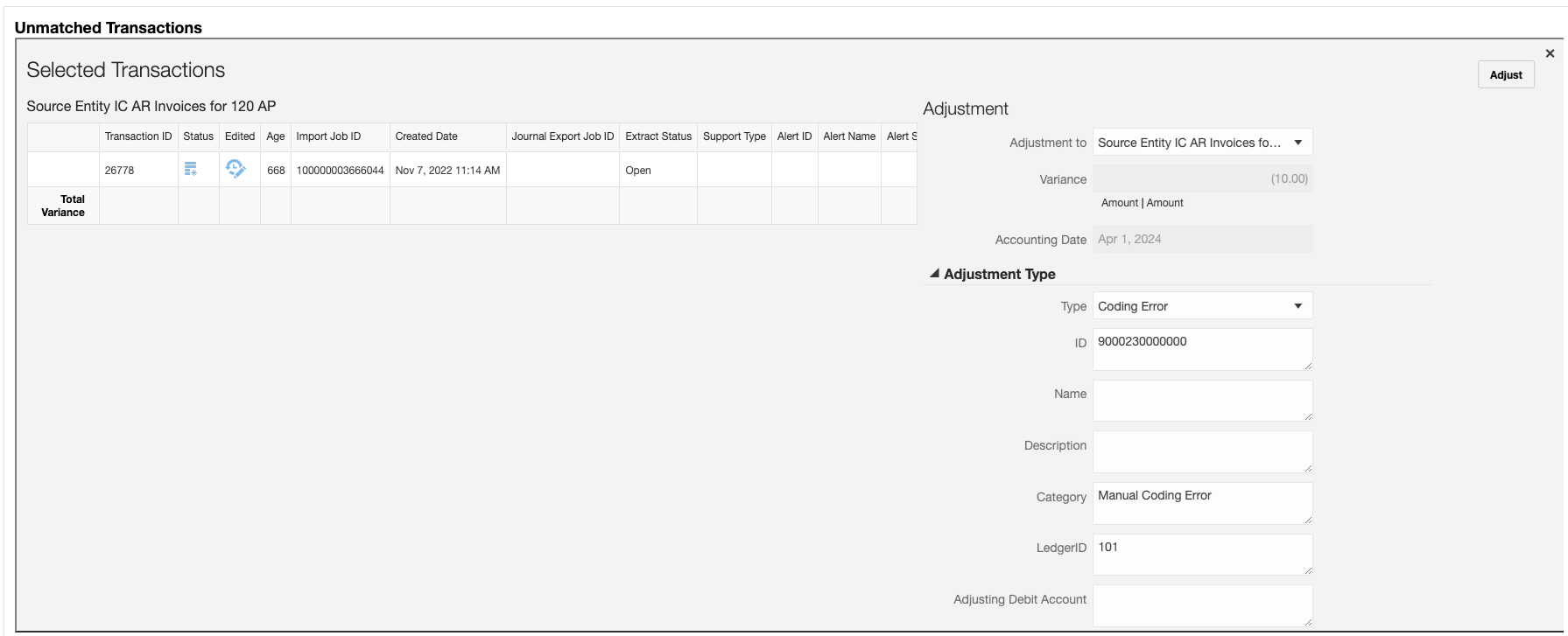
- In Adjustment To, select whether you are making the adjustment to Accounts Receivable or Accounts Payable.
- Select an Adjustment Type, then enter an ID, Name and optionally, a Description.
- You can also enter a comment to explain the discrepancy between the Accounts Receivable amount and the Accounts Payable amount..
- Optionally, you can add a file attachment by browsing to the file and click Open and then click Adjust.