Filtering Jobs in the Jobs List
Use the filter options to control the records that you see in the list of jobs.
About Filtering Attributes
The following table describes the filters that are available in the attributes.
Table 16-1 Filtering Attributes
| Attribute | Filter Type | Operators | Values |
|---|---|---|---|
| Name | List |
|
|
| Status | List |
|
|
| Created By | List |
|
Displays all available users |
| Start Date | Date |
|
Start Date can be a single start date or a range. You can also select a time. |
| End Date | Date |
|
End Date can be a single end date or a range. You can also select a time. |
| Match Type | List | None | The list of Match Types defined in the system. |
Steps to Filter Jobs in the Jobs List
To filter jobs:
- From Home, select Application, and
then Jobs.
The Jobs list is displayed.
- Click Transaction Matching to display the Transaction Matching jobs.
-
Click on an attribute to display the filter options. You can filter jobs using these attributes:
- Name
- Status
- Created By
- Start Date
- End Date
- Match Type
-
Select an Operator (for example, Equals) and Value (for example, Auto Match) from the drop-down and press Enter.
You can create many different filters to change how you view the jobs. If there is no filter, it displays as All. In the following image, there are no filters on Name, Created By, Start Date, End Date, and Match Type. There is a filter on Status and it is set to Succeeded, which means that only jobs that completed successfully are displayed.
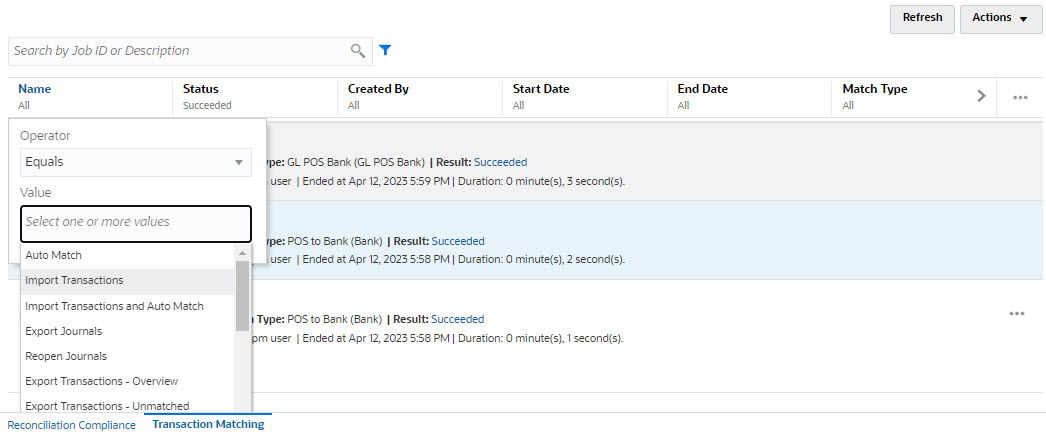
Note:
The last used filter will be saved in the attributes. This means when you log out and back in again, it shows the same filter.