About Managing Jobs in Transaction Matching
The Jobs List displays details of the jobs to which the user has access. Details include the type of job, file name, result, and information about the actions performed by the job.
Service Administrators can view details of all jobs run in the application and take necessary actions. Users who are granted the Jobs - View application role can view details of all jobs run in the application. However, these users can only take actions on jobs that they created. Users who are not granted the Jobs - View role can only view details of the jobs they created.
The following image shows the Transaction Matching jobs list for the ts
admin user, who is a Power User. Notice that the
Actions option (ellipses) is available only for jobs that are
run by this user, not for jobs that are run by the admin1 user.
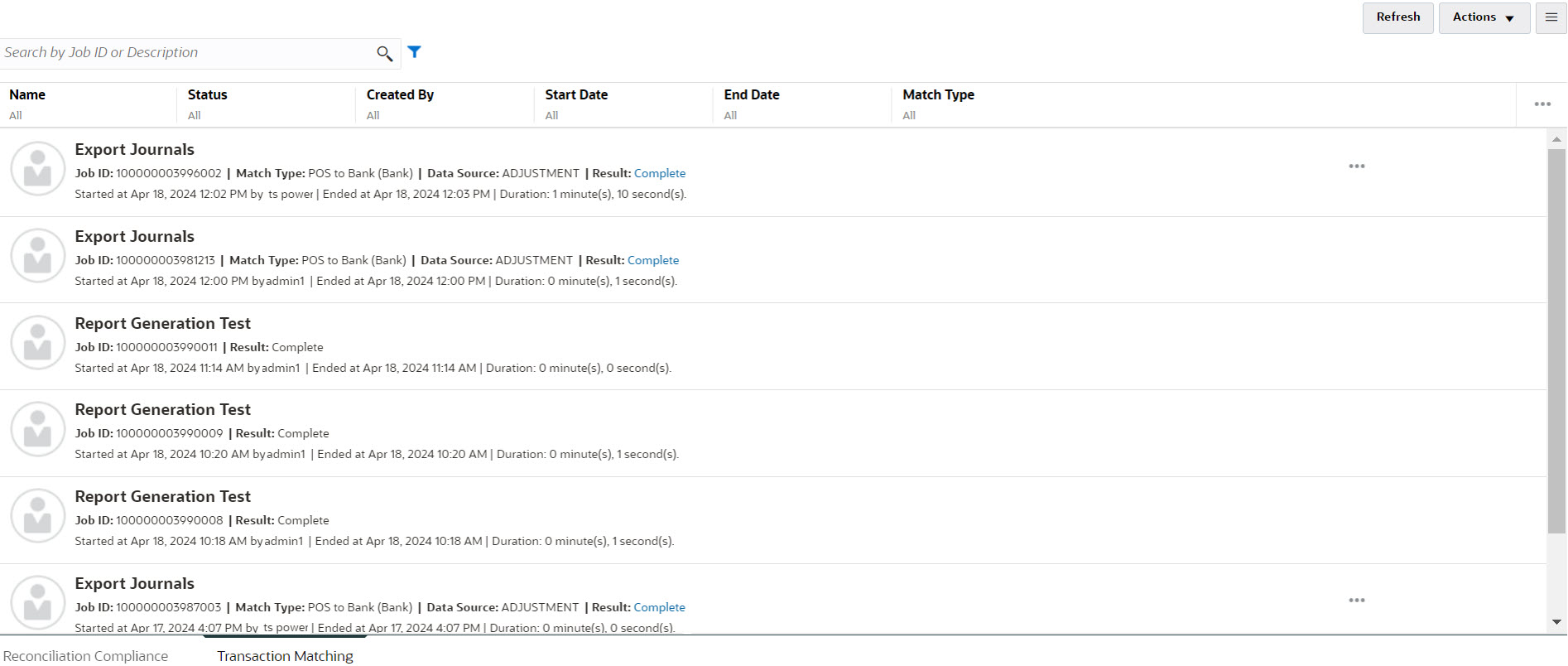
The jobs history is kept for 30 days for system created jobs and 60 days for user created jobs.
Copying Text From Jobs List
You can highlight text of an attribute with your mouse on the Jobs list and then copy and paste it wherever it's needed, for example, into filter criteria or in an email. Use the standard Copy and Paste shortcuts (CTRL + C and CTRL + V) while in your browser.
Note:
For information about exporting journals, see Exporting Journal Entries to a Text File.