Introduction
This 15-minute hands-on tutorial shows you how to enable action plans and create a custom rule to require an action plan if a transaction has aged over 90 days.
Background
Actions plans are typically created for adjustments. You use action plan rules to either guide the users, or automatically trigger an action based on inspection results.
Most reconciliation policies require that adjustments are cleared within X number of days. You can set up custom the following rules to ensure that preparers investigate or clear an adjustment after the number of days specified.
In this tutorial, you create the Prevent Reconciliation Submission rule that prevents submission of reconciliations with transactions aged over 90 days.
Prerequisites
Before starting this tutorial, you should have:
- A working knowledge about Account Reconciliation
- Access to Administrator-based functionalities
Enabling action plans
In Account Reconciliation, you can enable an action plan by completing the following steps:
- From the Account Reconciliation home page, click the Application card, and then select Configuration.
- Click the Formats tab.
- Create a new format or select an existing format with a new rule applied.
- In the Properties tab, you enable the use of action plans by selecting Show Action Plan.

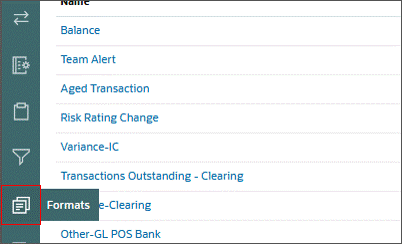
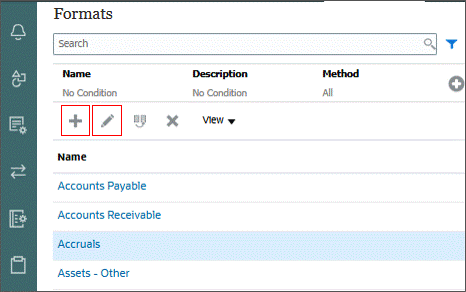
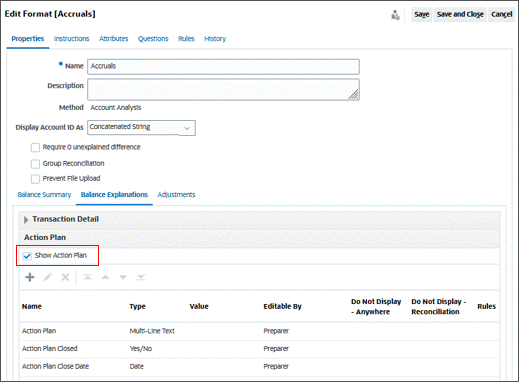
Note:
There are a set of default actions plans and you can add your own plans. Actions plans are typically created for adjustments. You can use them to manage the posting of Account Reconciliation reconciliation data to other systems such as Oracle ERP Cloud.Creating a rule
In Account Reconciliation, you can create a rule by completing the following steps:
- Click the Rules tab.
- Click the Add icon to add a new rule.
- Select the rule Prevent Reconciliation Submission.
- Enter a Message to Preparer. This message appears for the preparer when the warning message is displayed.
- Click Create Condition Group. This groups the conditions together to execute the rule.
- Click Create Condition. This allows you to start building your rule condition.
- Enter the following information in your first condition:
- Click Create Condition to add another condition to the rule.
- Enter the following information on your second condition:
- Click OK to save your rule.
- Save and Close your format.

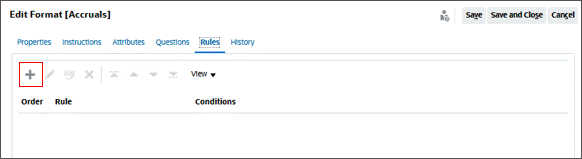

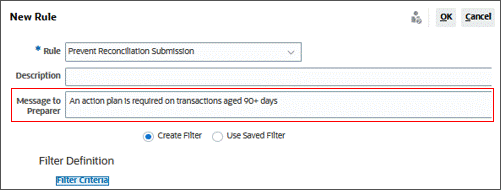
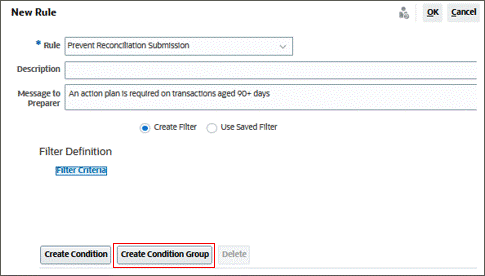
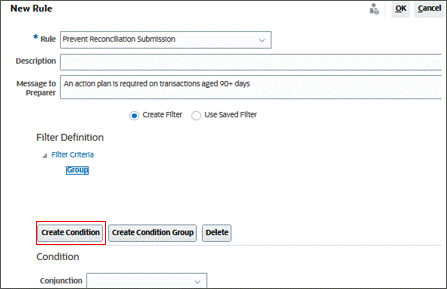
Source = Transaction
Attribute = Age
Operator = Greater Than
Value = 89
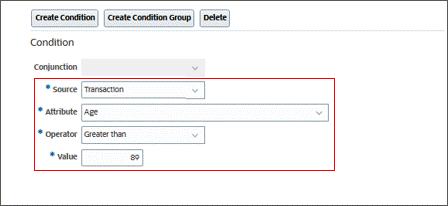

Conjunction = And
Source = Transaction
Attribute = Action Plan
Operator = Is Blank
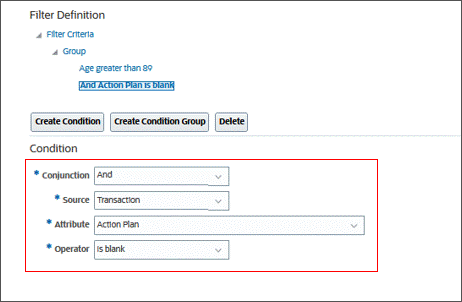
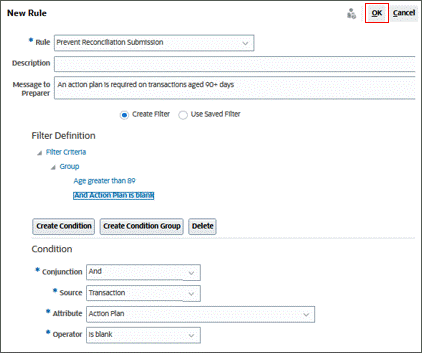
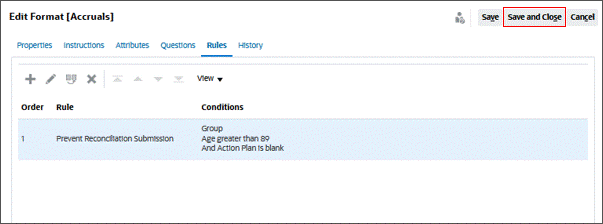
Related Links
Creating Action Plan Rules for Aged Transactions
G27837-01
March, 2025