Configuring Reconciliation Compliance Transactions
Design how transactions are managed in Reconciliation Compliance.
As part of configuring transactions, you can:
- add custom attributes for adjustments and explanations
- specify how attributes must behave, including which users can view or edit attributes
- define action plans and rules for transactions
This configuration is used for Reconciliation Compliance transactions (even for formats that use a Transaction Matching based method).
The Properties tab in the Create Format dialog and Edit Format dialog displays a set of tabs to configure transactions. The number and names of these tabs depends on the method used by the format. The Balance Summary tab is shown for all formats. Although the names of the remaining tabs depend on the format used, they contain the following sections: Transaction Detail, Action Plan, and Rules.
Note:
Configuring transactions is not applicable for formats that use the Transaction Matching Only method.Balance Summary
Use the Label column to assign descriptive names to the balance attributes. These labels are displayed in the Balance Summary section of reconciliations. Select Hide to exclude attributes from the reconciliation. For example, assume that your Subsystem represents the bank balance. Because you cannot make an adjustment to the bank balance, you can hide Adjustments for the Subsystem to prevent users from adding these types of transactions.
Note:
When choosing to hide columns, the entire Subsystem side should not be hidden because that column includes calculation. Alternatively, the Account Analysis based format should be the Unexplained Difference used instead.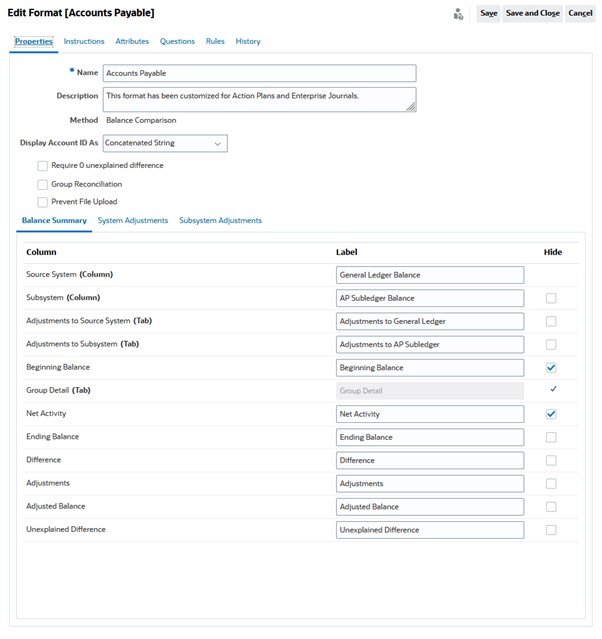
Transaction Detail
A Service Administrator can use the Enable Amoritization/Accretion option to control whether users are allowed to amortize transactions. This means that users will instead post to the GL correctly and amortize only on the Balance Explanations tab the following month. This option is not available for formats that use the Variance Analysis method.
By default, the following attributes are available: Short Description, Transaction Date, Close Date, and Long Description. If additional attributes are required, click Add to create attributes. These attributes are typically used for adjustments and can be posted to a target system such as Oracle ERP Cloud. For example, if you integrate Account Reconciliation with Enterprise Journals, and map the attributes, Enterprise Journals will pick up these attributes and to create a journal and post the journal to Oracle ERP Cloud.
You can also restrict access to attributes based on the specified filter conditions. Select the attribute, click Edit, and then use the Rules tab to provide role-based access. For example, for Close Date, you can go to the Rules tab and add a Set Attribute Access rule that provides Allow Edits access to Reviewers. You can also add a filter condition while creating the rule.
Action Plan
You enable the use of action plans by selecting Show Action Plan. There are a set of default actions plans and you can add your own plans.
Actions plans are typically created for adjustments. You can use them to manage the posting of Account Reconciliation reconciliation data to other systems such as Oracle ERP Cloud.
Rules
You can create rules to manage the behaviour of adjustments or explanations created on this tab. The available rules are:
- Copy Transactions from Prior Reconciliation
- Prevent Transaction Save
- Require Transaction Attachment
- Prevent Transaction Delete
- Prevent Amount Edit
Note that you can use these tabs to define rules for Reconciliation Compliance transactions only. These rules are visible on the format. Rules that are created using the Rules tab in the Create Format dialog or Edit Format dialog are applicable to the reconciliation and are visible on the profile with a Lock sign.
For more information about rules, see Order of Precedence for Auto Reconciliation and Rules.
Configured Transactions and the Reconciliation Summary Dialog
The design specified of Reconciliation Compliance transactions is used in the Reconciliation Summary dialog of the reconciliations that use this format.
The labels specified in the Balance Summary tab are used in the Summary tab of the Reconciliation Summary dialog.
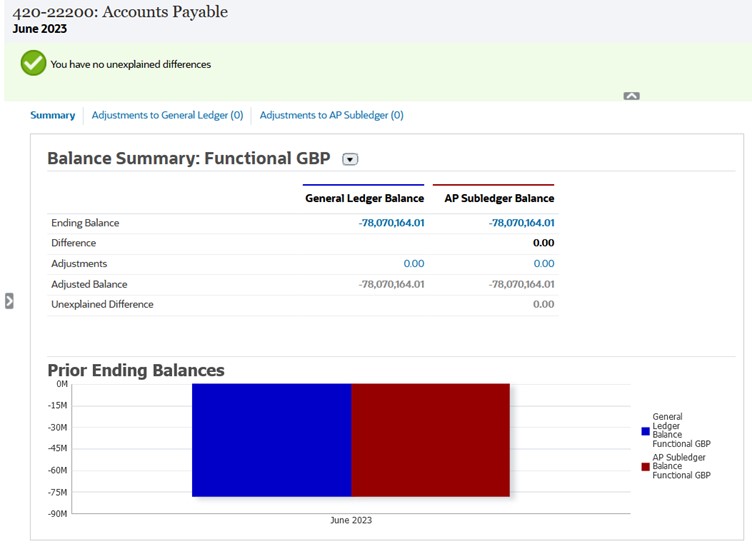
Similarly, the attributes defined in the adjustments or explanations tabs in the format are shown in the corresponding tabs in Reconciliation Summary dialog.