Exporting Adjustments as Journal Entries
The Export Journals job in Transaction Matching enables you to export adjustments as journal entries. The exported journal entries can be imported into a target system such as Oracle ERP.
Note:
For details about using Data Integration, see Loading Exported Journal Entries in Administering Data Integration.The export process exports all the adjustments, including reverse adjustments, that are in Open status. You can select one or more of the available transaction types within a match type. You can also filter adjustments based on the transaction date. The default format used for date columns is MM/dd/yyyy. To use a different format, configure the Transaction Matching Journal Export Date Format setting. See Configuring Date and Time Settings.
The number of adjustments per reconciliation that you can export in one action is 1,000,000. To export more than 1,000,000, you must perform a separate export for the remaining adjustments.
To export adjustments as journal entries:
- From Home, select Applications, and then Jobs.
- Select the Transaction Matching tab.
- From Actions, select Export
Journals.
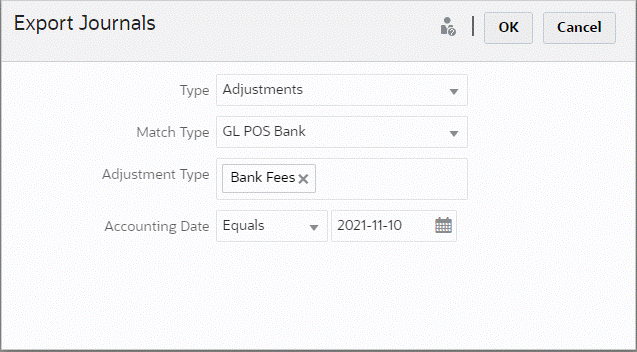
- In Type, select Adjustments.
- Select the Match Type.
- (Optional) The Adjustment Type displays the adjustment types available for the match type selected in the previous step. Select one or more of the displayed values. If you don't select a value, the default used is All.
- (Optional) Specify the Accounting Date.
The operators available for filtering are Equals, Before, Between, and After. Select the operator required for the date comparison and then use the Date Picker to select the dates. If you don't specify anything, the default used is All (all dates).
- Click OK.
The job is now visible on Job History and once successful, you can open or save the .csv file created.
It is recommended that you download and save the .csv file that contains the exported journal entries. This file is stored in a temporary directory and it may get overwritten if temporary space needs to be reclaimed. When you try to download this file at a later date, if the file is not present in the original location, an error message is displayed indicating that the file does not exist. You can re-export the journal entries and then download the file.
Note:
Once you export, adjustments that are successfully exported are changed from open to closed state. The export process will not include Adjustments that are in a closed state. This ensures that the same Adjustment is never accidentally exported more than one time. See Re-Exporting or Reopening Journal Entries for information on how to re-open previously closed Adjustments, or re-export previously exported Adjustments.