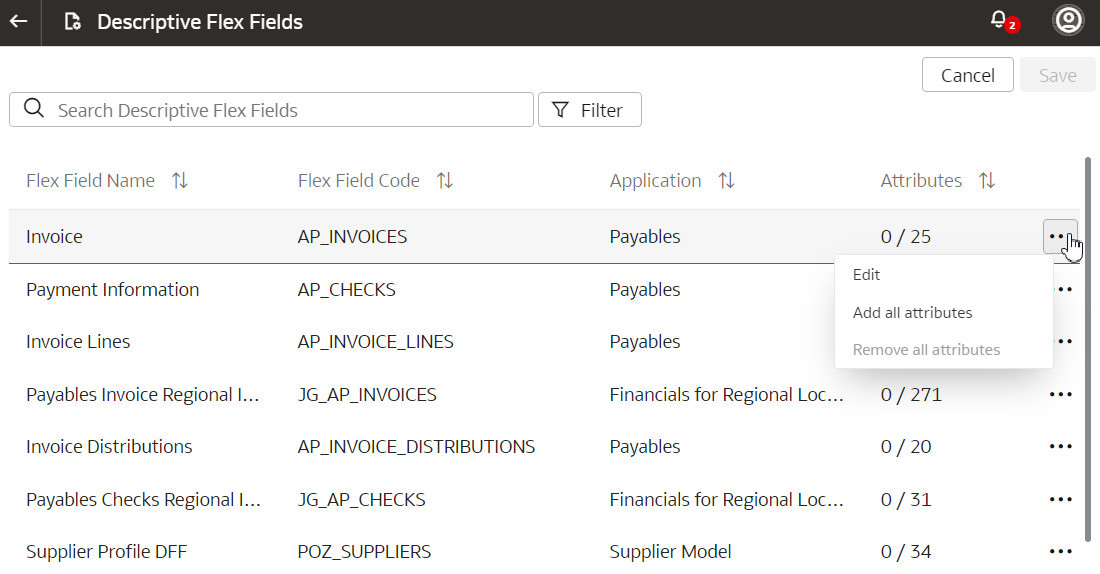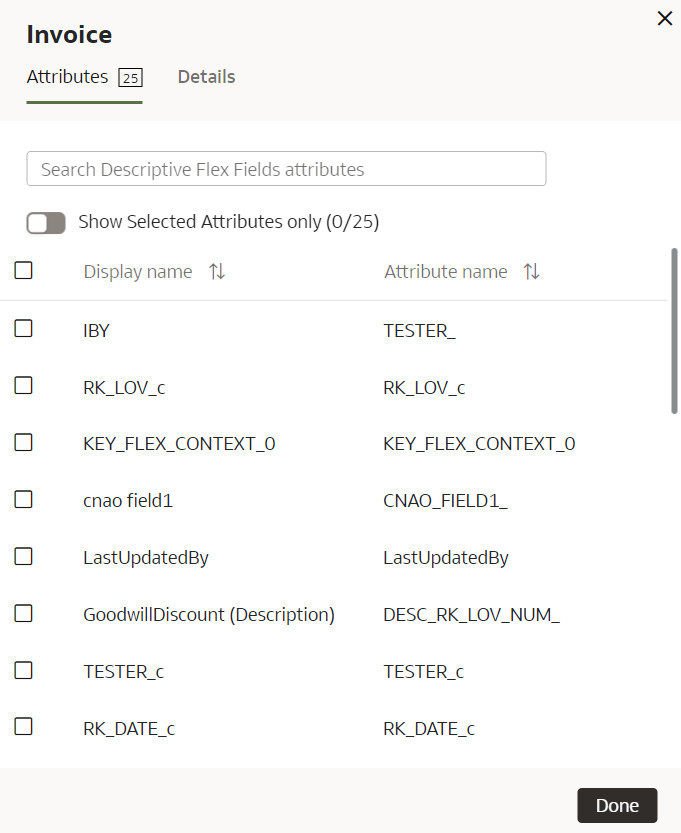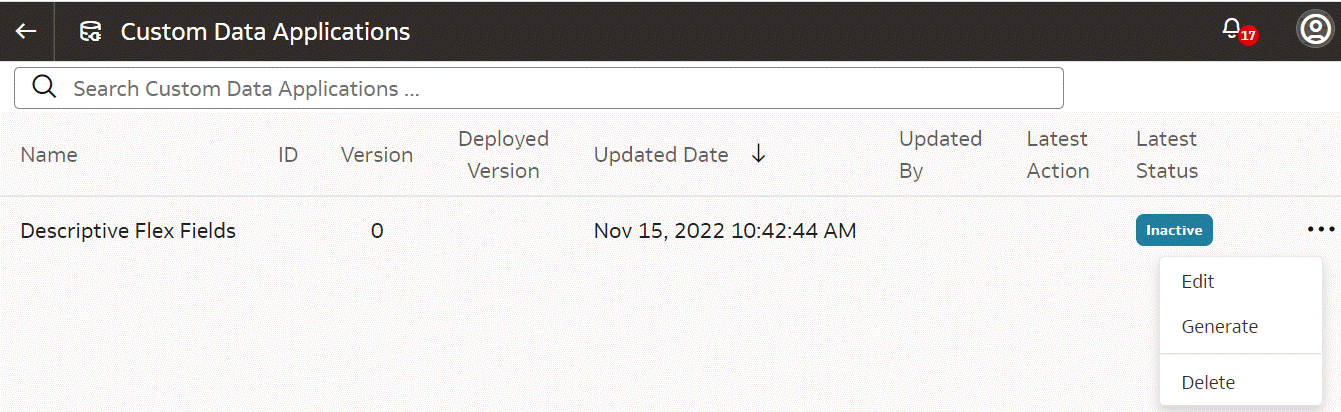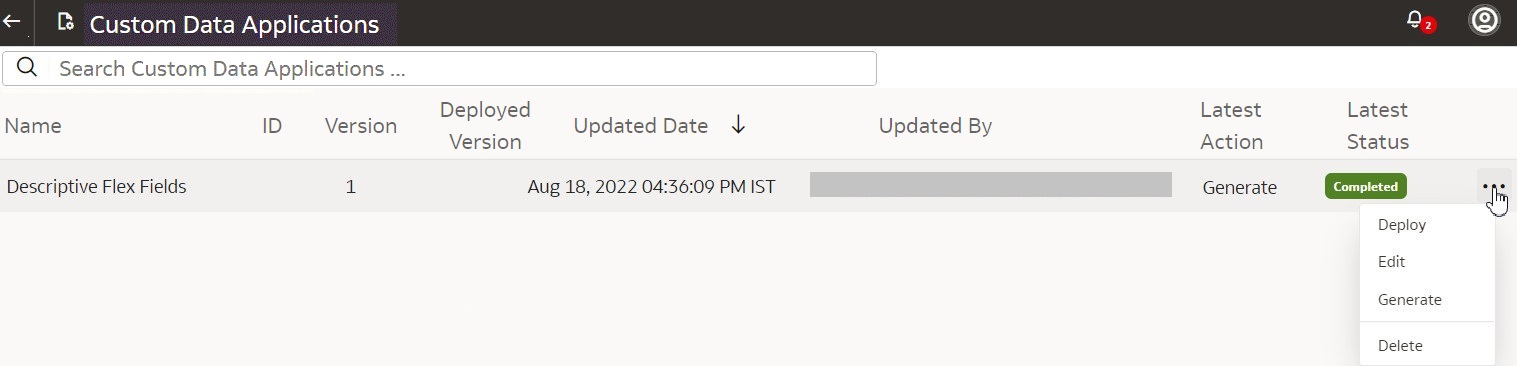Extend Data with Custom Applications
As a functional administrator, you can use the available custom applications to extend your data for detailed and varied analytics.
About Extending Data with Custom Applications
Custom applications are ready-to-use templates that enable you to create custom functional areas with the data that you bring into the Autonomous Data Warehouse. You later use these custom functional areas to augment the data from the source or enrich the data available in the Autonomous Data Warehouse.
When you start using a custom application for the first time and deploy it, Oracle Fusion Analytics Warehouse assigns the custom application a version number. You can then edit the deployed version, make changes, and save it. This saved version then gets a new version number. While you’re changing the definition, the deployed version continues to fetch new data. An example of the currently available custom application is the Descriptive Flex Fields (DFF) Attribute Mapper.
About Extending Data with the Descriptive Flex Fields Attribute Mapper Custom Application
You can use the Descriptive Flex Fields (DFF) Attribute Mapper custom application to select the ready-to-use DFFs with their attributes, generate, and deploy the selected DFFs in the warehouse. The deployed DFFs create a custom functional area that you can use like the ready-to-use functional areas.
The DFF Attribute Mapper custom application is available with the 22.R3 application update. For tenant instances that you create after upgrading to this application update, as a service or functional administrator, you must navigate to this custom application, search for and select the DFFs that you want to move to the warehouse, map the attributes as needed, and deploy the selected DFFs. You can filter based on functional areas such as General Ledger, Accounts Payables, and Accounts Receivables or applications from the source system such as Payables and Receivables to list DFFs that you need to move to the warehouse. If you require a new DFF later, then complete this process again.
For tenant instances already operational before the 22.R3 application update, to ensure backward compatibility, Oracle Fusion Analytics Warehouse automatically copies the DFFs based on the functional areas that are activated. For existing tenant instances, Oracle Fusion Analytics Warehouse also copies the DFFs when you activate a new functional area. Oracle recommends that you start using the DFF Attribute Mapper to select DFFs and map the required attributes yourself.
Select Descriptive Flex Fields and Map Attributes
As a functional administrator, select and add the ready-to-use descriptive flex fields (DFFs) and their attributes to your Autonomous Data Warehouse using the DFF Attribute Mapper.
While selecting and adding the ready-to-use DFFs and their attributes, you must ensure that they are BI-enabled. The BI-enabled DFFs are registered in the database as enabled for Oracle Business Intelligence (BI) and include a BI-enabled setting for each of its segments. When a global, context, or context-sensitive segment is BI-enabled, it's available for use in Oracle Business Intelligence. If you select any attribute that isn't BI-enabled, then your extraction and downstream data augmentation may fail.
After adding the DFFs such as Invoice and Payment Information along with their attributes, you can use the data from the added DFFs to augment the data from the source or enrich the data available in the Autonomous Data Warehouse. The ability to select the attributes that you need enables you to avoid pipeline failures and slow performance.
While searching for the ready-to-use DFFs, filter the DFFs by functional areas or applications from the source system to view a smaller set. View the details of the flex field using the Details tab. You can add selected attributes or add all available attributes using the Add all attributes option.
Activate the Descriptive Flex Fields
After selecting the attributes for the descriptive flex fields (DFFs) that you want, you must activate them to enable data load.
- The Generate step initializes the custom application for activation. Generate evaluates the selections for the DFFs and prepares the application for deployment. It changes the status to scheduled and after processing, sets the custom application as active.
- After the Generate step is complete, you can deploy the custom application. In the Deploy step, Oracle Fusion Analytics Warehouse connects to the source system and extracts the data for the selected flex fields and their attributes. Once the data is copied to the warehouse, the data is visible for analysis in the subject areas. The subsequent incremental data loads copy the data for the DFFs to the warehouse automatically.
Deactivate the Descriptive Flex Fields
You can deactivate the descriptive flex fields (DFFs) if you no longer want to include the data from the DFFs in the incremental data loads.
- Sign in to your service.
- In Oracle Fusion Analytics Warehouse, open the Navigator menu, click Console, and then click Data Configuration under Application Administration.
- On the Data Configuration page, under Global Configurations, click Custom Data Applications.
- On the Custom Data Applications page, click the Actions icon for a descriptive flex field that you want to deactivate.
- In the pop up, click Deactivate.