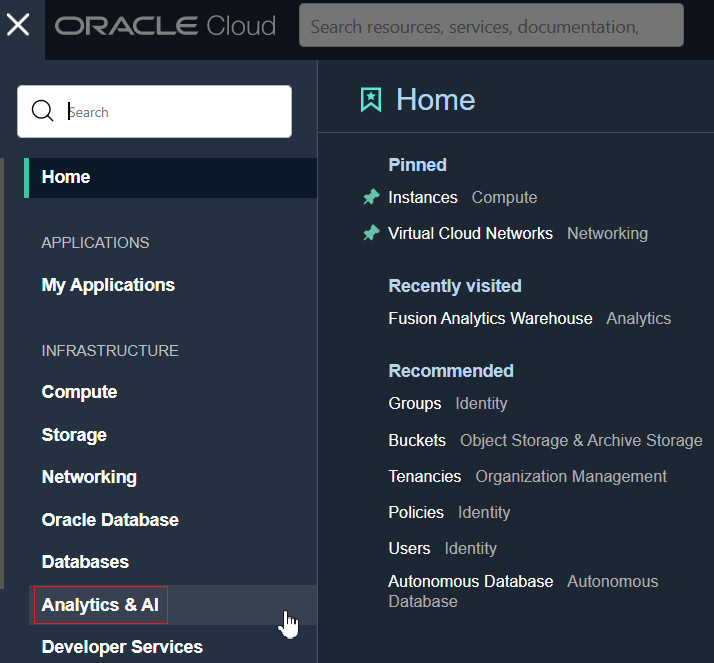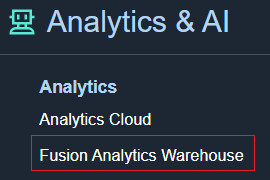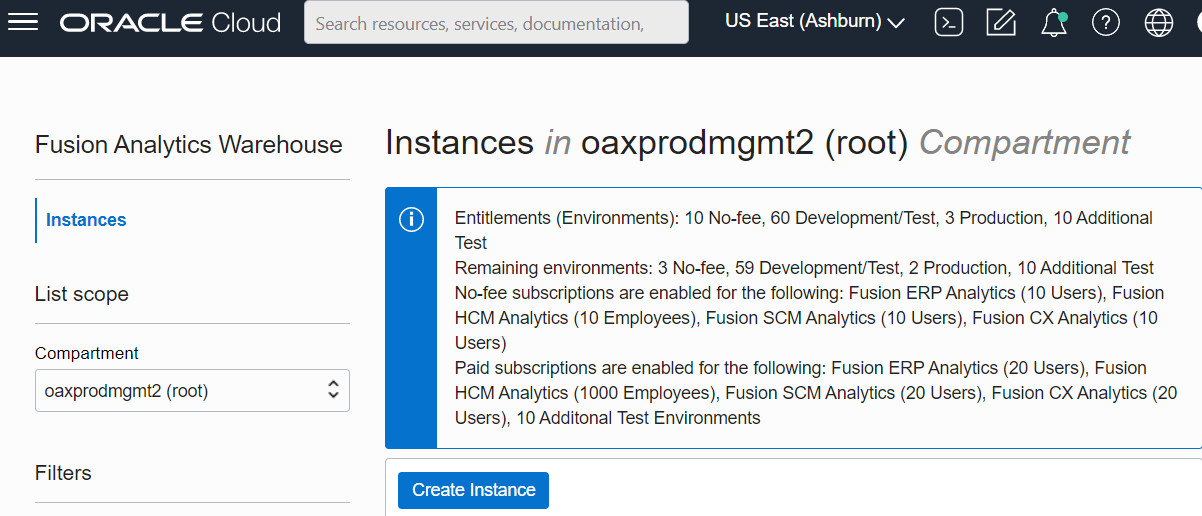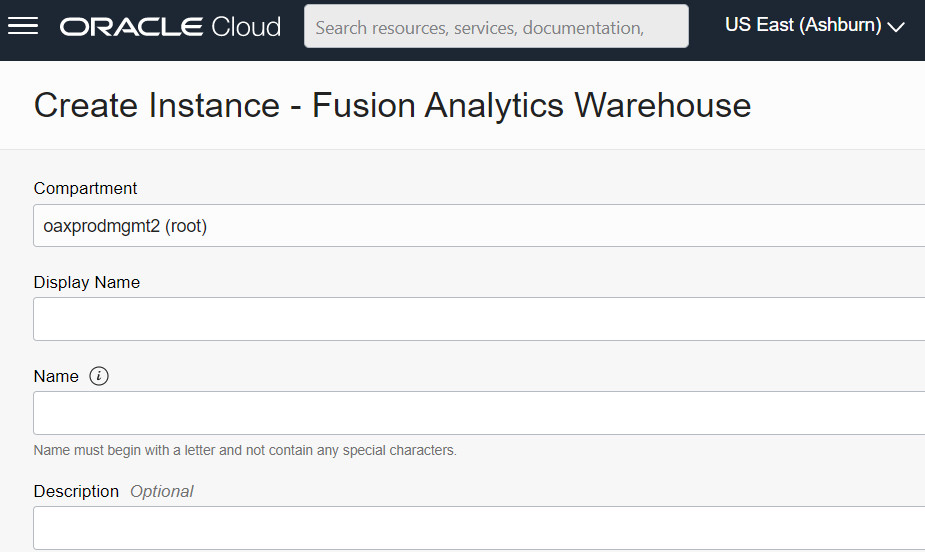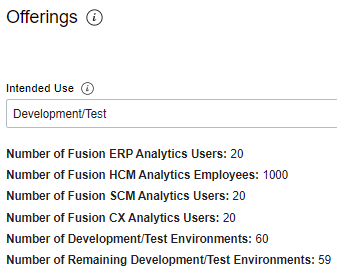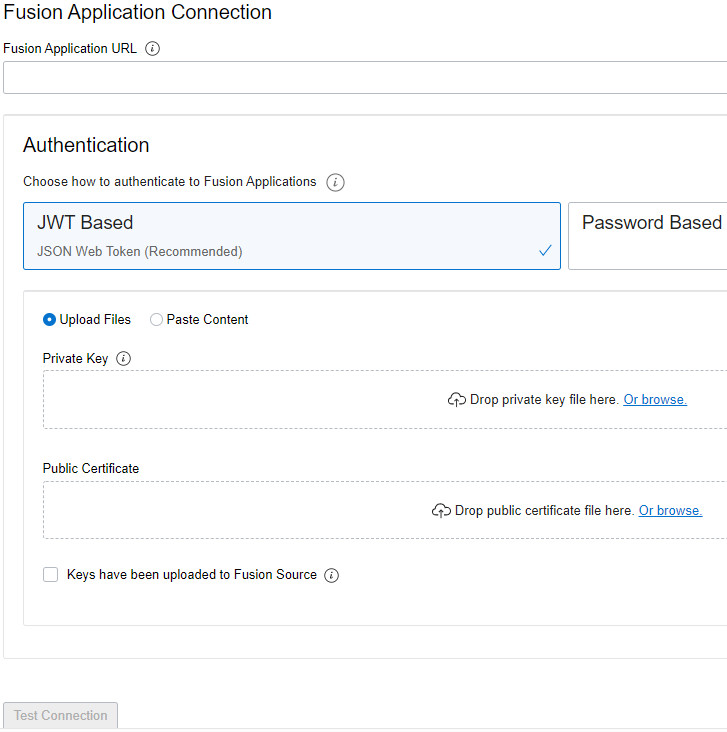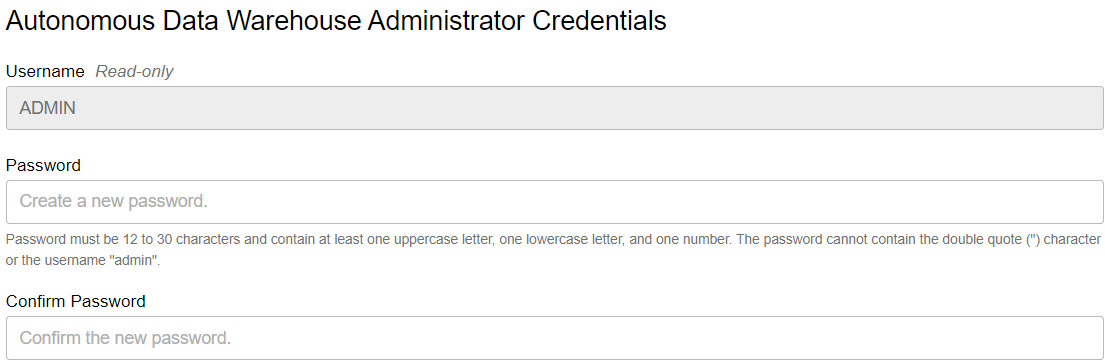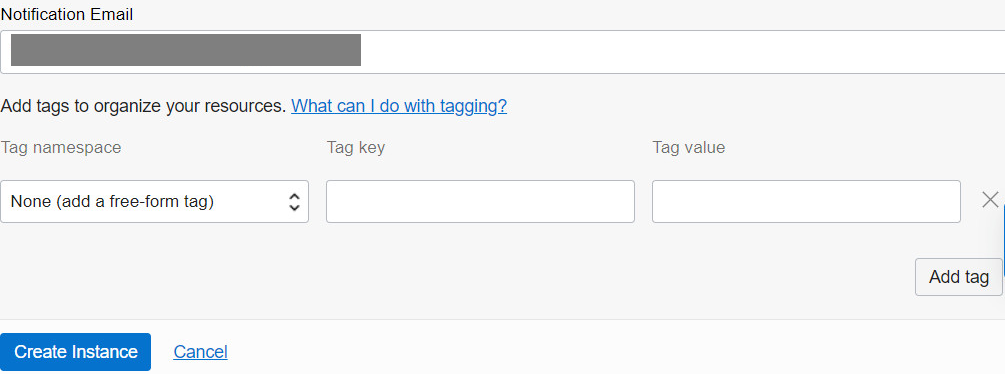Create an Oracle Fusion Analytics Warehouse Instance
As an administrator, create instances for Oracle Fusion Analytics Warehouse to enable your users to start using it.
About Creating an Instance
You can create an Oracle Fusion Analytics Warehouse instance in either of these ways:
- Use the Create Instance page in Oracle Fusion Analytics Warehouse directly. See Create an Oracle Fusion Analytics Warehouse Subscription Instance.
- Use Integrations in Oracle Fusion Cloud Applications that redirects to the Create Instance page in Oracle Fusion Analytics Warehouse. See Create an Integrated Oracle Fusion Analytics Warehouse Instance.
- Decide which compartment to use.
- Use a tenancy different from the Oracle Fusion Cloud Applications tenancy.
- Point to any Oracle Fusion Cloud Applications instance of your choice, irrespective of the regions of these services.
- Set up the identity provider of your choice.
- Terminate the instance from the instance details page in Oracle Fusion Analytics Warehouse.
- The Oracle Fusion Cloud Applications identity provider and cloud tenancy for the Oracle Fusion Analytics Warehouse instance.
- Pre-filled Oracle Fusion Cloud Applications-specific data on the Create Instance page in Oracle Fusion Analytics Warehouse.
- The Oracle Fusion Cloud Applications instance attached to the Oracle Fusion Analytics Warehouse instance.
- The users, groups, and roles from Oracle Fusion Cloud Applications. Also, you don’t have to set up how users from Oracle Fusion Cloud Applications access Oracle Fusion Analytics Warehouse using single sign-on, if single sign-on is already set up in Oracle Fusion Cloud Applications.
After the instance is created, as an administrator, assign the FAW
Service Administrator group to the applicable users to manage the instances
in the tenancy. If your tenancy uses identity domains, see the Adding Users to
Groups section in Using the Console. To add this
group to an existing user in Oracle Identity Cloud
Service, see Assign Groups to the User Account.
To sign into the instance, a user must have any of the groups mentioned in System Groups assigned to them.
Create an Oracle Fusion Analytics Warehouse Subscription Instance
Create a service instance to manage your cloud resources.
Prior to creating the instance, you may want to view the service limits of Oracle Autonomous Data Warehouse and Oracle Analytics Cloud using the Limits, Quotas and Usage page in the Oracle Cloud Infrastructure Console. See Viewing Your Service Limits, Quotas and Usage. If you're unable to create the instance with an error due to inadequate capacity, then you can either get in touch with the administrator for the tenancy or submit a request to increase your service limits from the Limits, Quotas, and Usage page in the Oracle Cloud Infrastructure Console. See Requesting a Service Limit Increase.
If you're planning to access your instance from a virtual cloud network only, then prior to creating an instance with private network access, you must ensure that the prerequisites are in place. See Deploy Oracle Fusion Analytics Warehouse with a Private Endpoint.
Enter Details for an Oracle Fusion Analytics Warehouse Subscription Instance
After specifying basic details for your instance such as compartment, name, and description, verify your subscriptions and provide details such as whether it is a test or production instance, connection details of your source data, and email to receive notifications regarding your instance.
These details ensure that you have an instance that meets your business requirements. Oracle Fusion Analytics Warehouse automatically displays your subscription details in the Offerings section. For example, if you've subscribed for 20 Oracle Fusion ERP Analytics users, then you see the number of users for the instance automatically configured to 20 Oracle Fusion ERP Analytics users. If you've multiple subscriptions such as Oracle Fusion ERP Analytics and Oracle Fusion HCM Analytics, then you see details of all the subscriptions.
Navigate to the Details page for the new service to access the Oracle Fusion Analytics Warehouse URL and associated Oracle Autonomous Data Warehouse. From here, you can also view or modify details such as the password for your Oracle Fusion Cloud Applications instance and the administrator password for the Oracle Autonomous Data Warehouse. You can also delete the service instance that's no longer required.
If you had set up provisioning of Oracle Fusion Analytics Warehouse with single sign-on, then your service is associated with the federated Oracle Identity Cloud Service instance. If you hadn’t set up single sign-on for Oracle Fusion Analytics Warehouse, then your service is associated with the default Oracle Identity Cloud Service instance that you received with your Oracle Cloud account.
After you create an instance, for at least one hour you see the message that system initialization is in progress. During this period, Oracle Fusion Analytics Warehouse runs an initialization process that involves extraction of setup data from the source Oracle Fusion Cloud Applications system. You must wait for the system initialization process to complete before creating data pipelines for the functional areas.
Verify Your Instance and Sign In
Oracle sends an email to the designated email address when your Oracle Fusion Analytics Warehouse service instance is ready.
- Sign in to the Oracle Cloud Infrastructure Console.
- In Oracle Cloud Infrastructure Console, click the Navigation menu icon.
- In the navigation options, click Analytics & AI. Under Analytics, click Fusion Analytics Warehouse.
- Navigate to your service instances page.
- If you've chosen public network, then navigate to the Analytics Application URL to verify that your Oracle Fusion Analytics Warehouse service instance is up and running. If you've chosen private network, then contact your networking team for access to the Oracle Fusion Analytics Warehouse url.
Create an Integrated Oracle Fusion Analytics Warehouse Instance
In your Oracle Fusion Cloud Applications service, if you've selected integration with Oracle Fusion Analytics Warehouse, then you can create an integrated Oracle Fusion Analytics Warehouse instance.
See Self-Service Integration with Fusion Analytics Warehouse.
An Oracle Fusion Analytics Warehouse integrated instance is directly attached to your Oracle Fusion Cloud Applications service and uses the same cloud tenancy and identity provider. This enables you to use the Oracle Fusion Cloud Applications resources such as users, groups, roles seamlessly in Oracle Fusion Analytics Warehouse.
Prior to creating the instance, you may want to view the service limits of Oracle Autonomous Data Warehouse and Oracle Analytics Cloud using the Limits, Quotas and Usage page in the Oracle Cloud Infrastructure Console. See Viewing Your Service Limits, Quotas and Usage. If you're unable to create the instance with an error due to inadequate capacity, then you can either get in touch with the administrator for the tenancy or submit a request to increase your service limits from the Limits, Quotas, and Usage page in the Oracle Cloud Infrastructure Console. See Requesting a Service Limit Increase.
Oracle sends an email to the designated email address when your service is ready. If the Oracle Fusion Analytics Warehouse integrated instance creation fails or if the integrated Oracle Fusion Analytics Warehouse instance fails to attach to the Oracle Fusion Cloud Applications instance, then reach out to Oracle Support to get help about the next steps. After the integrated instance is successfully created, the Integrations page in Oracle Fusion Cloud Applications displays the integrated Oracle Fusion Analytics Warehouse instance details such as Service (name that appears here is along the lines of analytics_warehouse_<name of Oracle Fusion Cloud Applications>, Integration status (active), Source (self-service), Type (Fusion Analytics Warehouse), and Application URL (URL of Oracle Fusion Analytics Warehouse). Clicking on "Service" takes you to the Oracle Fusion Analytics Warehouse Oracle Cloud Infrastructure Console for that instance and clicking on the URL launches the Oracle Fusion Analytics Warehouse user interface. The Oracle Fusion Analytics Warehouse Instance details page shows the information of the attached Oracle Fusion Cloud Applications along with the Oracle Fusion Cloud Applications url to help you navigate to Oracle Fusion Cloud Applications.
After you create an instance, for at least one hour you see the message that system initialization is in progress. During this period, Oracle Fusion Analytics Warehouse runs an initialization process that involves extraction of setup data from the source Oracle Fusion Cloud Applications system. You must wait for the system initialization process to complete before creating data pipelines for the functional areas.