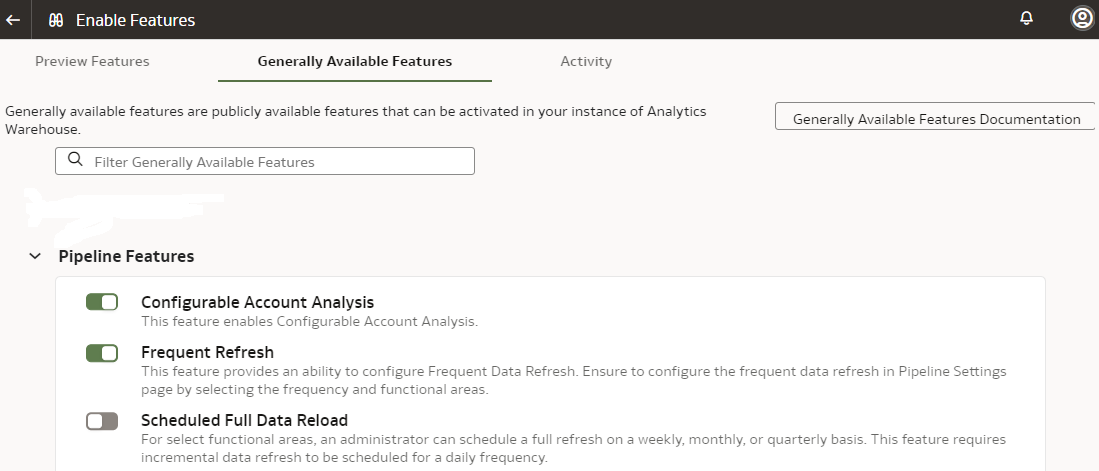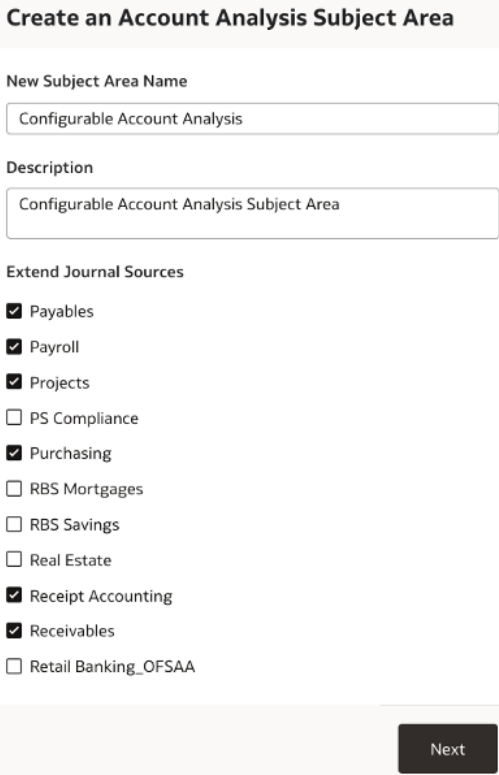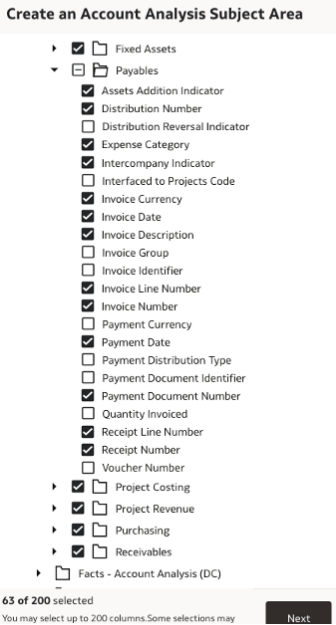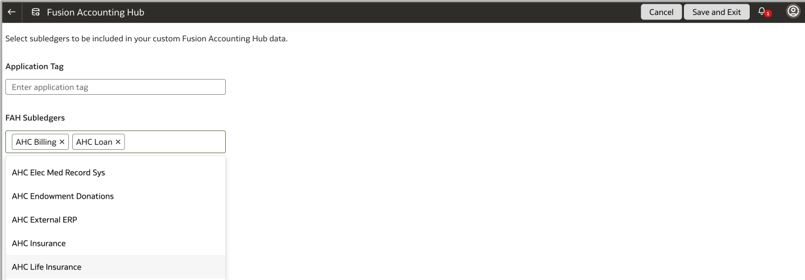11 Advanced Configurations
Configurable Account Analysis
Configurable Account Analysis (CAA) is a cross finance self-service advanced capability in Oracle Fusion Data Intelligence that enables functional administrators to define the comprehensive account analysis template combining data across general ledger and multiple subledger sources right from the initial extract date.
Business user friendly configurations options allows setting up user defined account analysis template in order to enrich general ledger information with originating subledger transaction details through selection of enrichment attributes for the relevant journal sources. As a functional administrator, you can configure the account analysis template to build the account analysis reports in Oracle Fusion ERP Analytics. This is a one-time configuration that enables setting up bespoke account analysis subject area. You can make additions and changes to this subject area by modifying the template definition.
Prerequisites to Setting up Configurable Account Analysis
Ensure that these prerequisites are in place:
- Prior to configuring the account analysis template, ensure that you’ve activated the General Ledger functional area and subledger-specific functional areas. To know the functional areas that are required to use the Configurable Account Analysis (CAA) feature with the details of columns in CAA and associated journal source, see Configurable Account Analysis Template - List of Columns. To activate a functional area, see Activate a Data Pipeline for a Functional Area.
- This feature is supported for minimum application release version 23.R3.P2.
Enable Configurable Account Analysis
Prior to configuring the account analysis template to build the account analysis reports in Oracle Fusion ERP Analytics, you must enable it.
- GL Account Analysis subject area
- GL Account Analysis Foundations
- Configurable Account Analysis (limited availability feature prior to platform release 23.R3)
Set Up Configurable Account Analysis Subject Area
Set up the Configurable Account Analysis subject area to build the account analysis reports in Oracle Fusion ERP Analytics.
| Extend Journal Sources Configuration Options | View Journal Details | View Subledger Accounting Details | View Transaction Details |
|---|---|---|---|
| For the selected journal source corresponding functional area is enabled | Yes | Yes | Yes |
| For the selected journal source corresponding functional area isn't enabled or not supported | Yes | Yes | No |
| For the non-selected journal sources, GL only journal sources, custom journal sources | Yes | No | No |
Note:
"Extend Journal Sources" configuration doesn't restrict journals data.After you publish the configurable account analysis template, Oracle Fusion Data Intelligence extracts the data along with the additional attributes to the Configurable Account Analysis subject area. This subject area is available for users based on the access through the General Ledger Account Analysis duty role.
Modify Configurable Account Analysis Subject Area Definition
Modify the Configurable Account Analysis subject area definition to update the journal sources and attributes.
- Sign in to your service as a functional administrator.
- In Oracle Fusion Data Intelligence Console, click Reporting Configuration under Application Administration.
- On the Reporting Configuration page, under the Advanced tab, navigate to the Configurable Account Analysis template that you already set up and click Edit.
- On the Configurable Account Analysis page, click Actions
(
 ) for the account analysis subject area template that you edited, and
click Publish.
) for the account analysis subject area template that you edited, and
click Publish. - To reset or deactivate a CAA application, click Data Configurations on the Console, click Custom Data Configurations, and then click the Reset or Deactivate option for the applicable CAA application.
Configurable Account Analysis Transition Steps
Learn how to transition from a previously enabled version of Configurable Account Analysis (CAA) to the current version.
For the instances where you enabled CAA (Limited Availability) feature prior to release 23.R3
- Save the visualization projects created using CAA (Limited Availability) feature as a backup.
- Upgrade to the 23.R3.P2 application release.
- Deactivate the Account Reconciliation functional area to stop the pipeline jobs for this feature.
- On the Enable Features page, under the Generally Available Features tab, enable Configurable Account Analysis.
- Navigate to the CAA template that's already setup, select Edit, review the extend journal sources selection, Save, and then Publish the CAA template. Edit and republishing the template transitions to the generally available version of CAA (mandatory). After you republish the CAA template, the CAA reports will continue to function as earlier. The CAA set up template and CAA subject area will be available.
For the instances where you enabled the Account Analysis Foundations (Preview) feature prior to release 23.R3
- Upgrade to the 23.R3.P2 application release.
- Deactivate the Account Analysis Foundations functional area to stop the pipeline jobs for this feature. After deactivating, the existing reports will continue to be accessible. The Account Analysis Foundations subject area won't be available in the list of subject areas.
- On the Enable Features page, under the Generally Available Features tab, enable Configurable Account Analysis. After enabling the CAA feature, you can't reactivate the Account Analysis Foundations functional area.
- Configure the CAA template and define visualization analysis based on the CAA subject area. See Set Up Configurable Account Analysis Subject Area.
For the instances where you enabled the GL Account Analysis subject area
- Upgrade to the 23.R3.P2 application release.
- Deactivate the Account Reconciliation functional area to stop the incremental data loads for the GL Account Analysis subject area. After deactivation, you can't reactivate the Account Reconciliation functional area. The GL Account Analysis subject area won't be available in the list of subject areas. The existing visualization analyses will still show data as long as data warehouse isn't reset, but incremental data won't be loaded.
- On the Enable Features page, under the Generally Available Features tab, enable Configurable Account Analysis.
- Configure the CAA template and define visualization analysis based on the CAA subject area. See Set Up Configurable Account Analysis Subject Area.
- The existing visualization reports set up using the GL Account Analysis subject area aren't redirected to CAA. You must manually set them up using the CAA subject area.
Frequently Asked Questions
Review these questions to understand the application:
-
Can I perform intraday refreshes for the Configurable Account Analysis (CAA) data?
No, you can't perform intraday refreshes for the CAA data as it doesn't support the ad-hoc "Refresh Data" or scheduled "Frequent Refresh Tables" (Preview) features currently. Recommendation is to depend only on scheduled incremental daily refreshes.
-
Can I use the Bundles functionality to migrate the CAA artifacts?
No, you can't use the Bundles functionality to migrate the CAA artifacts currently. You must set up the CAA template manually.
-
What is the recommended approach while setting up CAA template?
You can define a single CAA template with maximum of 200 columns. It's recommended to select only the required columns after assessing the end user requirements instead of selecting all the columns by default to start with. With this approach, you can have a well curated subject area experience that could attain better usability and efficiency for analytics purposes rather than having a really large subject area otherwise. For any changes required in future, you can modify the CAA template to add the required columns. See Modify Configurable Account Analysis Subject Area Definition.
-
Can I add columns to the CAA subject area using the extensibility options?
In addition to the curated list of attributes supported in CAA, you can use the Semantic Model Extensibility featureto add additional columns similar to other subject areas.
-
Can I create cross subject area analysis using CAA?
CAA is a cross finance feature where you get the ability to combine accounting and transaction details from multiple subledger sources. Cross subject area analysis by the way of combining CAA with other subject areas isn't a recommended usage.
-
Why the CAA template status shows “Timed Out”?
The CAA template status "Timed Out" is for the scenarios where template publishing has been running for longer time. In such cases, as a functional administrator, you must check the Activity tab on the Semantic Model Extensions page for completion of the apply system step. After this, you can use the CAA subject area.
-
Is there an option to turn off the CAA feature already in use?
To turn off the CAA feature, use the Delete option available on the CAA template setup. This removes the CAA data extracts and CAA subject area definitions. The related visualizations would error out and you must manually delete them. On the Enable Features page, under the Generally Available Features tab, disable Configurable Account Analysis.
-
Can I add descriptive flexfields (DFFs) in the CAA subject area definition?
You can select the DFFs while setting up the CAA template. These DFFs are curated based on the journal sources selected and the DFFs that are already available in the warehouse.
-
When do I need to republish the CAA template and how to do that?
For any changes to the CAA column selection to be effective, functional administrator needs to republish the CAA template for the changes to reflect in the CAA subject area and analysis. In order to republish, navigate to the CAA template that's already set up, select Edit, review the extend journal sources selection, Save, and then Publish the CAA template.
-
Why the CAA template status shows “System Republished”?
The CAA definition could run into an error in cases where the functional areas associated with the CAA templates' setup aren't active currently. The “System Republished” status repairs the CAA template in such cases to ensure that the columns selected are synchronized with active the functional areas. For visualizations using any of such columns, you must manually edit and modify them.
-
Can I migrate the CAA setups?
Using content bundles, you can migrate the CAA template and subject area definitions if CAA isn't setup in target instance. In cases where CAA is already set up, you can migrate the CAA template and subject area definitions if the prerequisite functional areas are active.
-
How can I get the details of columns that are available in the CAA template and the functional area dependencies?
You can learn more about the columns available in the CAA template and prerequisite setups from Configurable Account Analysis Template - List of Columns.
Fusion Accounting Hub Analytics
Fusion Accounting Hub Analytics empowers finance organizations to establish a comprehensive system of insights for accounting data. It's an add on SKU to Oracle Fusion ERP Analytics.
Accounting Hub Analytics enables you to discover meaningful correlations among balances, journals, and granular sub-ledger transaction details and supporting references. These correlations enable you to swiftly detect irregularities with end-to-end traceability.
Intelligent data pipelines source data from Oracle Fusion Accounting Hub, enabling automatic configuration of pipelines, data models, and analytics views. This data is drawn from Oracle Accounting Hub sub-ledger applications, enabling organizations to gain valuable insights from both operational and financial data.
Prerequisites to Use Fusion Accounting Hub Analytics
Prior to using Fusion Accounting Hub Analytics, you must ensure that all the prerequisites are available.
- The application release version of Oracle Fusion Data Intelligence must be 23.R4 or 24.R1.
- The Oracle Fusion ERP Analytics SKU must be provisioned.
- The General Ledger functional area must be activated.
- Entitlements for the Accounting Hub Analytics SKU must be ready to use.
Enable Fusion Accounting Hub Analytics
You must enable the Fusion Accounting Hub feature on the Enable Features page to configure Fusion Accounting Hub Analytics for gaining valuable insights from both operational and financial data.
This feature is currently available under the Preview tab in the Custom Data
Configuration category on the Enable Features page. 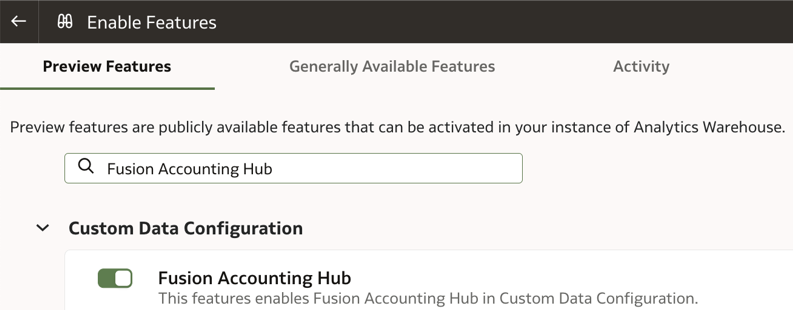
Enable the feature using the information in Make Preview Features Available.
Configure Fusion Accounting Hub Analytics
As a functional administrator, configure Fusion Accounting Hub Analytics by specifying the Accounting Hub subledger applications that need to be available for analytics.
Accounting Hub Analytics Subject Areas
Accounting Hub - Application Transactions
Description
Using this subject area, you can analyze accounted transaction object details such as Transaction Headers and Lines for standalone operational insights or as a drill down from Supporting References, Ledger, GL Account, and Fiscal Period Combination.
Business Questions
- How do I analyze source equivalent transactional data corresponding to the custom subledger application?
- Can I drilldown to customer subledger applications transactions for a GL account combination?
- Can I control access to custom subledger application data and assign it to the target functional user group?
- How do I get detailed insights and access to transactional attribute information that isn't part of the accounting details for custom subledger applications?
Job-Specific Groups
- ORA_GL_FINANCIAL_ANALYST_JOB
- ORA_GL_GENERAL_ACCOUNTANT_JOB
- ORA_GL_GENERAL_ACCOUNTING_MANAGER_JOB
Duty Roles
The Fusion Accounting Hub Transaction Analysis (OA4F_FIN_FAH_TRANSACTION_ANALYSIS_DUTY) duty role secures access to this subject area.
Primary Navigation
Home: General Accounting
Time Reporting
Supports Transaction objects historic data.
Time dimension is linked to accounting date.
Transactional Grain
The grain is at the accounting distribution level.
Special Considerations
Subject areas are dynamically created corresponding to each individual Fusion Accounting Hub application selected. For example, if you select five Fusion Accounting Hub applications as part of configuration, the system would create five respective Transactions subject areas identifiable based on the application name.
Financials - Supporting Reference Balances
Description
This subject area provides the aggregated view of all management reporting dimensions defined as balance type supporting references for the subledger accounting.
Business Questions
- What are the consolidated balances for individual supporting references across sources?
- How do I track the balances and period activity for supporting references by journal sources?
- How do I enrich the GL trial balance information by additional management reporting dimensions?
- How do I track the historic trend and activity for balance type supporting references?
Job-Specific Groups
- ORA_GL_FINANCIAL_ANALYST_JOB
- ORA_GL_GENERAL_ACCOUNTANT_JOB
- ORA_GL_GENERAL_ACCOUNTING_MANAGER_JOB
Duty Roles
The Fusion Accounting Hub Supporting References Balance Analysis (OA4F_FIN_FAH_SR_BALANCE_ANALYSIS_DUTY) duty role secures access to this subject area.
Primary Navigation
Home: General Accounting
Time Reporting
Supports Transaction objects historic data.
Time dimension is linked to accounting date.
Transactional Grain
The grain is at the supporting references balances level.
Special Considerations
None
Frequently Asked Questions
Review these questions to understand the application:
-
What is the data refresh schedule for the Fusion Accounting Hub applications?
Data refreshes on a daily basis following the common warehouse refresh schedule.
-
Can I perform intraday refreshes for the Fusion Accounting Hub Analytics data?
No, you can't perform intraday refreshes for the Fusion Accounting Hub Analytics data because it doesn't support the ad-hoc "Refresh Data" or scheduled "Frequent Refresh Tables" (Preview) features currently. Use only scheduled incremental daily refreshes.
-
How to redo full reset and reload the of Fusion Accounting Hub data?
Use the Reset option to trigger full reset and reload the Fusion Accounting Hub data.
-
How do we add or remove the Fusion Accounting Hub applications' sources?
Use the Edit option to add or remove the Fusion Accounting Hub applications, followed by Generate and Deploy steps.
-
How to stop data pipelines for the Fusion Accounting Hub applications?
Use the Deactivate option to stop incremental data loads in Oracle Fusion Data Intelligence for the Fusion Accounting Hub applications. However, the subject area and visualizations would continue to be accessible with existing data in the datawarehouse.
-
How to opt out of the Fusion Accounting Hub application feature setup in Oracle Fusion Data Intelligence?
Complete these steps:- Use the Delete option to remove the Fusion Accounting Hub applications' definition setup in Oracle Fusion Data Intelligence.
- Manually delete the visualizations because subject area and visualizations won't be accessible at this step.
- Toggle off the Fusion Accounting Hub feature under the Preview Features tab on the Enable Features page.
-
What happens to the Fusion Accounting Hub data that is loaded into warehouse but archived later after the transactions retention period of 30 to 458 days?
Transaction objects data is retained in the warehouse even when it gets archived in Fusion Accounting Hub source including for application regeneration. In the events like application reset and warehouse reset, such data gets wiped out.