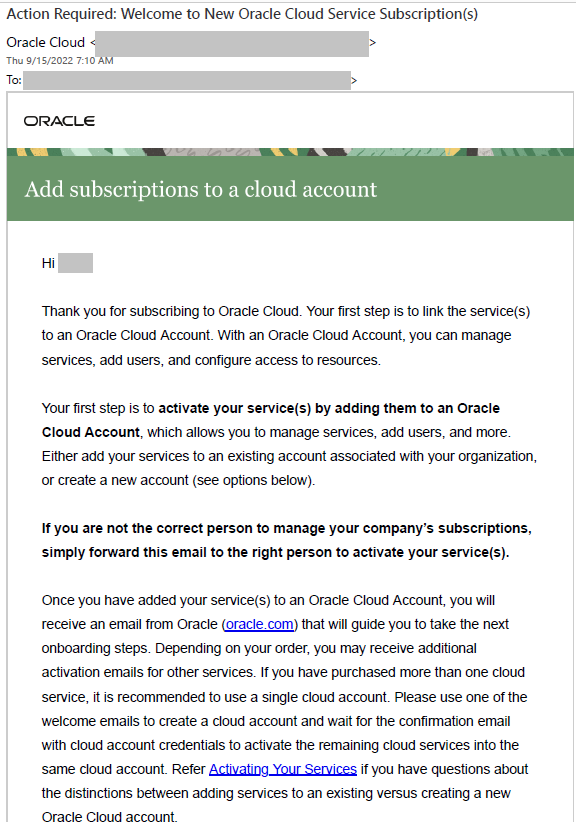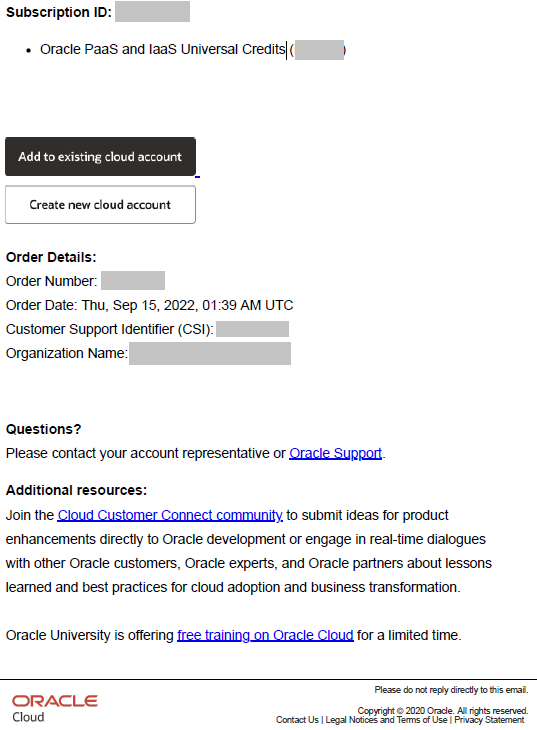Activate the Universal Credits Subscription
Activate the new Universal Credits (UCC) subscription into your existing Oracle Fusion Cloud Applications account using the Add to existing cloud account option in the UCC Welcome email.
If you don't see your existing Oracle
Fusion Cloud Applications account when selecting the cloud account to activate into, stop and submit a service
request against “Fusion Data Intelligence” in My Oracle Support so that it gets routed to the correct team. For this service
request, select Significant Impairment as Issue
Type and in Problem Type, click
Activate, Create, Delete, Manage FDI Instance and then select
FDI Activation. Ensure that you include the account name
you're trying to activate into, along with a screen shot showing that you’ve been
assigned this role in that Cloud account.