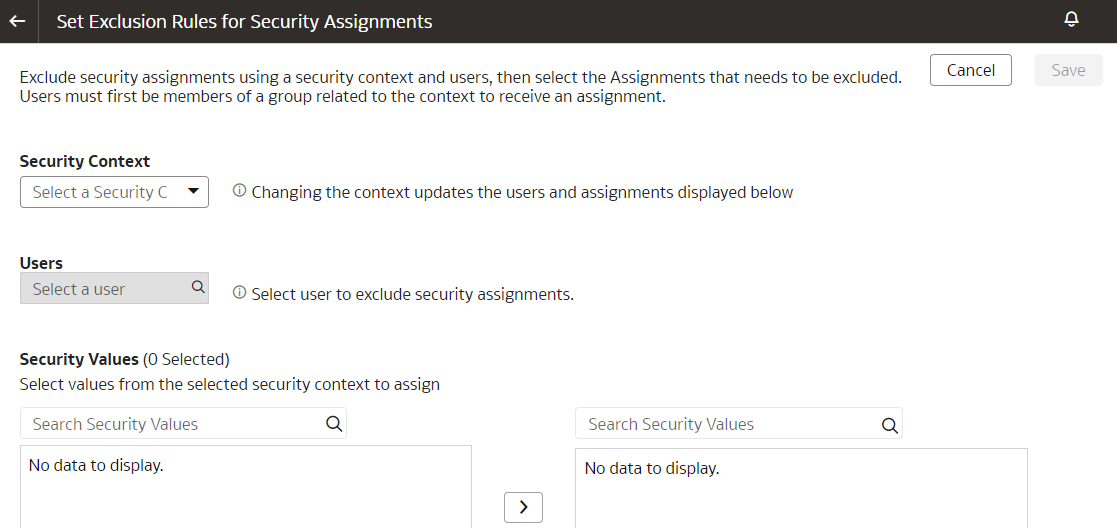Manage Data Access through Security Assignments
As a security administrator, you need to map data security assignments to users to enable data level access.
Use the Security Assignments tab on the Security page to search for the currently set up data security assignments. You may either search for all records or narrow your search to a specific security context, security value, or user. You can remove a security assignment that you had set up or add new security assignments to a user.
Create a Security Assignment
Use these instructions to create a security assignment in a specific security context.
Delete a Security Assignment
Use these instructions to delete a security assignment. When you delete a security assignment, Oracle Fusion Data Intelligence removes all users associated with the security assignment.
Remove Users from a Security Assignment
You can revoke the security assignment granted to one or more users.
Manage Users for a Security Assignment
As a security administrator, you can manage users for existing data security assignments. In the Manage Users dialog, you can revoke users for an existing assignment or add new users for that assignment.
Set Exclusion Rules for Security Assignments
You can set up data security to exclude access for specific users within a security context for specific security assignments.
For example, you can grant access to all security assignments but the business unit ABC. This enables you to have a single rule for a single user within a security context. You can also remove the indirectly derived security assignments of the specific user. Ensure that the users for whom you want to exclude assignments are members of a group related to the security context. You can automate the application of the security exclusion rules by downloading the DataSecurityExclusionAssignments_csv.zip, making changes, and then uploading it; see Download and Upload Data Security Exclusion Rules.
Update Security Assignments Automatically
As a security administrator, automate the updating of security assignments to effectively manage the regular security assignment changes in your organization.
If you want to automate the insertion and deletion of data in the format of USERNAME, SEC_OBJ_CODE, SEC_OBJ_MEMBER_VAL, Operation (to add or to remove the mapping), then configure the changes in the security assignments to be updated automatically and regularly.
To ensure that the changes in security assignment are updated automatically, you must create a table for the OAX_USER schema in Oracle Autonomous Data Warehouse associated with your Oracle Fusion Data Intelligence instance. Ensure that you name the table "CUSTOMER_FAW_CONTENT_AUTOSYNC_ASSIGNMENT". You must seed data into this table regularly with the timestamp in universal time (UTC) format in the "CREATION_DATE" column of the table. The CREATION_DATE column ensures that the same records aren't processed repeatedly and no record is missed. Oracle Fusion Data Intelligence periodically scans the synonym (2 hours once), pick up the values, and based on the "CREATION_DATE" criteria, populates the FAW_CONTENT_AUTOSYNC_ASSIGNMENT table in the OAX$INFRA schema in Oracle Autonomous Data Warehouse. Later, Oracle Fusion Data Intelligence processes the data and uploads the security assignments as per the FAW_CONTENT_AUTOSYNC_ASSIGNMENT table.