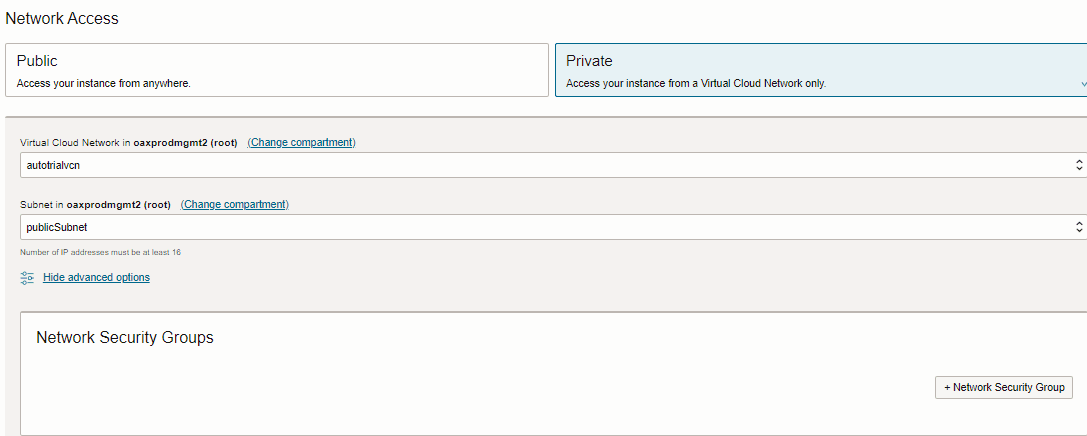Create an Oracle Fusion Data Intelligence Private Instance
After your Oracle Fusion Data Intelligence private access service has been provisioned by Oracle, create an Oracle Fusion Data Intelligence private instance.
You must ensure that the prerequisites are in place. See Prerequisites for a Private Endpoint.
Navigate to the Details page for the new service to access the Oracle Fusion Data Intelligence URL and associated Oracle Autonomous Data Warehouse. From here, you can also view or modify details such as the password for your Oracle Fusion Cloud Applications instance and the administrator password for the Oracle Autonomous Data Warehouse. You can also delete the service instance that's no longer required.
If you had set up provisioning of Oracle Fusion Data Intelligence with single sign-on, then your service is associated with the federated Oracle Identity Cloud Service instance. If you hadn’t set up single sign-on for Oracle Fusion Data Intelligence, then your service is associated with the default Oracle Identity Cloud Service instance that you received with your Oracle Cloud account.