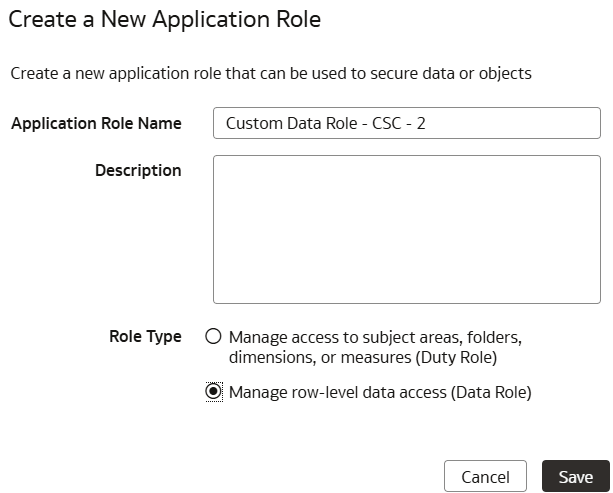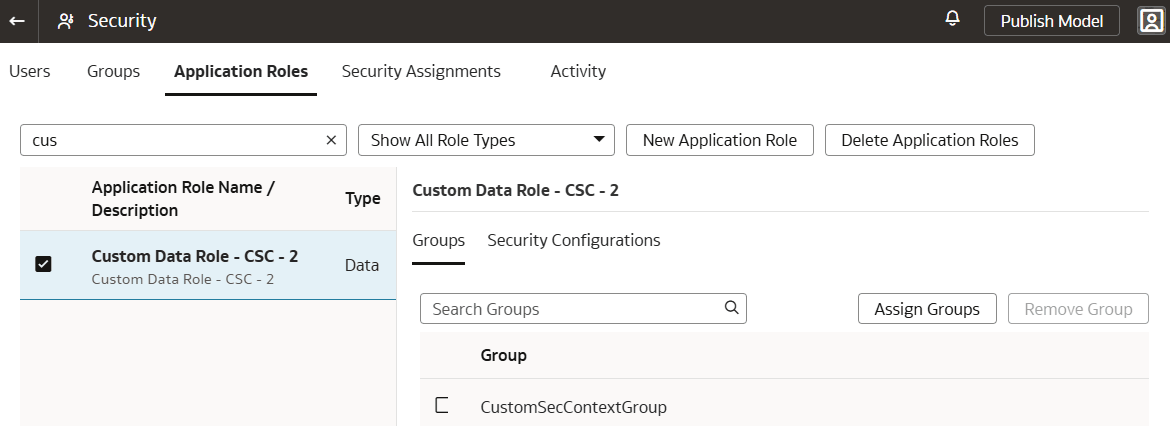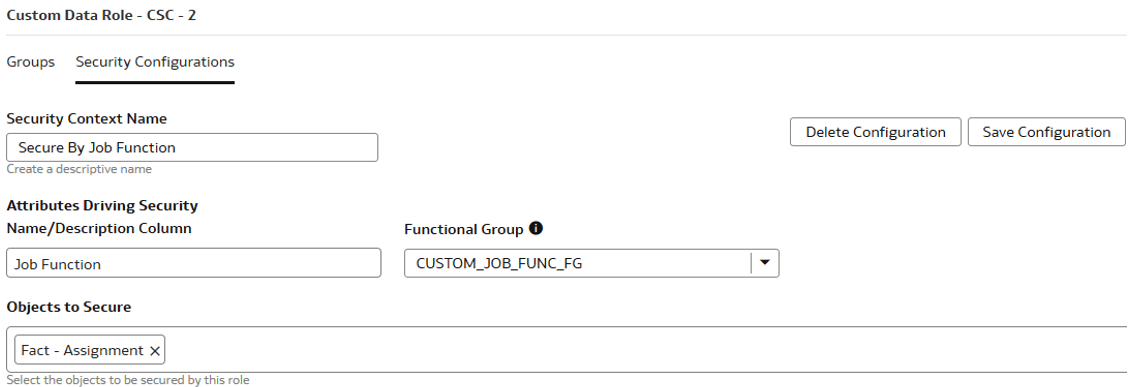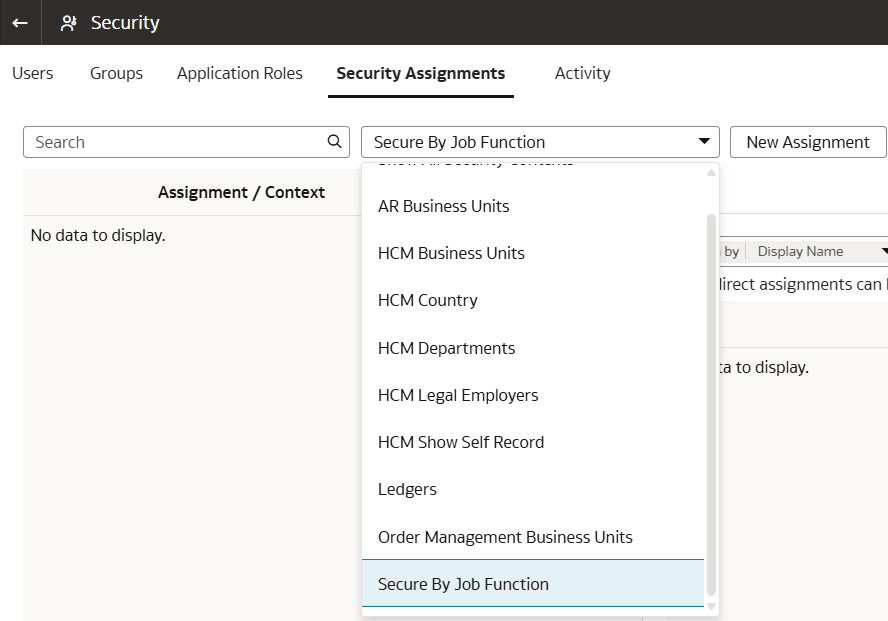Define and Assign Custom Security Contexts
As a security administrator, you can define custom security contexts and assign them to data roles. This enables you to assign additional security assignments to users along with the ready-to-use security assignments.
Security configurations for application roles enable you to define the
data security filtering for an application role directly from the Security page. For
example, if you want to secure GL data by county, which isn’t a ready-to-use security
context, you can create a custom security context.