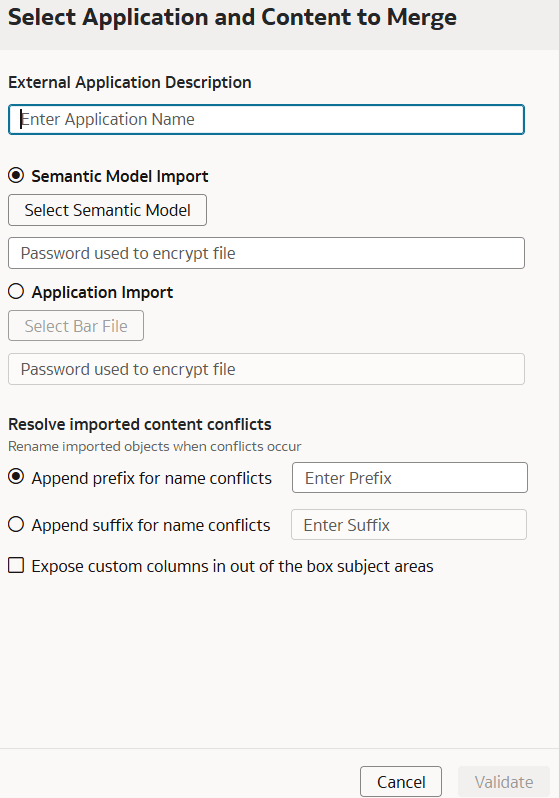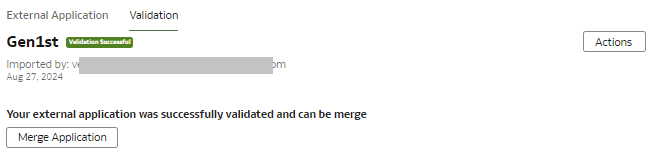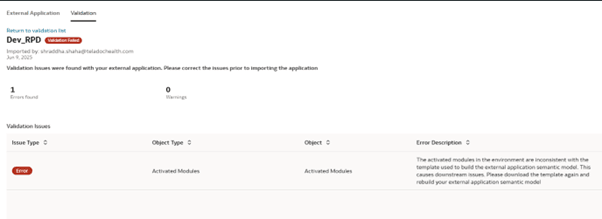Import the Semantic Model
Use the Semantic Model Import option to merge your semantic model.
When merging the external applications, set a unique name. If you use the same name, the system replaces the application. Merging integrates changes from the current and new semantic model, combining the existing customizations with newly introduced customizations.