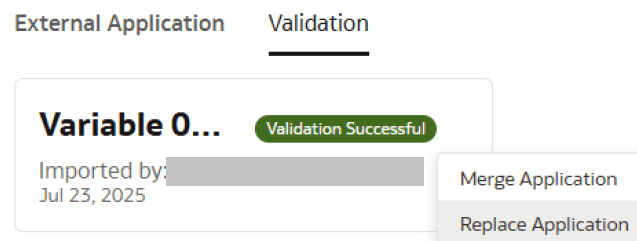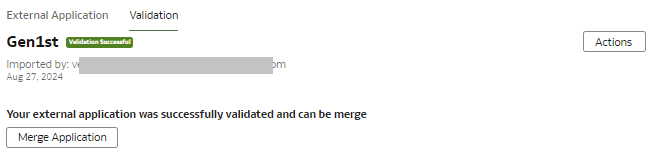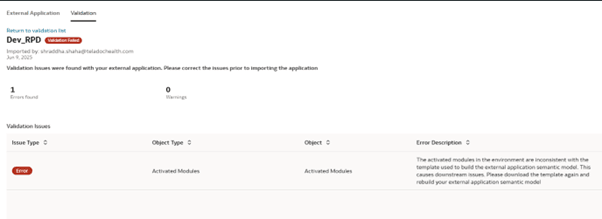Replace the Application
Use the Replace Application option to entirely replace the semantic model.
To correctly manage deletions in the semantic model, you must replace it. Prior to replacing, ensure to verify that your updated semantic model includes all of the desired previous changes. After the semantic model is imported or replaced, the system validates it and displays the validation report in the Validation tab in the External Application region. If there are no errors in the external semantic model, then you can proceed with the merge.