Custom Subject Area Objects
When you create a custom subject area, one of the first things you do is pick the primary object. The primary object is the focus of any reporting created using that subject area. Does your subject area need more data to be helpful?
If so, then just add child objects to the subject area. A subject area always has one primary object and, depending on your reporting needs, could have one or more child objects. Still need more data? You can further expand the scope of information by adding related objects as well. Let's look at these objects in more detail.
Primary Object
You pick a primary object during the first train stop when creating a custom subject area. The list of available objects includes all standard objects as well as top-level custom objects. A top-level object is simply an object without a parent.
After you save your custom subject area, the primary object is frozen and can't be changed.
Child Objects
To expand the scope of information that you can report on, you can add one or more child objects during the second train stop when creating a custom subject area. After adding child objects, you can include data from both the primary object and its children in the analytics you create from this subject area.
In a family, one parent can have many children; we call this a one-to-many relationship. In Application Composer, you create this type of relationship by creating a parent object with one or more children. So, if a parent object is the primary object of a custom subject area, then you can add its children to the subject area, too. Note that in Application Composer, you can't create a child object of a child object (grandchildren).
When you create custom subject areas, however, it's a little different. Yes, you can add child objects to a subject area. But, you add child objects in sequential order. It's a single hierarchy of objects: parent-child-grandchild-great-grandchild.
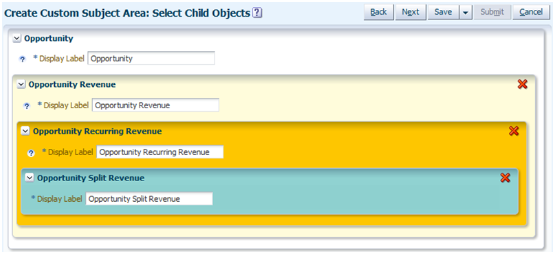
The parent-child-grandchild-great-grandchild hierarchy supports adding up to three levels of child objects with one child object at each level; for example, parent-child1-child1.1-child1.1.1. If no child objects exist for the selected primary object, then you can't add child objects to a custom subject area.
After you publish a custom subject area, you can't add or remove child objects.
Related Objects
If you need still more data in your custom subject area, above and beyond what you can get from the primary object and its child objects, then you can also include attributes (fields) from related objects. You do this during the third train stop when creating a custom subject area.
Think of related objects like friends of the primary object. They aren't quite children, but they still have a relationship with the primary object. A related object doesn't have a parent and can exist on its own. In contrast, child objects can't exist without a parent. So, instead of the parent-child one-to-many relationship, related objects have a many-to-one relationship with the primary object. You can think of that like many people can be friends with the same parent. In Application Composer, you create this type of relationship by creating a many-to one relationship on the Relationships page.
After you publish a custom subject area, you can't remove related objects, but you can always add new related objects and republish your subject area.
How Custom Subject Areas Support Bidirectional Reporting
Custom subject areas can support reporting in both directions for any custom one-to-many reference relationships and dynamic choice list relationships that were created in Application Composer. You can see this support when selecting the primary and child objects for your custom subject area.
-
When selecting the primary and child objects, you can select either the source or target object in the object hierarchy.
-
Depending on the type of relationship, the other side of the relationship is available for selection as either a child or related object.
This support for bidirectional reporting directly in your custom subject area reduces the need for multiple custom subject areas and joins.