How You Append Field Parameters
Every field in a web form is associated with a parameter that can be passed a value in the web page URL, and multiple parameters may be passed at the same time to define multiple field values.
To define a prefilled value for a specific field, append its parameter to the web page URL in the following format:
/wf_2_<field_ID>/<prefill value>
Each field parameter contains a unique field ID. You can view custom field IDs on the Custom Fields editor by hovering over each field. For example, if a custom field has an ID of 3, the parameter would be:
/wf_2_3/<prefill value>
Default contact fields also have unique field IDs. For example, if you select the Country field, which has an ID of 100022, the parameter would be:
/wf_2_100022/<prefill value>
| Field Name | Field | Field ID |
|---|---|---|
| Last Name | last_name | 100002 |
| First Name | first_name | 100003 |
| Email Address | 100004 | |
| Email Address Alternate 1 | email_alt1 | 100010 |
| Email Address Alternate 2 | email_alt2 | 100011 |
| Title | title | 100013 |
| Office Phone | ph_office | 100015 |
| Mobile Phone | ph_mobile | 100016 |
| Fax Phone | ph_fax | 100017 |
| Assistant Phone | ph_asst | 100018 |
| Home Phone | ph_home | 100019 |
| Street | street | 100020 |
| Country | country_id | 100022 |
| State/Province | prov_id | 100023 |
| Postal Code | postal_code | 100024 |
| Global Opt-in | ma_opt_in | 100025 |
| Organization Name (Outreach) | ma_org_name | 100027 |
| Invalid Email Flag | email_invalid | 100028 |
| Email Format Preference | ma_mail_type | 100029 |
| Organization Name Alternate (Outreach) | ma_alt_org_name | 100051 |
| Last Name Alternate | alt_last_name | 100052 |
| First Name Alternate | alt_first_name | 100053 |
| Survey Opt-In | survey_opt_in | 100054 |
The prefill values that can be passed in a parameter depend on the field type. All database contact fields and contact custom fields are one of the following types.
- Text Field or Text Area—The value of a text field or text area is expressed in the URL as text. Append the text you want as the value of the field, and the field prefills with that text. For example, to prefill the Postal Code field with the text “59771,” append that value to the field parameter as follows:
/wf_2_100024/59771
- Integer—The value of an integer field is expressed in the URL as an integer. Append the integer you want as the value of the field, and the field prefills with that integer. For example, to prefill a custom field (ID 301) with the number “5,” append that value to the field parameter as follows:
/wf_2_301/5
- Menu—The value of a menu field item is expressed in the URL as a unique ID number. (Menu item IDs can be obtained by viewing the source code of the form in a web browser.) Append the ID of the menu item to prefill the field with the text of that menu item. For example, to prefill the State/Province field with “MT,” append its menu item ID value to the field parameter as follows:
/wf_2_100023/32
- Radio or Opt-in—The value of a radio or opt-in field is expressed in the URL as 0 for a “No” value or 1 for a “Yes” value. Append either 0 or 1 and the No or Yes radio button will be selected. For example, to select the Yes radio button on the Global Opt-in field, append “1” to the field parameter as follows:
/wf_2_100025/1
- Date or Date/Time—The value of a date or date/time field is expressed in the URL in a special time format. Append the formatted value to prefill the field with the equivalent date or date/time. Use the following formats to pass values to date and date/time fields:
<Year>-<Month>-<Day>T
<Year>-<Month>-<Day>T<hour>:<minute>
For example, to prefill a custom date field (ID 320) with the date “November 1, 2005,” append “2005-11-01T” to the field parameter as follows:
/wf_2_320/2005-11-01T
Or, to prefill a custom date/time field (ID 320) with the date and time “November 1, 2005, 3:32 PM,” append “2005-11-01T15:32” to the field parameter as follows:
/wf_2_320/2005-11-01T15:32
You can prefill multiple fields on a form at the same time by appending multiple parameters to a single URL, separated by slashes. This image shows a URL that has been modified to prefill three fields: State, Country, and a service provider custom field.
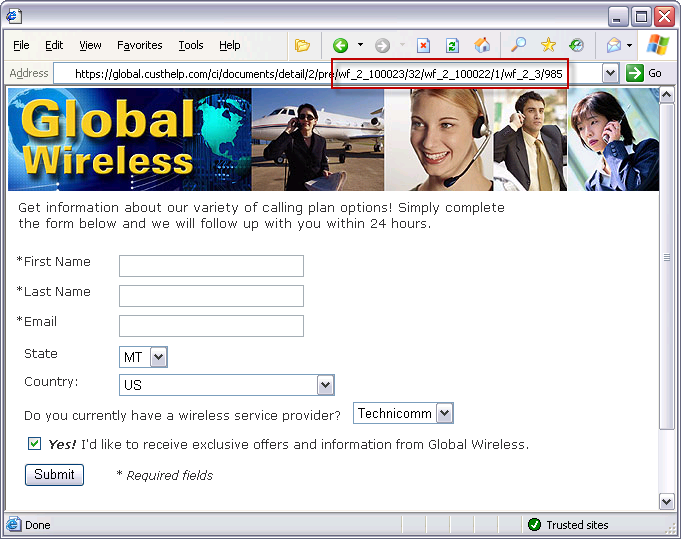
To prefill these fields, the following three parameters were added to the end of the URL:
- /wf_2_100023/32—The State field is assigned the numeric ID value of 32 for the menu option “Montana.”
- /wf_2_100022/1—The Country field is assigned the numeric ID value of 1 for the menu option “U.S.”
- /wf_2_3/985—The custom service provider field is assigned the numeric ID value of 985 for the menu option “Technicomm.”