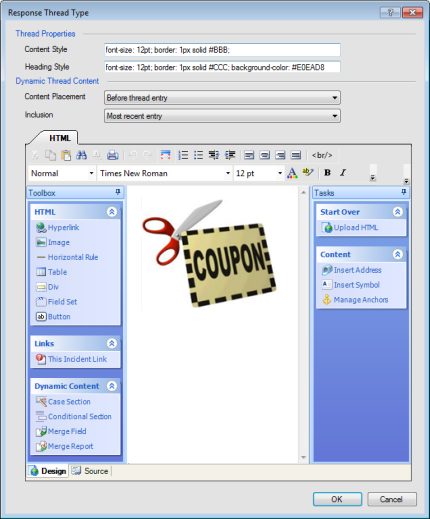How Incident Threads Work
You can add an incident thread to your HTML so that all communication regarding an incident displays in your content. The incident thread lists all activity about an incident, including the original question, responses and updates from agents, customer updates, records of conversations, and internal notes about the incident.
You can define thread properties, which apply to the entire thread entry, as well as dynamic thread content, which lets you dynamically add content for a specific thread type. From the thread properties, you can customize the look of your incident thread by defining style and class attributes, display order, and limits on the number of threads (up to 99) that display in your messages. You can also set character limits on your incident threads to truncate the text that displays in the email message.
In addition to defining style and display attributes for the entire thread, you can define where to include your dynamic content—either before or after the thread entry for each specific thread type. Choose whether your content displays only in the most recent entry, in all entries, or in all entries except the most recent one. In the sample shown here, the response thread type offers customers a coupon before the thread entry and only in the most recent response thread.
This image shows the Response Thread Type incident thread. This particular thread type is designed to display a coupon at the start of the thread entry content and to be included only in the most recent entry.