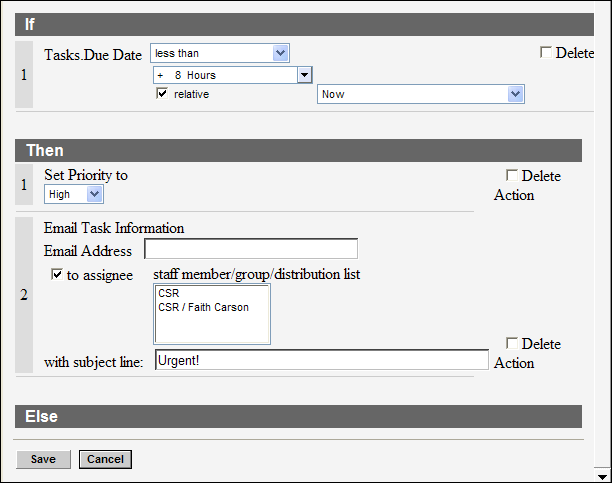Example of Using Relative Time Conditions
This is an example of selecting a relative time for a rule condition.
Several rule conditions let you select a date and time. For example, you might want to add a rule with the condition “If the task due date is within the range from April 1 to April 8.” The following conditions allow date/time selection.
- Banner Updated for answers, contacts, incidents, opportunities, and organizations
- Acquired and Created for contact rules
- Created, Updated, Initial Contact, Forecast Close, Date Closed, Lost Date, and Recall for opportunity rules
- Acquired for organization rules
- Purchased Products Date Purchased for target rules
- Completed Date, Created, Updated, Due Date, Planned Completion Date, and Start Date for task rules
The ability to set a condition based on a specific date and time (whether that date/time value is before, after, equal to, or within a range you specify) is a useful tool. However, there may be times when you want to set a relative date/time value. For example, you might want a condition “If the task due date is less than 8 hours from now.” In that case, you can select a relative time for the rule condition. Relative time calculates the number of minutes or hours from the current time or from a specific event, such as time created or time updated.
This image shows a rule that can be used to notify a staff member who has been assigned a task that is due within the next eight hours.