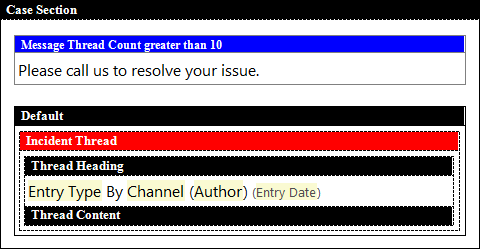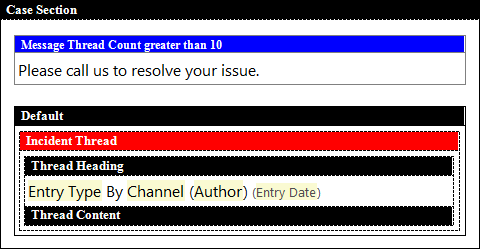In addition to limiting the thread count on your incident
thread properties, this example shows you how to display content based
on the number of threads that are included within the sent message.
For example, if you set your message thread count to be greater
than ten, when the number of threads included with the message exceeds
ten, you could create a conditional section based on this message
thread count threshold with content telling your customers to call
the customer support team for a faster resolution. Note: Keep in mind that if you have already limited the thread count in
your incident thread properties, this also affects the number of threads
that display. For example, if you limit your thread count to three,
you’ll need to make sure any conditional sections based on this message
thread count do not exceed three. In other words, if you create a
conditional section based on four threads and you limit the number
of message threads to three, the condition will never match because
the incident thread count limit will keep the message from reaching
the value of four threads. See
Insert an Incident Thread.
- Add a conditional section or a case section to your message
template.
- Select Associated Record.
- Expand the Special Fields folder and select Message Thread Count.
- Select an operator from the Operator drop-down list.
- Enter a value for the operator in the Value field.
- Click OK to add the logic to your
conditional content.
At this point, you’ve defined only the If condition. Next, you need to define the content that
you want to display.
- Place your cursor inside the condition you just added and
enter the content you want to display when the condition value is
matched.
The following image shows the Case Section with the conditional
content “Please call us to resolve your issue.” set to display when
the message thread count is greater than ten.