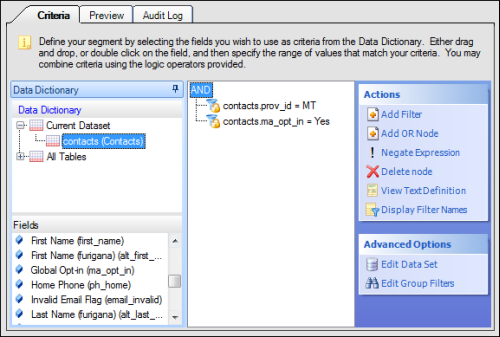When you add multiple filters to a segment, the filters
are automatically joined together with a logical expression. This
defines how the filters should work together to return data.
By default, the logical expression uses Boolean AND logic. For example, if you have a
filter of contacts.prov_id = MT, and a filter of contacts.ma_state = Yes, the logical expression
is contacts.prov_id = MT AND contacts.ma_state = Yes. This expression would result in the report
returning only contacts that are from Montana and are in the Outreach state.You can edit
logical expressions to limit your data set by using different Boolean operators to connect your
filters.
- The AND operator retrieves data matching all of the filters.
- The OR operator retrieves data matching any of the filters.
- The NOT operator (represented by an exclamation point) excludes matching data.
When you add nodes to the expression, the nodes display in a tree structure, with filters
displayed either under an AND node or an OR node. Filters under the same AND node are joined to
each other using AND logic, and filters under the same OR node are joined to each other using OR
logic.
NOT logic is achieved by negating a filter, which displays in the Filters section
preceded by an exclamation point. For instance, if you negate the filter description
contacts.prov_id = MT, the description appears as !contacts.prov_id = MT (equivalent to NOT
contacts.prov_id = MT).
- From an open segment, add more than one filter to the Filters
section.
This image shows an open segment with two filters.
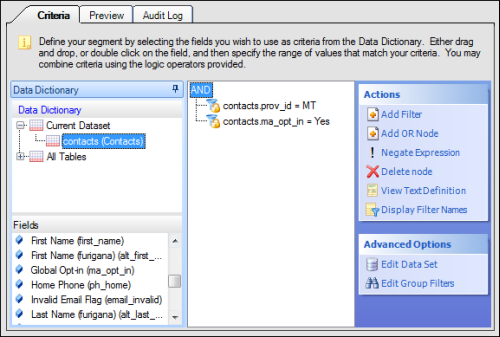
The filters you add are automatically joined with AND logic and display in an AND
tree.
- To add a filter joined with OR logic to the logical expression:
- Click Add OR Node in the Actions
section.
The node is added to the logical expression.
- Click the filter that should be joined with OR logic
and drag it to the new OR node.
- To negate a filter, select the filter and click Negate Filter in the Actions section.
- To view a text definition of the logical expression for
the current filters, click View Text Definition.
The Text Definition window opens.
- To display the filter description instead of the filter
name, click Display Filter Descriptions.
The filter description includes the field name, operator, and value. For example, a filter
named Contacts in MT could be described as contacts.prov_id = MT.