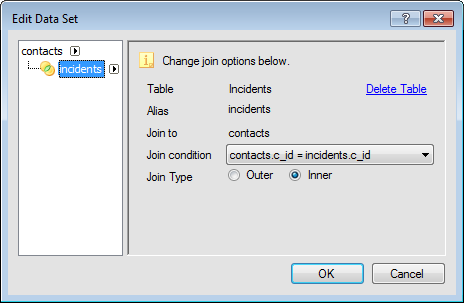Edit the Data Set
The data set consists of the database tables the segment is referencing.
Tables can be joined using two methods, or join types:
-
Inner join—Inner joins select records from the joined tables on the condition that the value in the specified column of the primary table is equal to the value in the specified column of the secondary table. For example, if the Incidents table is joined to the Contacts table with an inner join, contacts without an associated incident are not included.
-
Outer join—Outer joins select rows from two tables regardless of whether the specified columns contain corresponding values. An outer join returns all rows from the primary table and any rows from the secondary table where the value in the specified column of the primary table is equal to the value in the specified column of the secondary table. For example, if the Incidents table is joined to the Contacts table with an outer join, contacts without an associated incident are included.