When necessary, you can transfer a chat to another agent
during a chat session. This feature is helpful when another agent
has more experience with a specific topic than you do.
- At any point during your chat session, click Transfer.
The Select Names window opens.
Note: Select Transfer to
Queue if you are not aware of a specific agent who can accept the transfer. Chat
will then route the chat to an agent in the queue.
- When you see the agent you want to transfer the chat to,
select the agent’s name and click Request.
The agent receives a toast notification to accept, view,
or decline the transfer request.
- If the agent clicks View, the toast invitation closes, the chat transcript appears on both of
your workspaces, the Compose section indicates In Transfer Consultation, and a message area
is highlighted in blue for private messaging. You and the agent can chat before the other
agent accepts or declines the transfer request. The customer cannot view messages sent in the
private message area.
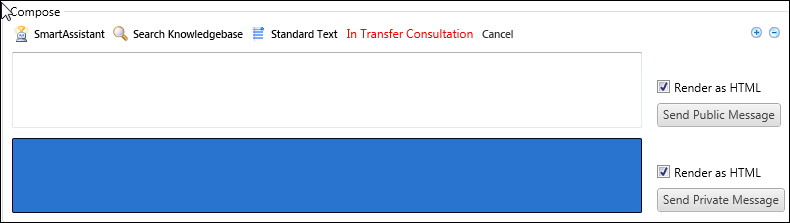
- If the agent clicks Accept, the associated contact and incident are automatically saved, and the
chat is transferred to the agent. After the transfer is made, the customer is notified that
you left the chat and the new agent’s name appears in the chat transcript instead of your
name.
- If the agent declines the conference, the chat stays with you.