The Knowledge Window
The icons in the Knowledge window access tools that can help you search for and save answers. When you enter one or more terms in the search text field and click the search icon, the window lists answers that correspond with the search term.
The following figure illustrates the icons and tooltips.
Add Link, Add Favorite, and Add Text icons, with their keyboard shortcuts
E designation of an external document
“Viewed by Customer in the last 24 hours” icon
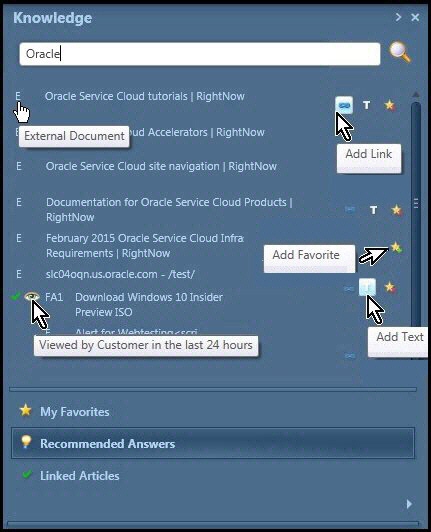
Click an icon to select one of the following options:
Open an HTML page answer in a browser.
Add a link to the answer to the Message tab in the incident window.
Add the answer to the Message tab in the incident window.
Add the answer to the list of My Favorites.
In the Knowledge window, click an answer link to open the answer in the Result Details window. When you click a link, highlighted answers direct you to articles.
In the Answer Details window you can:
Filter which type of answers to view.
Open HTML answers in a browser window.
Select and search text by using the context menu when the Knowledge window is open.
Restore a search to its default parameters.
Unlink answers to an incident before saving the incident.
Print answers while reviewing them in the Answer Detail window.
Select which language to use in your search.
Continue using the same filters for the next search by clicking the Remember Filters icon.
Display excerpts of documents with the titles of the listed answers by clicking the Show Excerpts icon.
Recommend additional content to an answer by clicking the Recommend Content icon.
Re-use previous searches. The Recommended Answers tab lists your five most recent searches.