Configure Oracle Account and Contact Enrichment by Dun & Bradstreet (D&B)
You can configure Oracle Account and Contact Enrichment by Dun & Bradstreet (D&B) by completing the following tasks:
-
Setup Your Account.
-
Create Users.
-
Configure the Manage Data Enrichment Integration task in the application.
-
Configure Manage Administrator Profile Values task in the application.
Set Up Your Account
Here are the steps that you can follow to setup your account for Oracle Account and Contact Enrichment by Dun & Bradstreet (D&B):
-
Subscribe to Oracle Account and Contact Enrichment by Dun & Bradstreet (D&B):
-
Log on to the Oracle Cloud Application Console at https://cloud.oracle.com/sign-in. In case you don't yet have an Oracle Cloud account, you can sign up for Oracle Cloud.
-
Purchase a subscription account for Oracle Account and Contact Enrichment by Dun & Bradstreet (D&B).
-
-
Add subscription to your Oracle Cloud account.
You'll receive an email titled “Action Required: Welcome to New Oracle Cloud Service Subscription(s).” Follow the instructions in the email:
-
If you have an Oracle Cloud account, then click the Add to existing cloud account button. We recommend using your existing Oracle Cloud account to manage all your Oracle services.
- Specify your cloud Tenant name and click Continue
- Specify your username and password and click Sign
In.
The Add Subscription page is displayed.
- Add the new subscription to your tenancy. This page indicates the
subscription name, subscription ID, and subscription description (with
product SKU).Note: Adding a subscription to a tenancy can't be done.
-
If you're a new customer, then click the Create new cloud account button. The New Cloud Account Information sign up form is displayed.
- Specify your First name, Last name, and Email address. The email address is also the username for signing into the account. The person you specify here is the first administrator who can access the account and can create other users. This role also has full administrator permissions in your account.
- Specify a password and confirm.
- Specify a Tenancy Name. This is also called your cloud account name.
When choosing a tenancy name, note the following:
- The tenancy name or cloud account name is used to identify your
account. The name is also used to create the URLs to access your
cloud services. For example, if you call your tenancy "abccorp", an
application URL might look
like:
https://abccorp-oracleservice.service.us.phoenix-1.ocs
- The tenancy name must be unique, start with a lowercase letter and have no more than 25 lowercase letters or numbers. You can't use spaces or special characters.
- The tenancy name or cloud account name is used to identify your
account. The name is also used to create the URLs to access your
cloud services. For example, if you call your tenancy "abccorp", an
application URL might look
like:
- Select a Home region where your services will be hosted.Note: Your home region is the geographic location where your account and identity resources will be created. You can't change this after signing up. If you are not sure which region to select as your home region, contact your sales representative before you create your account.
- Read the terms of use and click Create Tenancy.
-
-
Create the Data Environment.
You'll receive a another email titled “Get Started Now with Oracle Cloud”. Click the Sign In button in the email. The Create environment page is displayed.- Specify the cloud account name, credentials that you provided while creating cloud account and click Create.
- On the Create environment page, specify the admin email and click
Create.Note: Ensure that you don’t select the Update option.
A page containing the environment information is displayed.
- Click the environment name to view the environment details.
- Copy the Service console URL from the Environment information tab and other links you need from the Additional links tab.
-
Log on to the Oracle Cloud Applications Console to get the Oracle Account and Contact Enrichment by Dun & Bradstreet (D&B) API URL. When you sign in successfully, the Oracle Cloud Dashboard page displays a list of your activated services and the REST service endpoint URLs.
- Create the OAuth client credentials as follows:
- In the Oracle Cloud Console home page, login to your cloud account.
- Click .
- On the User Management page, click the link on the message that the page is part of the new identity and access management experience.
- Click Integrated applications and click Add application.
- On the Add application popup, select Confidential Application and then click Launch app catalog.
- Type the name on the Add Confidential Application and click Next.
- On the Client configuration section, select Configure this application as a client now and select Resource Owner, Client credentials, and Refresh token options.
- Click Next.
- On the Web tier policy page, click Finish. You are now directed back to your application's Cloud Console.
- Scroll up and click the Activate button.
- Click the Activate application on the Activate application popup.
Note: For any integration or using Oracle Account and Contact Enrichment by D&B APIs, you require the client credentials. Use these steps:- Scroll down to the General Information section and copy the Client ID.
- Click Show secret in the Client secret section.
- Click the Copy link in the Client secret popup and click Close to copy the password.
Create Users
As part of creating users, you need to create administrators as well as application users.
Here is how you can go about creating administrators:
-
Log in as the Account Administrator to My Account.
-
Assign a Service Administrator (to monitor the service) and an Identity Administrator (to manage users). Service Administrator and Identity Administrator get activation emails with credentials to access the Oracle Cloud console.
Here is how you can go about creating application users:
-
Log in as the Identity Administrator to the Oracle Cloud Applications Console.
-
On the Users page, click Add.
-
Enter the data center where Oracle Account and Contact Enrichment by Dun & Bradstreet (D&B) is located, your identity domain and your temporary password. (This information is listed in your Welcome email. If you can't find this email, the account administrator can resend it from My Account.)
-
Expand the Advanced Roles section, and add the Data Service Client AppID role for this user.
-
Click Add to create this user.
If the new users don't already have a password for this domain, they get an email with a temporary password. They can reset the password in the Oracle Cloud Applications Console. (The user now has credentials, but still needs to know the service URLs to log on. The Service administrator or the Identity administrator can provide this from the Welcome email.)
Configure Customer Data Management Cloud to Account and Contact Enrichment by Dun & Bradstreet Integration
Here are the steps that you can follow to configure Customer Data Management Cloud to Account and Contact Enrichment by Dun & Bradstreet Integration to do batch data enrichment in the Data Enrichment work area:
-
Sign in to Customer Data Management Cloud as a setup user.
-
Navigate to Setup and Maintenance.
-
Click the Tasks side panel to open it, and click Search.
-
Search for and go to the task: Manage Data Enrichment Integration.
-
Do the following on the Manage Data Enrichment Integration:
Select OAuth Authentication in the DaaS Credentials section.
For information about adding a confidential application and getting the Client ID and Secret, see Add a Confidential Application topic in the Administering Oracle Identity Cloud Service guide.
Note:On the Client page of the Add Confidential Application wizard, in the Authorization section, select Resource Owner, Client Credentials, Authorization Code, and Refresh Token as Allowed Grant Types. Leave Redirect URL blank.
Note:We strongly recommend that you use OAuth authentication method because Basic authentication isn’t supported in later releases. If you use Basic Authentication, don't include the question mark special character (?) in the password. For URL, remove /data/ui from the end of the instance address listed in your Welcome email and in the Cloud Console.
For URL, remove /data/ui from the end of the instance address listed in your Welcome email and in the Cloud Console.
For example, https://mydataservice-myidentitydomain.data.us2.oraclecloud.com.
-
Click Save and Close.
Requesting the Welcome Email to be Resent
Setup steps for this service are sent through a welcome email to the customer when the license is purchased. If the URL of Oracle Account and Contact Enrichment by Dun & Bradstreet (D&B) instance is missing and the customer administrator has already activated the service, then the customer administrator can request resend of the Welcome email by going to http://cloud.oracle.com > My Account (see the following figure).
The following figure highlights the Resend Welcome Email button on the My Accounts page.
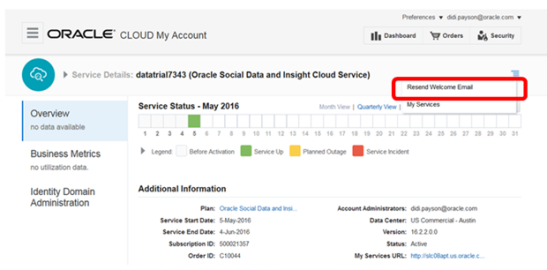
However, if the customer administrator didn't receive a welcome email with links to activate the service, then the customer will have to log a service request to have Oracle Support resend the welcome email so that the customer administrator can activate the service. Instructions on how to log a service request and the Customer Support Identifier associated to the service request are described in the FAQ section of Getting Started with Oracle Cloud in the Help Center.
Manage Administrator Profile Values
Here are the steps that you can follow to manage administrator profile values:
-
Navigate to Setup and Maintenance.
-
Search for and go to the Manage Administrator Profile Values task.
-
Enter DAAS_PRODUCTION_MODE as the Profile Option Code on the Manage Administrator Profile Values page.
-
Click Search. The specified Profile Option appears as the search result.
-
Make sure that the Profile Level is Site and the Profile Value is set to No.
Note:Do not set the Profile Level Site value to Yes. The only supported value today is No.
-
Click Save and Close.
The integration between Oracle Account and Contact Enrichment by Dun & Bradstreet (D&B) and Oracle Customer Data Management Cloud is now complete. You can find more information about Oracle Account and Contact Enrichment by Dun & Bradstreet (D&B) in the Using Oracle Account and Contact Enrichment by Dun & Bradstreet (D&B) guide.