Home Page Icons and What They Can Do
You can use the icons on your application's home page for navigation, search, configuration, and other tasks that are common across applications. Here are a few icons useful to your setup.
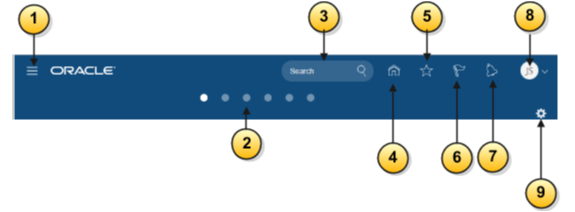
This table consist of a list of Home Page icons and their functions that will help you understand their usability::
|
Callout Number |
Icon Name |
Function |
|---|---|---|
|
1 |
Navigator |
You can use it to quickly get to the most frequently used work areas and tools. |
|
2 |
Page Controls (The series of dots arranged horizontally in the center of the Home page.) |
You can use these to toggle between the Welcome Springboard and the Quick Actions page.
You can determine which of these pages should be displayed as the home page for users. |
|
3 |
Global Search |
Let's you search transactional data across different objects. This field doesn't appear until you enable global search. |
|
4 |
Home |
Returns you to the page defined as the home page. By default, home is the Welcome Springboard page displaying the different work area icons. |
|
5 |
Favorites and Recent Items |
Marks a page as favorite and provides access to recently viewed pages. |
|
6 |
Watchlist |
Not used in the Customer Data Management Cloud application. Watchlist enables the tracking of business objects in some applications. |
|
7 |
Notifications |
Accesses application notifications. Some of these are also delivered using e-mail. |
|
8 |
User image or Initials |
Opens the Settings and Actions menu. From the menu, you can sign out, personalize and configure the User Interface, turn on and access help, and navigate to the Setup and Maintenance work area. |
|
9 |
Personalize Springboard |
Permits you to select which icons you want on the Welcome Springboard page. Your changes affect your springboard view only. |
You can get more information on using common application features from the Oracle Applications Cloud Using Common Features guide.