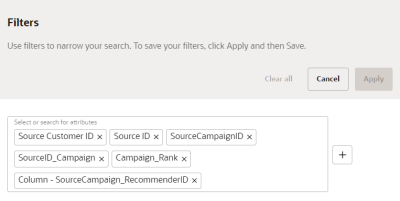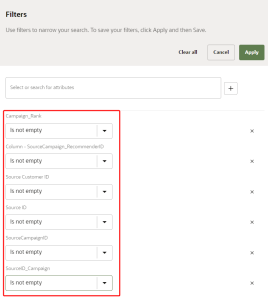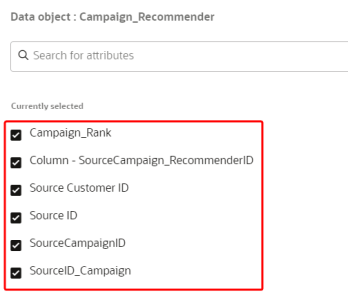Accessing data for Campaign Recommender models
After Running training and scoring jobs that calculate values for output attributes, you can do one of the following to access the data.
- Create an export job and select the Campaign_Recommender data object to export. You can then review the values in the output attributes.
- Sample data for the model outputs can be viewed using the Data viewer page. You can view a maximum of 200 records from a data object.
To verify and review with an export job:
- Follow the steps for Creating export jobs.
- When you get to Step 2: Data payload, for Payload type, select Data object.
- In the field for Data object, select Campaign_Recommender.
When the data object is exported, review the following output attributes.
| Attribute | Description |
|---|---|
| SourceCampaignRecommenderID | Concatenation of SourceMasterCustomerID and SourceCampaignID. |
| SourceID_Campaign | Source of the CampaignID. |
| SourceID | Unique identifier for the source. |
| SourceCustomerID | The source attribute value for the Customer ID. |
| SourceCampaignID | The source attribute value for the Campaign ID. |
| Campaign Rank | The rank of the campaign, based on the number of campaigns selected for the model. |
To verify and review using the Data viewer page:
-
Click the Oracle icon
 in the bottom-right corner to open the navigation menu.
in the bottom-right corner to open the navigation menu.
- Select Data viewer.
- Use the drop-down menu for Select or search for data object and select Campaign_Recommender.
- Click Filters
 . The Filters dialog displays.
. The Filters dialog displays. - Use the drop-down menu to select or search for the following attributes:
- Click Add
 .
. - Use the drop-down menu for the output attributes and select the Is not empty operator.
- Click Apply.
- Click Column settings
 .
. - Click the checkbox for the output attributes to display them.
- Click Apply.
| Attribute | Description |
|---|---|
| SourceCampaignRecommenderID | Concatenation of SourceMasterCustomerID and SourceCampaignID. |
| SourceID_Campaign | Source of the CampaignID. |
| SourceID | Unique identifier for the source. |
| SourceCustomerID | The source attribute value for the Customer ID. |
| SourceCampaignID | The source attribute value for the Campaign ID. |
| Campaign Rank | The rank of the campaign, based on the number of campaigns selected for the model. |
You can review values for up to 200 records.