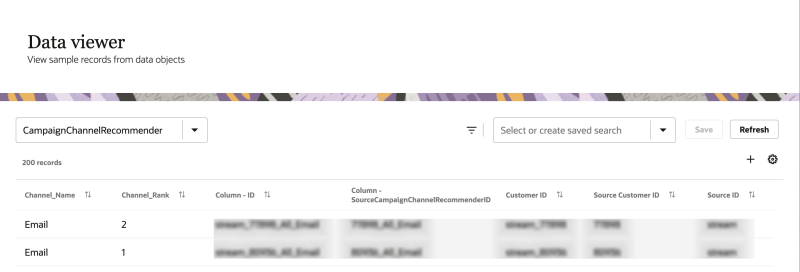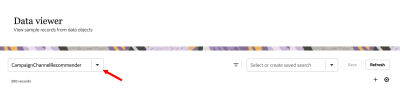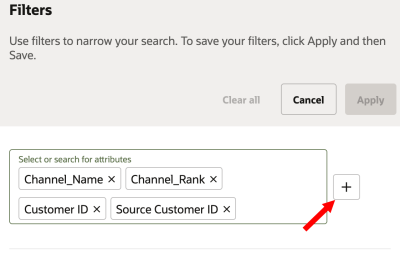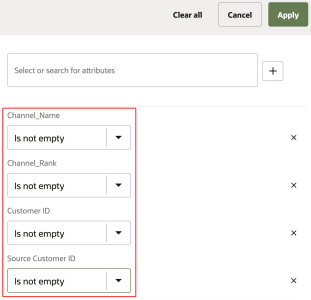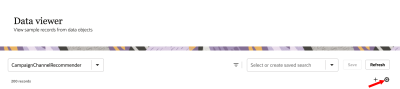Accessing data for Channel Recommender models
After Running training and scoring jobs that calculate values for output attributes, you can do one of the following to access the data.
- Create an export job and select the CampaignChannelRecommender data object to export. You can then review the values in the output attributes.
- Sample data for the model outputs can be viewed using the Data viewer page. You can view a maximum of 200 records from a data object.
To verify and review with an export job:
- Follow the steps for Creating export jobs.
- When you get to Step 2: Data payload, for Payload type, select Data object.
- In the field for Data object, select CampaignChannelRecommender.
When the data object is exported, review the following output attributes.
| Attribute | Description |
|---|---|
| SourceCampaignChannelRecommenderID | The unique identifier that is a concatenation of SourceMasterCustomerID, SourceCampaignID, and Medium. |
| SourceCampaignID | The unique identifier for the campaign. |
| SourceCustomerID | The unique identifier for the customer. |
| SourceID | The unique identifier for the source. |
| SourceID_Campaign | The unique identifier for the source and campaign. |
| Campaign_Rank | The rank of the campaign. |
| Channel_Name | The channel for the interaction: Email, SMS, Push, or Web. |
| Channel_Rank | The rank of the channel as a value from one to four, based on the number of channels used. |
To verify and review using the Data viewer page:
-
Click the Oracle icon
 in the bottom-right corner to open the navigation menu.
in the bottom-right corner to open the navigation menu.
- Select Data viewer.
- Use the drop-down menu for Select or search for data object and select CampaignChannelRecommender.
- Click Filters
 . The Filters dialog displays.
. The Filters dialog displays. - Use the drop-down menu to select or search for the following attributes:
- Click Add
 .
. - Use the drop-down menu for the output attributes and select the Is not empty operator.
- Click Apply.
- Click Column settings
 .
. - Click the checkbox for the output attributes to display them.
- Click Apply.
| Attribute | Description |
|---|---|
| SourceCampaignChannelRecommenderID | The unique identifier that is a concatenation of SourceMasterCustomerID, SourceCampaignID, and Medium. |
| SourceCampaignID | The unique identifier for the campaign. |
| SourceCustomerID | The unique identifier for the customer. |
| SourceID | The unique identifier for the source. |
| SourceID_Campaign | The unique identifier for the source and campaign. |
| Campaign_Rank | The rank of the campaign. |
| Channel_Name | The channel for the interaction: Email, SMS, Push, or Web. |
| Channel_Rank | The rank of the channel as a value from one to four, based on the number of channels used. |
You can review values for up to 200 records.