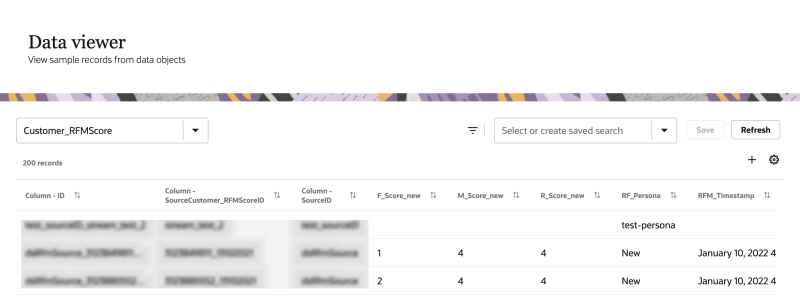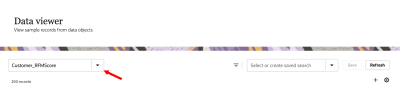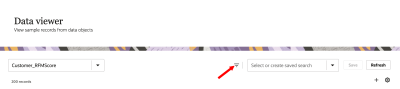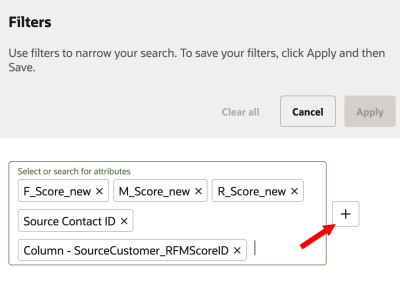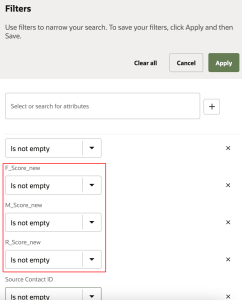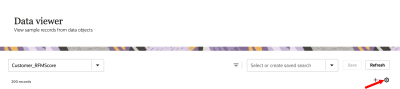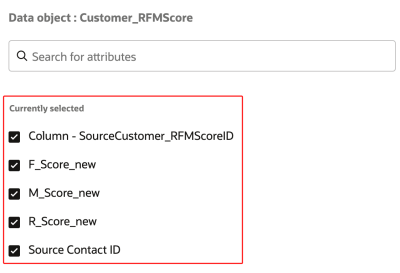Accessing data for Recency, Frequency and Monetary models
After Running training and scoring jobs that calculate values for output attributes, you can do one of the following to access the data.
- Create an export job and select the Customer_RFMScore data object to export. You can then review the values in the output attributes.
- Sample data for the model outputs can be viewed using the Data viewer page. You can view a maximum of 200 records from a data object.
To verify and review with an export job:
- Follow the steps for Creating export jobs.
- When you get to Step 2: Data payload, for Payload type, select Data object.
- In the field for Data object, select Customer_RFMScore.
When the data object is exported, review the following output attributes.
| Attribute | Description |
|---|---|
| SourceCustomer_RFMScoreID | The unique identifier for the data object. |
| SourceID | The unique identifier for the source. |
| SourceContactID | The unique identifier for the contact. |
| RFM_Timestamp | The date and time when the values were last generated. |
| R_Score | The recency score between one and five. |
| F_Score | The frequency score between one and five. |
| M_Score | The monetary score between one and five. |
| RF_Persona | The persona generated for the user. |
To verify and review using the Data viewer page:
-
Click the Oracle icon
 in the bottom-right corner to open the navigation menu.
in the bottom-right corner to open the navigation menu.
- Select Data viewer.
- Use the drop-down menu for Select or search for data object and select Customer_RFMScore.
- Click Filters
 . The Filters dialog displays.
. The Filters dialog displays. - Use the drop-down menu to select or search for the following attributes:
- Click Add
 .
. - Use the drop-down menu for the output attributes and select the Is not empty operator.
- Click Apply.
- Click Column settings
 .
. - Click the checkbox for the output attributes to display them.
- Click Apply.
| Attribute | Description |
|---|---|
| SourceCustomer_RFMScoreID | The unique identifier for the data object. |
| SourceID | The unique identifier for the source. |
| SourceContactID | The unique identifier for the contact. |
| RFM_Timestamp | The date and time when the values were last generated. |
| R_Score | The recency score between one and five. |
| F_Score | The frequency score between one and five. |
| M_Score | The monetary score between one and five. |
| RF_Persona | The persona generated for the user. |
You can review values for up to 200 records.