Using the Second-party Data Discovery Marketplace
The second-party data marketplace connects data sellers with buyers who are interested in purchasing their private second-party data. This topic explains how to list your private data and how to subscribe to second-party data.
In this topic
Data buyers and sellers
Data sellers can use the 2nd Party Listings page to list the private data assets they have available for monetization, cooperative campaigns, or analytics-only use cases.
Data buyers can browse the listings and contact the data sellers when they are interested in buying data. Second-party listings help to generate interest and facilitate deals for clients and publishers, and enable marketers to independently discover buying opportunities in the second-party data marketplace.
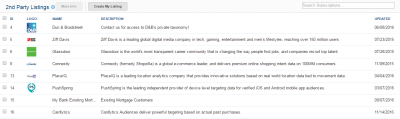
The second-party data marketplace provides the following benefits for each party:
- Private data marketplace client: Monetize data assets through custom and direct-to-marketer deals. This enables you to protect the value of new and unique data assets in a closed, private market, customize pricing for high-value data assets, and increase usage of your data assets through audience analytics.
- Publisher: Feature your brand to the marketers in the Oracle Data Cloud ecosystem to monetize and share your data with strategic partners, focus content and ads on your site based on data gained or purchased through the marketplace, and increase ad buying on sites.
- Marketer: Browse and select from the inventory from branded data providers to scale your targeting campaigns to a unique set of in-market, highly brand-related consumers, and optimize brand messaging based on insights and analysis gained from audiences built with second-party data.
After a data seller lists their private data assets in the 2nd Party Listings page, interested buyers can contact the data seller directly through the page. The data seller receives an email notification indicating the buyer's interest. The data seller, buyer, and Oracle can then work together to make a deal. After the deal has been completed, Oracle will update the data provider's rate card for the buyer based on the terms of the deal. The data seller then shares (whitelists) the specific data categories from their private taxonomy into the buyer's seat. The buyer can then target, optimize, model, and analyze their new second-party categories just like their private first-party categories, and the data seller will begin receiving revenue based on the data usage.
Listing your private data assets
Data providers can have their private data assets listed on the 2nd Party Listings page for data buyers to browse.
Prerequisite
Contact My Oracle Support (MOS) to have them enable the second-party data marketplace feature in your DMP so you can post your private data assets on the 2nd Party Listings page.
To list your private data assets:
- Log in to partner.bluekai.com and select Manage > Second Party Listings (under Taxonomy Management). The 2nd Party Listings page opens.
- Select the check box for your company, and then click Create My Listing.
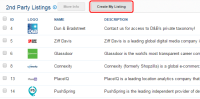
The Edit My Listing dialog is displayed. - In the Company Name box, enter the name of your company (maximum 45 characters). Your company name will be displayed in the Name column in the 2nd Party Listings page.
- In the Emails box, enter a comma-separated list of email addresses of the team members who will receive notifications when data buyers are interested in purchasing your data.
- In the Short Description box, enter a brief summary (maximum 140 characters) of the type of data you selling in the second-party private data marketplace. This summary will be displayed in the Descriptions column in the 2nd Party Listings page.
- In the Long Description box, enter a detailed listing (maximum 315 characters) of your private categories to be displayed in a dialog that opens when a data buyer selects your listing and clicks More Info.
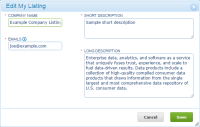
- Click Save to update your listing.
Your company name and short description are displayed the 2nd Party Listings page.
Subscribing to second-party data
Data buyers can browse the data available in the private second-party data marketplace and contact the providers from whom they are interested in purchasing data.
To subscribe to second-party data:
- Log in to partner.bluekai.com and select Manage > Second Party Listings (under Taxonomy Management). The 2nd Party Listings page lists the data providers who have listed their private data for sell in the second-party data marketplace. The Description column includes a brief summary of the type of data that is being sold.
- Select the check box of the data provider from whom you are interested in purchasing data, and then click More Info.
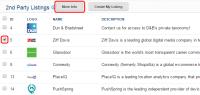
The listing is displayed and you can read a detailed description of the categories available for purchase. - To express interest in purchasing data from the data provider, enter the following information and click
Contact dataProviderCompanyName
- Name: Enter your company name to be included in the email message sent to the data provider.
- Emails: Enter a comma-separated list of email addresses of the team members who will work with the data provider on your data purchase.
- Message: Enter the text to be included in the body of the email message sent to the data provider. The default message states that you would like more information about signing up for a data subscription with the data provider.
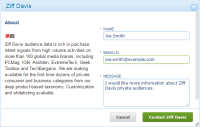
The data provider will receive an email notification indicating your interest in their data.



