AB Tasty
You can use your first-party Oracle Data Cloud platform data in the AB Tasty platform to run A/B/n, split, multivariate, and multi-page tests to target your site visitors with personalized content that is tailored to their attributes.
To get started, contact My Oracle Support (MOS) to request the AB Tasty integration.
To use your first-party data in the AB Tasty platform:
- Install the AB Tasty app.
- Generate a JS container tag.
- Create an audience and a campaign.
- Get your Oracle Data Cloud developer keys.
- Configure your AB Tasty account.
- Deploy your Oracle Data Cloud and AB Tasty tags.
Installing the AB Tasty app
The Oracle Data Cloud platform includes a predefined install an app configuration for AB Tasty.
To install the AB Tasty app:
- Select Apps > Install Apps. The Install Apps page is displayed.
- Click App Catalog. The App Selection tool is displayed.
- Click the Site Optimization campaign solution type and then select AB Tasty. You can also enter “AB” in the search box.
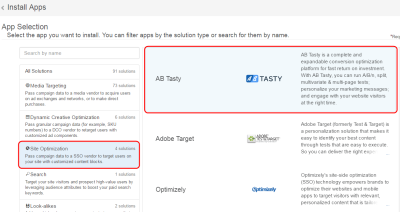
- In the App Name box, enter a name that identifies this app configuration.
- In the Notification Email box, enter the email addresses of anyone who should be notified about app activity.
- Click Save. Your AB Tasty app configuration is added to the Install Apps page.
Generate a JS container tag
JavaScript (JS) container tags are used for data transfer directly to your site. To generate and deploy a JS container tag, create a container, copy its tag, and paste the tag into the HTML code on your site.
To deploy a JS container tag:
- Log in to partner.bluekai.com and select Manage > Containers.
- Use the following settings to create a container:
- Name: Enter a name that makes it easy to identify the container’s purpose, such as "AB Tasty JS container tag."
- Default Auction Limit: Enter the number of slots to be allocated on your site for firing third-party pixels. The default limit is 4.
- Campaign Access: Only Me (the default)
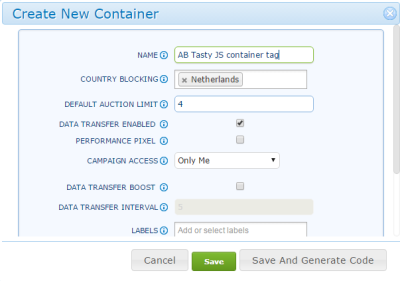
- Click Save and Generate Code. The Generate Code window displays the new site ID listed in the Settings section.
- Click JS to display the JavaScript container tag for the site.
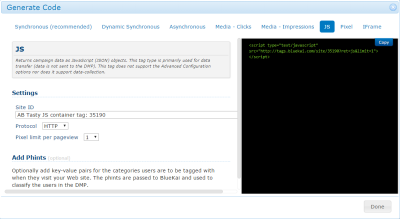
- In the right-hand pane, click Copy to capture the new JavaScript container tag to you clipboard and save it in a text file for later deployment along with the AB Tasty tag.
Create an audience and a campaign
To deliver your first-party data to AB Tasty, create an audience and a campaign:
- Log in to partner.bluekai.com and click New Audience.
- Use the create audience tool to create a target audience containing the first-party data you want to send to AB Tasty.
- Open the campaign creation tool to create a campaign and deliver your target audience to AB Tasty. Select the settings appropriate to your data campaign.
Getting your Oracle Data Cloud developer keys
Retrieve your Oracle Data Cloud platform developer keys to configure your AB Tasty account.
Configure your AB Tasty account
To configure your AB Tasty account to receive your first-party data:
- Log in to your AB Tasty account.
- Click Settings.
- In the lower left-hand corner, click DMP.
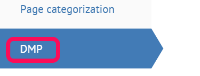
- The Web Service Private Key value is displayed.
- In the DMP BlueKai section, enter your developer key values.
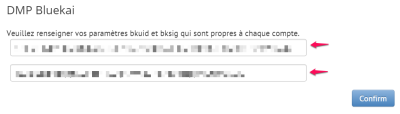
- Navigate to the AB Tasty dashboard and click Editor for the campaign you want to configure for use with the Oracle Data Cloud platform.
- Click the settings button to access Target test.
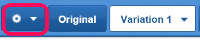
- In the Behavior section of the left-hand pane, select DMP.
- In the DMP segment section, select BlueKai.
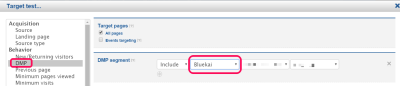
- Target specific campaigns and categories.
Your AB Tasty account is now ready to receive your Oracle Data Cloud platform data.
Deploy your Oracle Data Cloud and AB Tasty tags
To deploy the AB Tasty tag:
- Paste your JS container tag into the HTML code on your site within the
<head></head>tags. - Paste your AB Tasty tag directly below the JS container tag on your site.
For more details, refer to the AB Tasty help.



