Adform
You can use the Adform apps to deliver your first-party and third-party Oracle Data Cloud audiences to the Adform platform. Adform is an independent and open full stack ad-tech platform serving the global digital advertising ecosystem. It includes campaign planning, ad serving, optimization, analytics, reports and many more features.
To send your audiences to the Adform platform:
- Install the Adform app.
- Create an audience.
- Create a campaign.
- Use your Oracle Data Cloud platform data in the Adform platform.
Installing an Adform app
Use the install an app workflow to configure Adform apps in the Oracle Data Cloud platform. There are four separate apps for different regions and ID sources.
Important: Audiences delivered via each app can contain only the type of data specified for that app.
- AdForm (1st Party Data) Use to deliver your first-party data.
- AdForm (3rd Party Data) [EMEA] Use to deliver third-party data from European and Middle Eastern sources.
- AdForm (3rd Party Data) [NATAM] Use to deliver third-party data from North American sources.
- AdForm (3rd Party Data) [APAC] Use to deliver third-party data from Asia-Pacific sources.
To install the Adform app:
- Log on to partner.bluekai.com and select Apps > Install Apps.
- Click App Catalog.
- Select the Media Targeting campaign solution type.
- Select one of the four Adform apps.
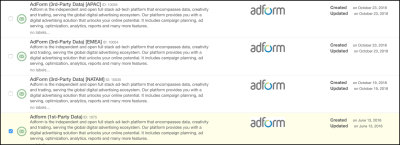
- In the App Name box, enter a name that identifies this app configuration.
- In the Notification Email box, enter the email addresses of anyone who should be notified about app activity.
- Leave the Increase Data Delivery Overlap check box selected to enable the ID swap tag to be fired automatically on your site visitors once every 7 days via tag management. This configuration ensures that maximum amount of your first-party cookie data can be delivered to Adform.
- Click Save.
Adform is now enabled as a vendor in your partner seat.
Creating an audience
To deliver your first-party and third-party data to the Adform platform, create an audience and then create a campaign associated with the audience.
To create an audience and a campaign:
- In the Oracle Data Cloud platform, click New Audience. The audience builder is displayed.
- Enter a name that makes it easy to identify your audience. The audience name should only contain alphanumeric characters, spaces, and underscores (avoid special characters).
- Define your target audience by selecting a combination of first-party categories from the taxonomy tree.
- Click the ID Sources tab.
- To narrow the targeting of your audience to users linked to Oracle Data Cloud cookies, clear the Mobile IDs check box and then select the Mobile Cookie ID check box.

- Click Save.
Learn more: Creating an audience
Creating a campaign
To create a campaign:
- On the Audiences page, select the check box for the audience that you want to send to Avocet and select Create > Create Campaign.
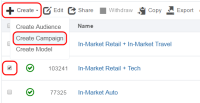
The audience is associated with the campaign and the Create Campaign window is displayed. - In the Campaign Name box, enter a name that makes your campaign easy to identify in the Oracle Data Cloud and Adform platforms.
- In the Basic Information section:
- Set the start and end dates. By default , the campaign ends one year after the start date.
- From the Status list, select the Active status.
- Click Select Apps and select the Adform app that you created and then click Add Apps.
-
Click Save.
Your campaign is created and you are returned to the Campaigns page.
Adform receives an email notification that includes your name, campaign ID, and the category IDs being delivered. By default, Adform maps your campaign name and ID to the Adform segment name and reference ID (owner ID). No further mapping steps are required.
If you want to manually map your category names to specific Adform segments, send a message to dmp@adform.com with the campaign ID, campaign name, category IDs, and category names before activating your Adform campaign.
Learn more: Creating a campaign
Using your Oracle Data Cloud platform data in the Adform platform
After Adform maps your campaign name and ID to the Adform segment name and reference ID (owner ID), your audience is displayed in the Adform UI.
To use your Oracle Data Cloud platform data in the Adform platform:
- Log in to https://dmp.adform.com with your Adform credentials.
- Go to the Segments tab. Your segments are displayed in a list with the reference ID set to the corresponding campaign ID. The Audience column indicates the number of imported cookie IDs.

After you import your audiences, you can manage them in your Adform account however you want because the reference ID is only used for data import.
For further support, contact Adform at dmp@adform.com.



