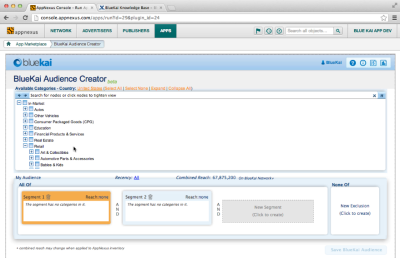AppNexus
You can create a media targeting campaign in the AppNexus platform that is powered by Oracle Data Cloud platform data. You use the Oracle Data Cloud platform to create audiences containing first- and third-party data linked to Oracle Data Cloud cookies and mobile advertising IDs (MAIDs). You then create data campaigns that use one of the two available AppNexus apps to deliver these audiences. In the AppNexus platform, publishers can use Oracle-powered data to maximize yield. Marketers and agencies can use it to deliver intelligent and customized campaign.
To use Oracle Data Cloud platform data with AppNexus:
Installing AppNexus apps
Use the install an app workflow to configure one or both of the AppNexus apps:
- AppNexus: Deliver your first- and third-party data that is linked to cookies.
- AppNexus Custom MAIDs: Deliver first- and third-party data that is linked to MAIDs.
To use an AppNexus app, you need:
- An AppNexus account
- An AppNexus member ID
To install the AppNexus App:
- Log in to partner.bluekai.com and select Apps > Install Apps.
- Click App Catalog.
- Select the Media Targeting campaign solution type.
- Depending on the audience ID source you want to target, select one of the following apps:
- AppNexus: Deliver data linked to cookies.
- AppNexus Custom MAIDs: Deliver data linked to MAIDs.
- In the App Name box, enter a unique name that identifies this app configuration.
- In the AppNexus Member Id box, enter your member ID.
-
If you are installing the AppNexus cookie app, leave the Increase Data Delivery Overlap check box selected to maximize the amount of your first-party data that can be delivered to AppNexus. This enables ID swaps to be executed automatically on your site once every seven days via the platform's tag management system. This setting does not apply to the AppNexus Custom MAIDs app.
- Click Save.
Creating an audience
Once your Oracle Data Cloud and AppNexus accounts are linked by installing the AppNexus app, you can create an audience and a campaign to deliver the audience into the AppNexus platform via audience injection.
- In the platform UI, click New Audience.
- Enter a name for the audience that makes it easy to identify based on its purpose and its ID source (cookies or MAIDs). Your Oracle Data Cloud platform data will be named in the AppNexus platform using the following syntax: audienceName_campaignName.
- From the taxonomy tree, select a combination of first- and third-party data. Third-party data is optional. The AppNexus Data Marketplace enables you to append Oracle Data Cloud platform third-party data to your AppNexus segments. To access the AppNexus Data Marketplace, contact the AppNexus account representative.
- Click the ID Sources tab.
- Do one of the following:
- If you want to target both cookies and MAIDs, do not make any changes.
- If you will use your audience only with the AppNexus app, clear Mobile IDs and then select the Mobile Cookie IDs check box.

- If you will use your audience only with the AppNexus Custom MAIDs app, clear the Desktop IDs and Mobile IDs check boxes and then select the Mobile Advertising IDs check box.
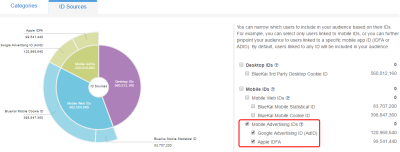
- Click Save.
Learn more: Creating an audience
Creating a campaign
To create a campaign:
- On the Audiences page, select the check box for the audience that you want to send to AppNexus and then select Create > Create Campaign.
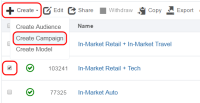
The audience is associated with the campaign and the Create Campaign window is displayed. - In the Campaign Name box, enter a name that makes your campaign and its ID source (cookies or MAIDs) easy to identify in both the Oracle Data Cloud and AppNexus platforms.
- In the Basic Information section:
- Set the start and end dates. By default , the campaign ends one year after the start date.
- From the Status list, select the Active status.
- Click Select Apps and select the AppNexus app that you installed and then click Add Apps.
- Click Save. Your campaign is created and you are returned to the Campaigns page.
The platform automatically calls AppNexus' audience APIs to create a new segment in your AppNexus advertiser seat. The name of the segment in AppNexus will be audienceName_campaignName.
Learn more: Creating a campaign
Getting the AppNexus segment ID for MAID campaigns
For MAID campaigns, the Oracle Data Cloud platform edits your campaign so that it can deliver your MAID-based data to AppNexus' MAID endpoint, and then activate your data campaign.
To get the AppNexus segment ID linked to your campaign:
- In the Oracle Data Cloud platform UI, select Manage > Campaigns.
- Open the MAID campaign that you created. In the Composition section, the corresponding AppNexus segment ID (
seg_id) is included in the query string of the pixel URL.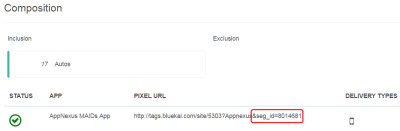
Creating a media targeting campaign in AppNexus
To create a media targeting campaign in AppNexus:
- Log into AppNexus Console, and then click Network > Segments.
- To see your Oracle Data Cloud platform-based segments, you can filter by segment ID or name.
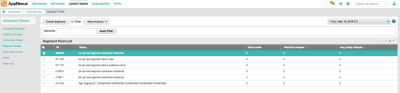
- Select your advertiser from the list.
- Select your AppNexus campaign. You can search for the campaign by its name or ID.
- Under Advanced Settings, set the schedule for your RLSA campaign.
- Click Apply.
Note: If you later disable the AppNexus data campaign in the Oracle Data Cloud, it will stop sending data. However, disabling does not delete the segment created in AppNexus. Data previously sent still exists in the segment until it expires.
Using the Audience Creator in AppNexus
You can use the Audience Creator in your AppNexus account to create segments that contain third-party data. This provides an alternative to creating third-party-only audiences in Oracle Data Cloud platform and having them mapped to segments in AppNexus.
Installing the Audience Creator app
To install the Audience Creator app:
- Sign in to the AppNexus console at console.appnexus.com.
- Select Apps > Marketplace.
- Search for the Audience Creator App.
- Click Install App, and then click Launch.
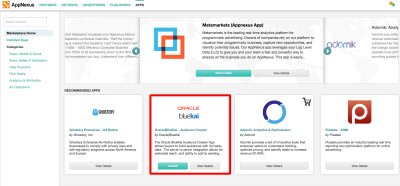
- The QuickStart opens and provides an overview of the app's UI and the audience creation workflow. When you are done viewing the QuickStart, click Close.
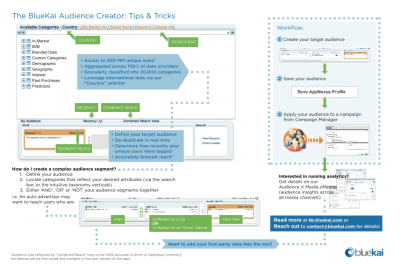
- Before you can start creating target audiences, you need to subscribe to the Audience Creator App. To do this, click the Subscribe to the BlueKai App link in the menu, enter your name, email address, and company name, click Send, and then sign out and sign back in to the AppNexus console.
- To restart the Audience Creator app, select Apps > Installed Apps > Audience Creator.
Creating target audiences in the app
To create a target audience:
- Browse the verticals within the taxonomy.
- Expand a vertical to view more specific categories within the vertical. You can continue to drill down to your desired granularity.
- To view the categories supplied by Oracle Data Cloud branded data providers, expand the Branded Data node.
- To add a category to your target audience, select its check box. For example, you can select In-Market > Autos.
- The selected category is added to the Segment 1 box under My Audience. The Combined Reach and Reach properties display the estimated number of unique users within your audience and the segment, respectively. Note that these figures may vary when applied to the AppNexus inventory.
- You can select another category (for example, In-Market > Travel) and add it to the Segment 1 box. This means that you want your AppNexus campaign to win if the user has been tagged with either the In-Market > Autos or the In-Market > Travelcategories.
- To remove a category from a segment, clear its check box. In the current example, you can remove the In-Market > Travel category from Segment 1.
- To have your AppNexus campaign win if the user has been tagged with both the In-Market > Autos and the In-Market > Travel categories. Click New Segment and then select In-Market > Travel to add it to the Segment 2 box.
Pricing is based on highest CPM of selected segments. If your target audience includes two or more segments or a segment with two or more categories, the pricing is based on the category with the highest CPM. Contact yourOracle Data Cloud partner manager for more information on pricing and billing.
- To exclude specific users from your target audience, click Exclusion, and then select the category to be excluded (for example, you exclude users with specific incomes). The Combined Reach displays the difference between the All Of and None reach figures.
Applying target audiences to AppNexus campaigns
To apply your target audience to an AppNexus campaign:
- Click Save the Audience.
- Select your advertiser from the list.
- Select your AppNexus campaign. You can search for the campaign by its name or ID.
- Click Apply.
- A confirmation message informs you that your target audience has been applied to the selected AppNexus campaign.
- Optionally, click View this campaign now to open the AppNexus Campaign Manager. You can use the Campaign Manager to view the segments in your target audience.
Important: If you have access to multiple data providers within AppNexus, only use one data provider per AppNexus campaign. Using multiple data providers in a campaign may result in double billing. For details, contact your AppNexus account manager.
Using the Audience Creator tools
The Audience Creator App includes several tools you can use when creating your target audience:
- Click the question mark icon to open the Oracle Data Cloud documentation where you can find more detailed information on our data, classification, collateral, and branded data providers.
- Click the info icon to view the app's QuickStart.
- Click the dollar sign to view your rate card. The rate card lists the prices for the categories in the taxonomy.
- Click the inventory icon to view the estimated number of unique users in the verticals within the taxonomy.